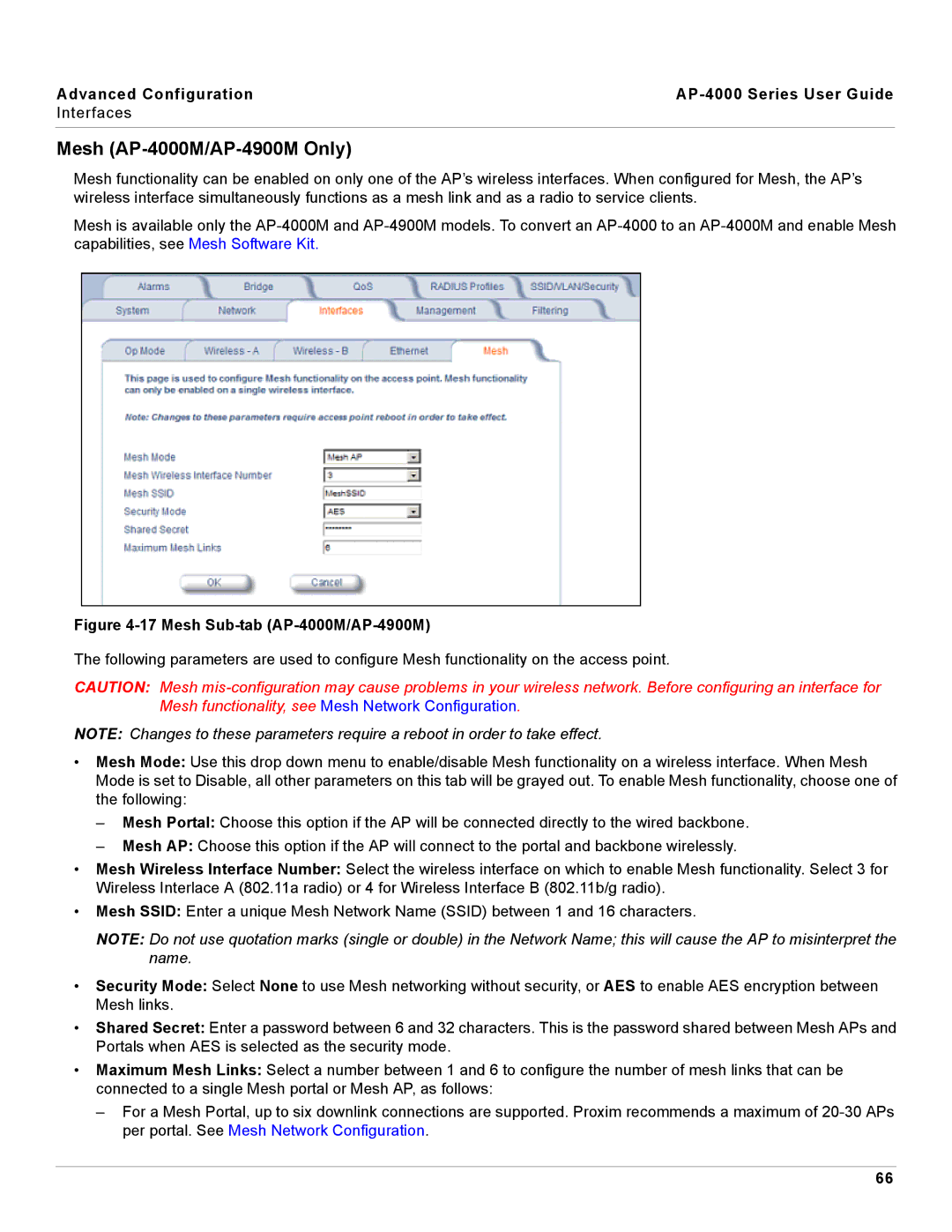Advanced Configuration |
|
Interfaces
Mesh (AP-4000M/AP-4900M Only)
Mesh functionality can be enabled on only one of the AP’s wireless interfaces. When configured for Mesh, the AP’s wireless interface simultaneously functions as a mesh link and as a radio to service clients.
Mesh is available only the
Figure 4-17 Mesh Sub-tab (AP-4000M/AP-4900M)
The following parameters are used to configure Mesh functionality on the access point.
CAUTION: Mesh
NOTE: Changes to these parameters require a reboot in order to take effect.
•Mesh Mode: Use this drop down menu to enable/disable Mesh functionality on a wireless interface. When Mesh Mode is set to Disable, all other parameters on this tab will be grayed out. To enable Mesh functionality, choose one of the following:
–Mesh Portal: Choose this option if the AP will be connected directly to the wired backbone.
–Mesh AP: Choose this option if the AP will connect to the portal and backbone wirelessly.
•Mesh Wireless Interface Number: Select the wireless interface on which to enable Mesh functionality. Select 3 for Wireless Interlace A (802.11a radio) or 4 for Wireless Interface B (802.11b/g radio).
•Mesh SSID: Enter a unique Mesh Network Name (SSID) between 1 and 16 characters.
NOTE: Do not use quotation marks (single or double) in the Network Name; this will cause the AP to misinterpret the name.
•Security Mode: Select None to use Mesh networking without security, or AES to enable AES encryption between Mesh links.
•Shared Secret: Enter a password between 6 and 32 characters. This is the password shared between Mesh APs and Portals when AES is selected as the security mode.
•Maximum Mesh Links: Select a number between 1 and 6 to configure the number of mesh links that can be connected to a single Mesh portal or Mesh AP, as follows:
–For a Mesh Portal, up to six downlink connections are supported. Proxim recommends a maximum of
66