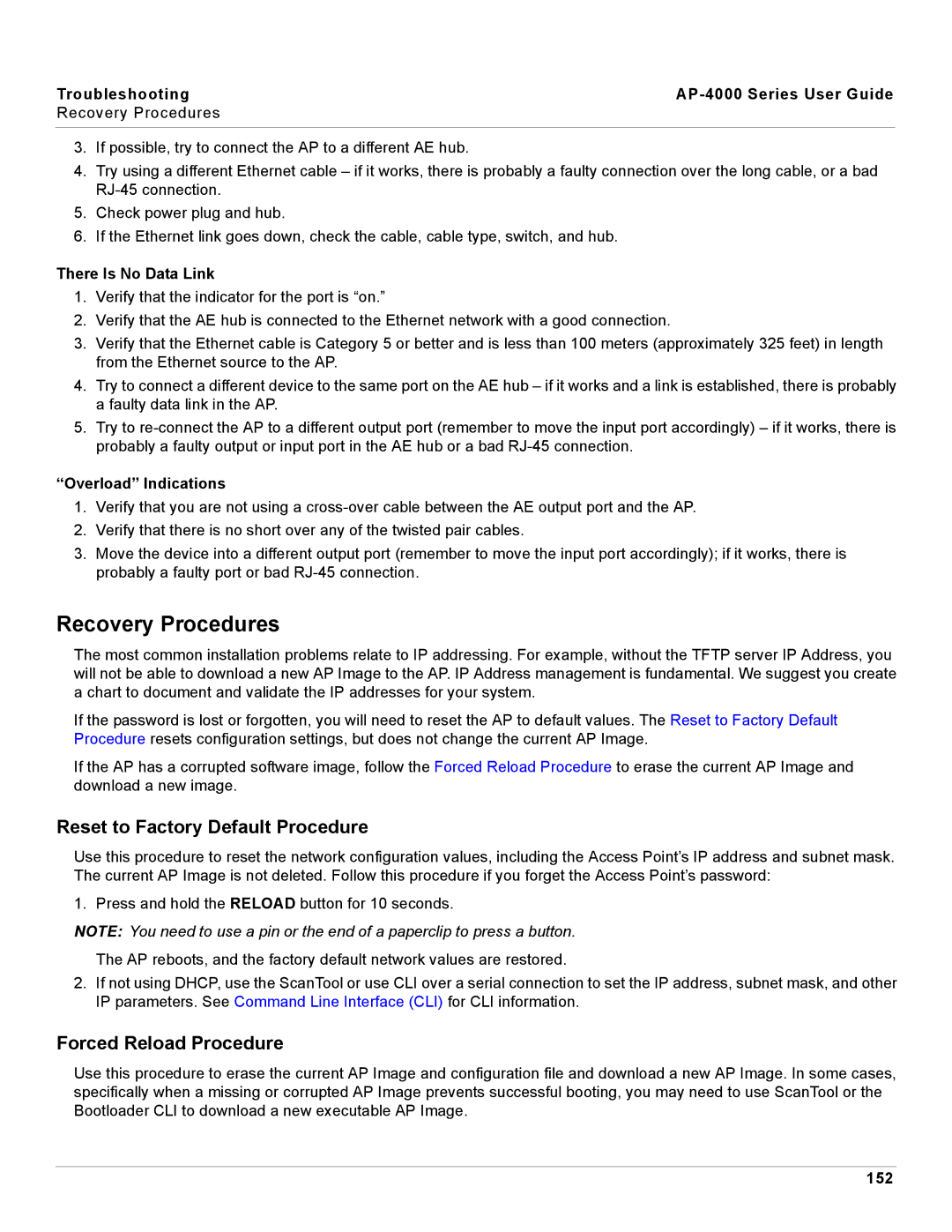Troubleshooting |
|
Recovery Procedures |
|
|
|
3.If possible, try to connect the AP to a different AE hub.
4.Try using a different Ethernet cable – if it works, there is probably a faulty connection over the long cable, or a bad
5.Check power plug and hub.
6.If the Ethernet link goes down, check the cable, cable type, switch, and hub.
There Is No Data Link
1.Verify that the indicator for the port is “on.”
2.Verify that the AE hub is connected to the Ethernet network with a good connection.
3.Verify that the Ethernet cable is Category 5 or better and is less than 100 meters (approximately 325 feet) in length from the Ethernet source to the AP.
4.Try to connect a different device to the same port on the AE hub – if it works and a link is established, there is probably a faulty data link in the AP.
5.Try to
“Overload” Indications
1.Verify that you are not using a
2.Verify that there is no short over any of the twisted pair cables.
3.Move the device into a different output port (remember to move the input port accordingly); if it works, there is probably a faulty port or bad
Recovery Procedures
The most common installation problems relate to IP addressing. For example, without the TFTP server IP Address, you will not be able to download a new AP Image to the AP. IP Address management is fundamental. We suggest you create a chart to document and validate the IP addresses for your system.
If the password is lost or forgotten, you will need to reset the AP to default values. The Reset to Factory Default Procedure resets configuration settings, but does not change the current AP Image.
If the AP has a corrupted software image, follow the Forced Reload Procedure to erase the current AP Image and download a new image.
Reset to Factory Default Procedure
Use this procedure to reset the network configuration values, including the Access Point’s IP address and subnet mask. The current AP Image is not deleted. Follow this procedure if you forget the Access Point’s password:
1. Press and hold the RELOAD button for 10 seconds.
NOTE: You need to use a pin or the end of a paperclip to press a button.
The AP reboots, and the factory default network values are restored.
2.If not using DHCP, use the ScanTool or use CLI over a serial connection to set the IP address, subnet mask, and other IP parameters. See Command Line Interface (CLI) for CLI information.
Forced Reload Procedure
Use this procedure to erase the current AP Image and configuration file and download a new AP Image. In some cases, specifically when a missing or corrupted AP Image prevents successful booting, you may need to use ScanTool or the Bootloader CLI to download a new executable AP Image.
152