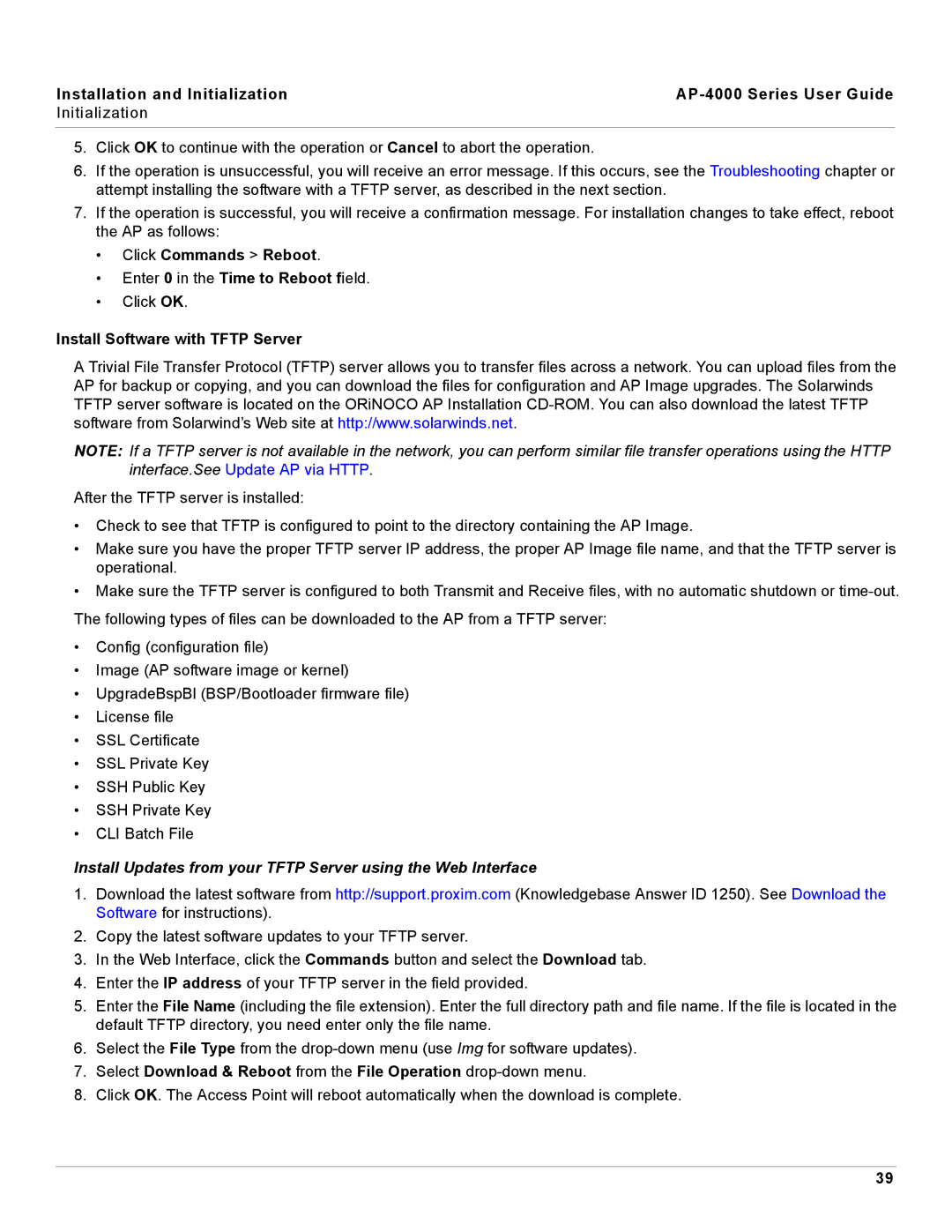Installation and Initialization |
|
Initialization |
|
|
|
5.Click OK to continue with the operation or Cancel to abort the operation.
6.If the operation is unsuccessful, you will receive an error message. If this occurs, see the Troubleshooting chapter or attempt installing the software with a TFTP server, as described in the next section.
7.If the operation is successful, you will receive a confirmation message. For installation changes to take effect, reboot the AP as follows:
•Click Commands > Reboot.
•Enter 0 in the Time to Reboot field.
•Click OK.
Install Software with TFTP Server
A Trivial File Transfer Protocol (TFTP) server allows you to transfer files across a network. You can upload files from the AP for backup or copying, and you can download the files for configuration and AP Image upgrades. The Solarwinds TFTP server software is located on the ORiNOCO AP Installation
NOTE: If a TFTP server is not available in the network, you can perform similar file transfer operations using the HTTP interface.See Update AP via HTTP.
After the TFTP server is installed:
•Check to see that TFTP is configured to point to the directory containing the AP Image.
•Make sure you have the proper TFTP server IP address, the proper AP Image file name, and that the TFTP server is operational.
•Make sure the TFTP server is configured to both Transmit and Receive files, with no automatic shutdown or
The following types of files can be downloaded to the AP from a TFTP server:
•Config (configuration file)
•Image (AP software image or kernel)
•UpgradeBspBl (BSP/Bootloader firmware file)
•License file
•SSL Certificate
•SSL Private Key
•SSH Public Key
•SSH Private Key
•CLI Batch File
Install Updates from your TFTP Server using the Web Interface
1.Download the latest software from http://support.proxim.com (Knowledgebase Answer ID 1250). See Download the Software for instructions).
2.Copy the latest software updates to your TFTP server.
3.In the Web Interface, click the Commands button and select the Download tab.
4.Enter the IP address of your TFTP server in the field provided.
5.Enter the File Name (including the file extension). Enter the full directory path and file name. If the file is located in the default TFTP directory, you need enter only the file name.
6.Select the File Type from the
7.Select Download & Reboot from the File Operation
8.Click OK. The Access Point will reboot automatically when the download is complete.
39