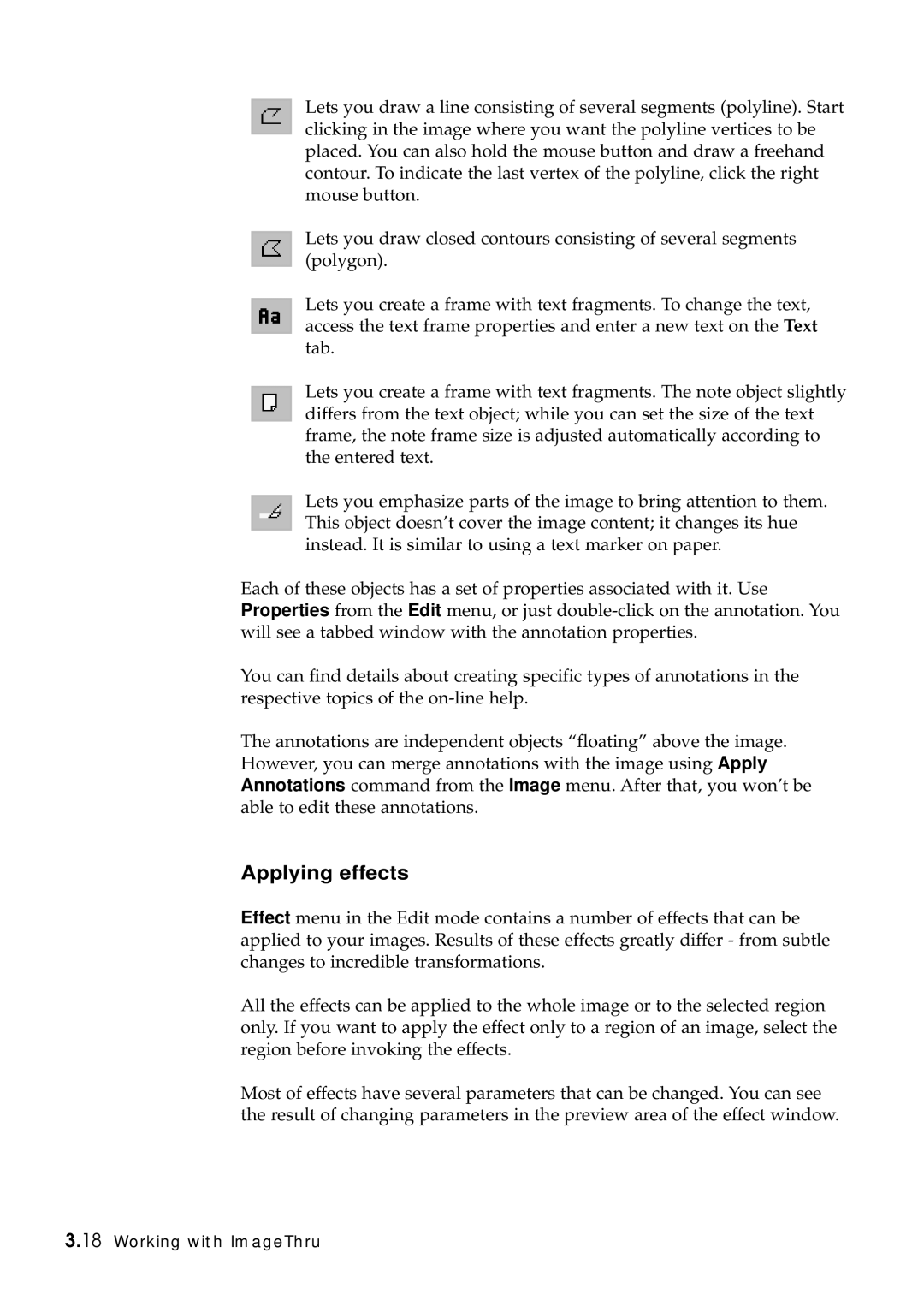Lets you draw a line consisting of several segments (polyline). Start clicking in the image where you want the polyline vertices to be placed. You can also hold the mouse button and draw a freehand contour. To indicate the last vertex of the polyline, click the right mouse button.
Lets you draw closed contours consisting of several segments (polygon).
Lets you create a frame with text fragments. To change the text, access the text frame properties and enter a new text on the Text tab.
Lets you create a frame with text fragments. The note object slightly differs from the text object; while you can set the size of the text frame, the note frame size is adjusted automatically according to the entered text.
Lets you emphasize parts of the image to bring attention to them. This object doesn’t cover the image content; it changes its hue instead. It is similar to using a text marker on paper.
Each of these objects has a set of properties associated with it. Use Properties from the Edit menu, or just
You can find details about creating specific types of annotations in the respective topics of the
The annotations are independent objects “floating” above the image. However, you can merge annotations with the image using Apply Annotations command from the Image menu. After that, you won’t be able to edit these annotations.
Applying effects
Effect menu in the Edit mode contains a number of effects that can be applied to your images. Results of these effects greatly differ - from subtle changes to incredible transformations.
All the effects can be applied to the whole image or to the selected region only. If you want to apply the effect only to a region of an image, select the region before invoking the effects.
Most of effects have several parameters that can be changed. You can see the result of changing parameters in the preview area of the effect window.
3.18 Working with ImageThru