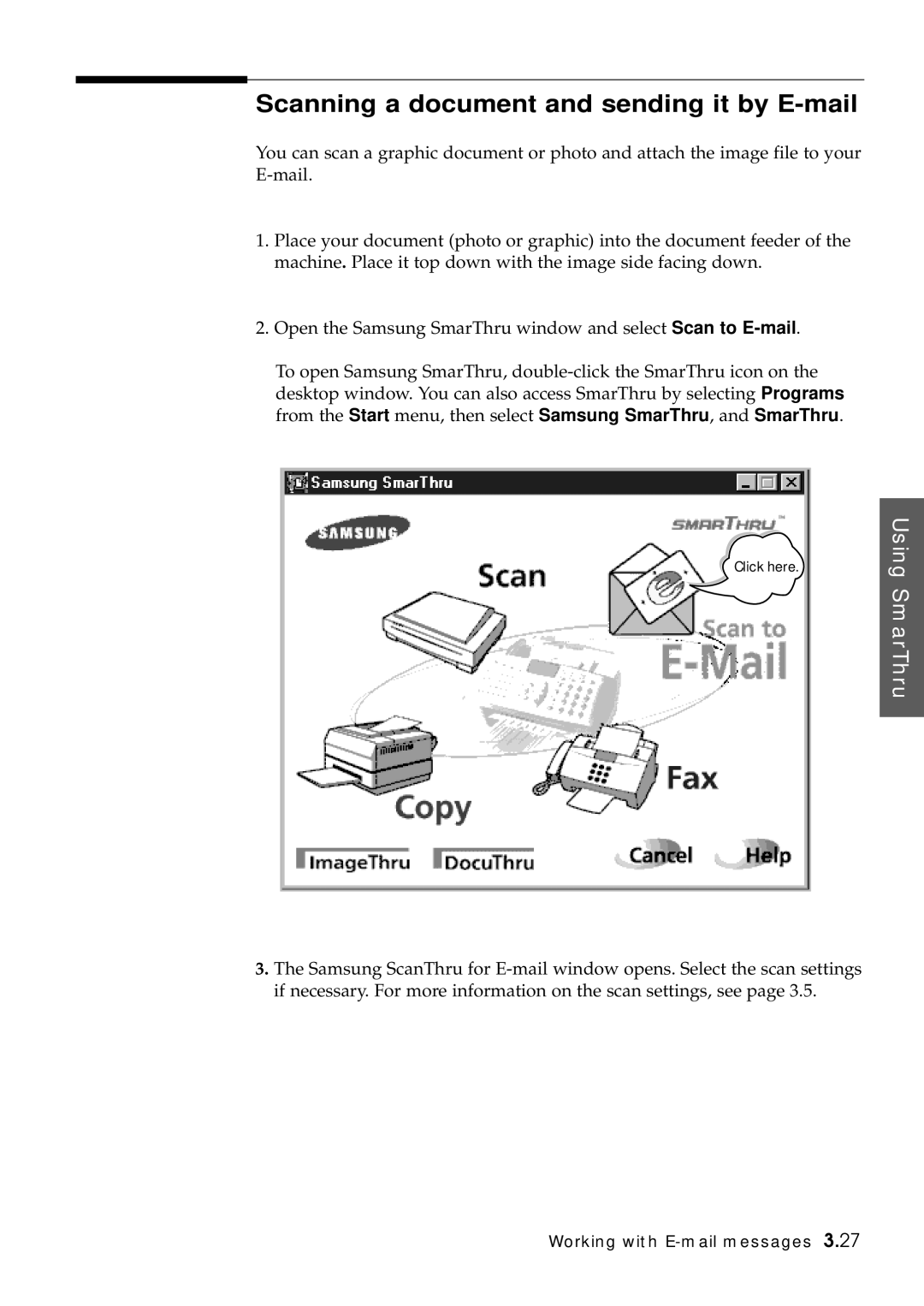Scanning a document and sending it by E-mail
You can scan a graphic document or photo and attach the image file to your
1.Place your document (photo or graphic) into the document feeder of the machine. Place it top down with the image side facing down.
2.Open the Samsung SmarThru window and select Scan to
To open Samsung SmarThru,
Click here.
Using SmarThru
3.The Samsung ScanThru for
Working with