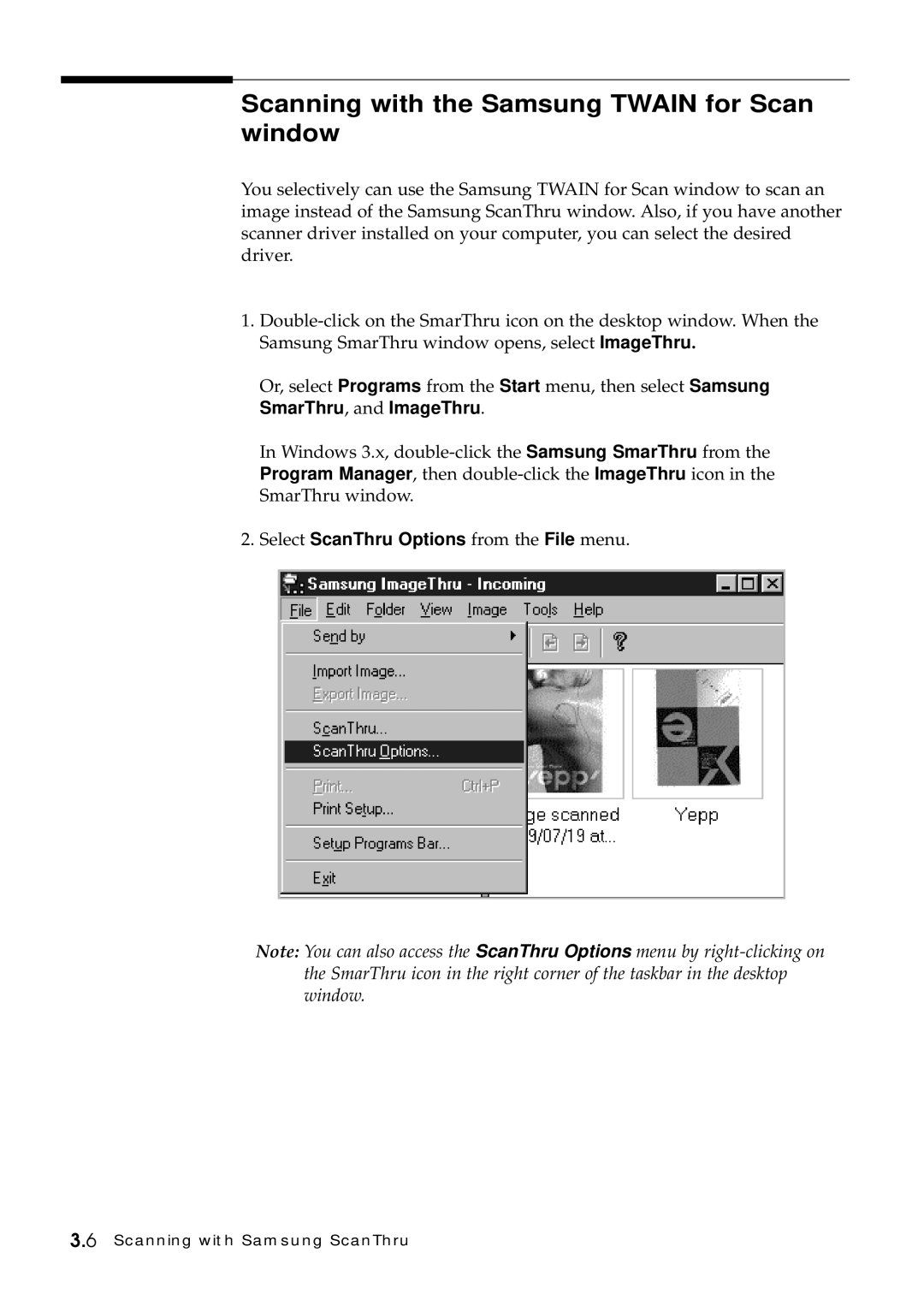Scanning with the Samsung TWAIN for Scan window
You selectively can use the Samsung TWAIN for Scan window to scan an image instead of the Samsung ScanThru window. Also, if you have another scanner driver installed on your computer, you can select the desired driver.
1.
Or, select Programs from the Start menu, then select Samsung SmarThru, and ImageThru.
In Windows 3.x,
2.Select ScanThru Options from the File menu.
Note: You can also access the ScanThru Options menu by
3.6 Scanning with Samsung ScanThru