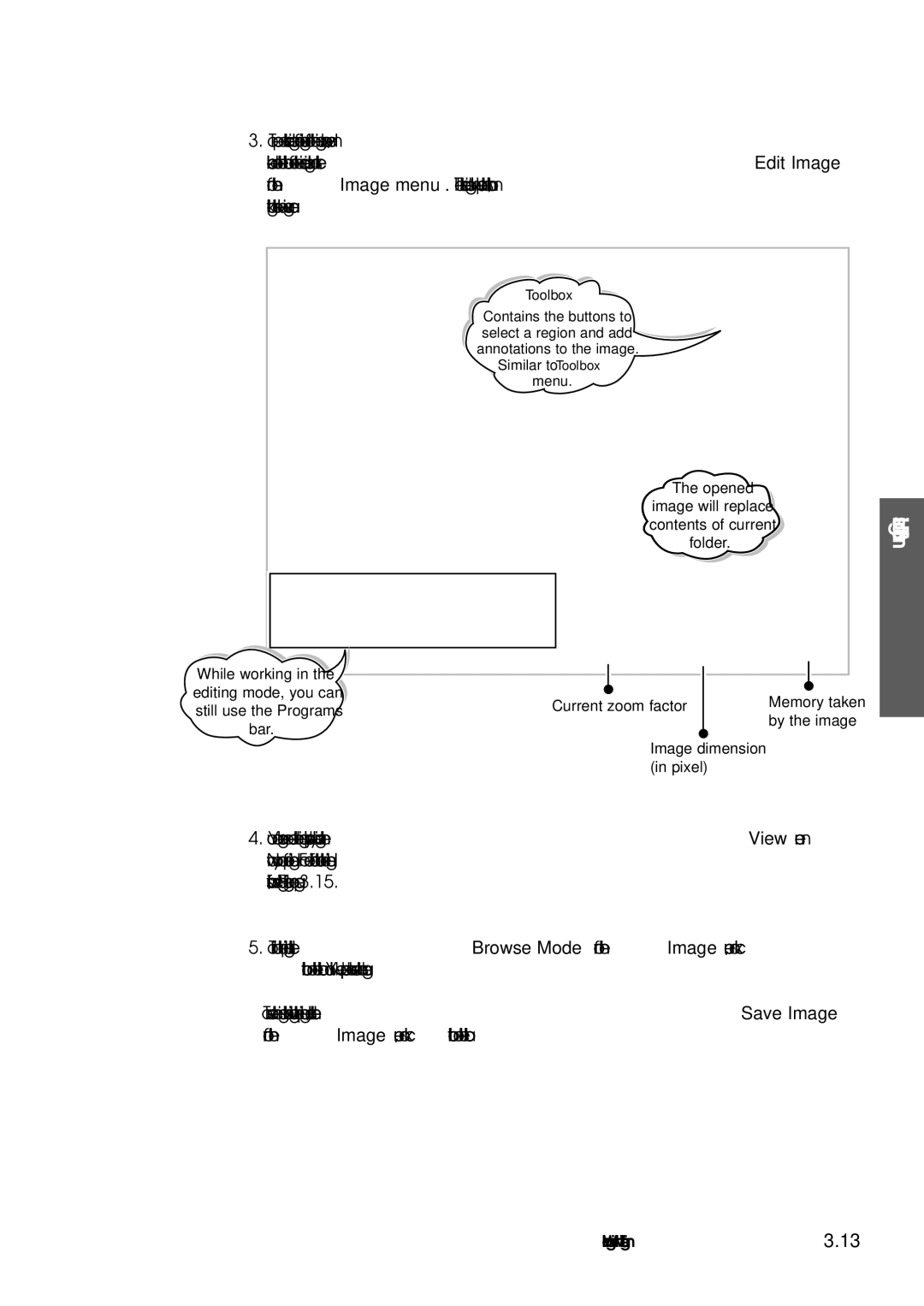3.To open a selected image for editing from the image browse mode,
While working in the editing mode, you can still use the Programs bar.
Toolbox
Contains the buttons to select a region and add annotations to the image.
Similar to Toolbox
menu.
The opened
image will replace contents of current folder.
Current zoom factor |
| Memory taken |
|
| by the image |
Image dimension |
| |
(in pixel) |
| |
Using SmarThru
4.You can enlarge or reduce the image displayed by using the View menu. Now you can perform editing. For more information about the editing functions, see ‘Editing Image’ on page 3.15.
5.To quit the editing, select Browse Mode from the Image menu, or click ![]() button on the toolbar. You will be prompted to save the changes.
button on the toolbar. You will be prompted to save the changes.
To save the image without quitting the editing mode, select Save Image
from the Image menu, or click![]() button on the toolbar.
button on the toolbar.
Working with ImageThru 3.13