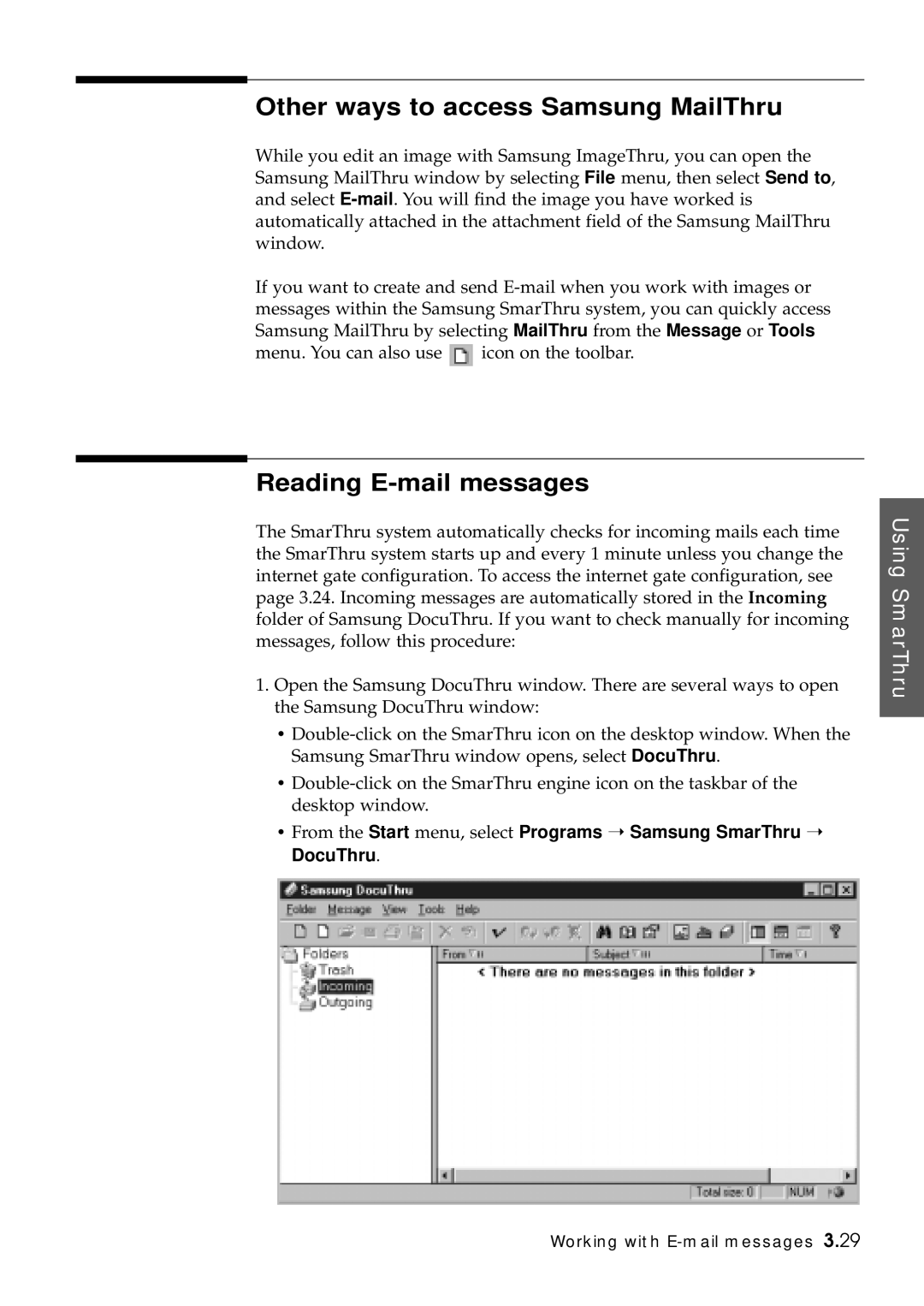Other ways to access Samsung MailThru
While you edit an image with Samsung ImageThru, you can open the Samsung MailThru window by selecting File menu, then select Send to, and select
If you want to create and send
menu. You can also use![]() icon on the toolbar.
icon on the toolbar.
Reading E-mail messages
The SmarThru system automatically checks for incoming mails each time the SmarThru system starts up and every 1 minute unless you change the internet gate configuration. To access the internet gate configuration, see page 3.24. Incoming messages are automatically stored in the Incoming folder of Samsung DocuThru. If you want to check manually for incoming messages, follow this procedure:
1.Open the Samsung DocuThru window. There are several ways to open the Samsung DocuThru window:
•
•
•From the Start menu, select Programs ➝ Samsung SmarThru ➝ DocuThru.
Using SmarThru
Working with