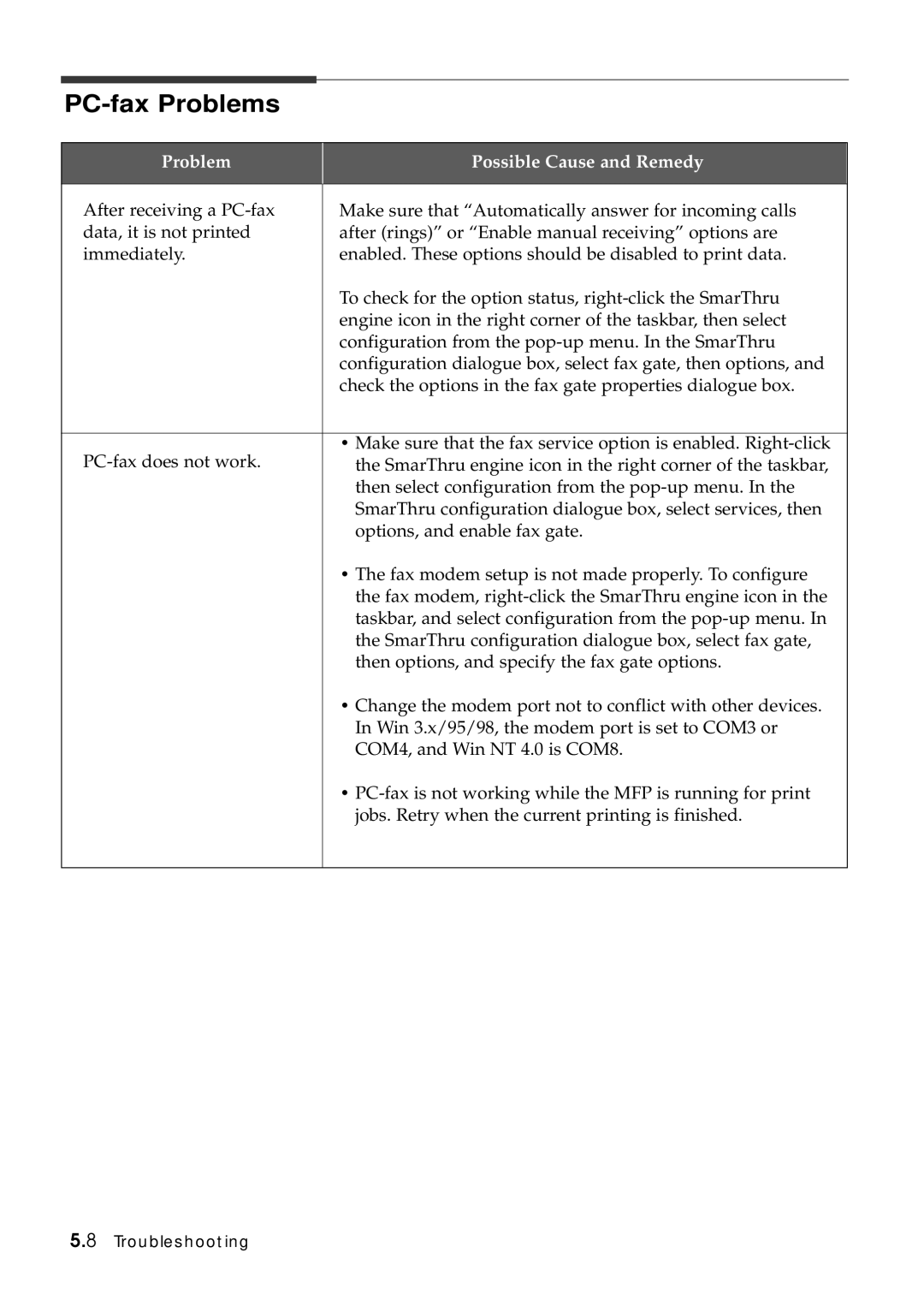PC-fax Problems
Problem | Possible Cause and Remedy |
|
|
After receiving a | Make sure that “Automatically answer for incoming calls |
data, it is not printed | after (rings)” or “Enable manual receiving” options are |
immediately. | enabled. These options should be disabled to print data. |
| To check for the option status, |
| engine icon in the right corner of the taskbar, then select |
| configuration from the |
| configuration dialogue box, select fax gate, then options, and |
| check the options in the fax gate properties dialogue box. |
|
|
• Make sure that the fax service option is enabled. | |
the SmarThru engine icon in the right corner of the taskbar, | |
| then select configuration from the |
| SmarThru configuration dialogue box, select services, then |
| options, and enable fax gate. |
| • The fax modem setup is not made properly. To configure |
| the fax modem, |
| taskbar, and select configuration from the |
| the SmarThru configuration dialogue box, select fax gate, |
| then options, and specify the fax gate options. |
| • Change the modem port not to conflict with other devices. |
| In Win 3.x/95/98, the modem port is set to COM3 or |
| COM4, and Win NT 4.0 is COM8. |
| • |
| jobs. Retry when the current printing is finished. |
|
|
5.8 Troubleshooting