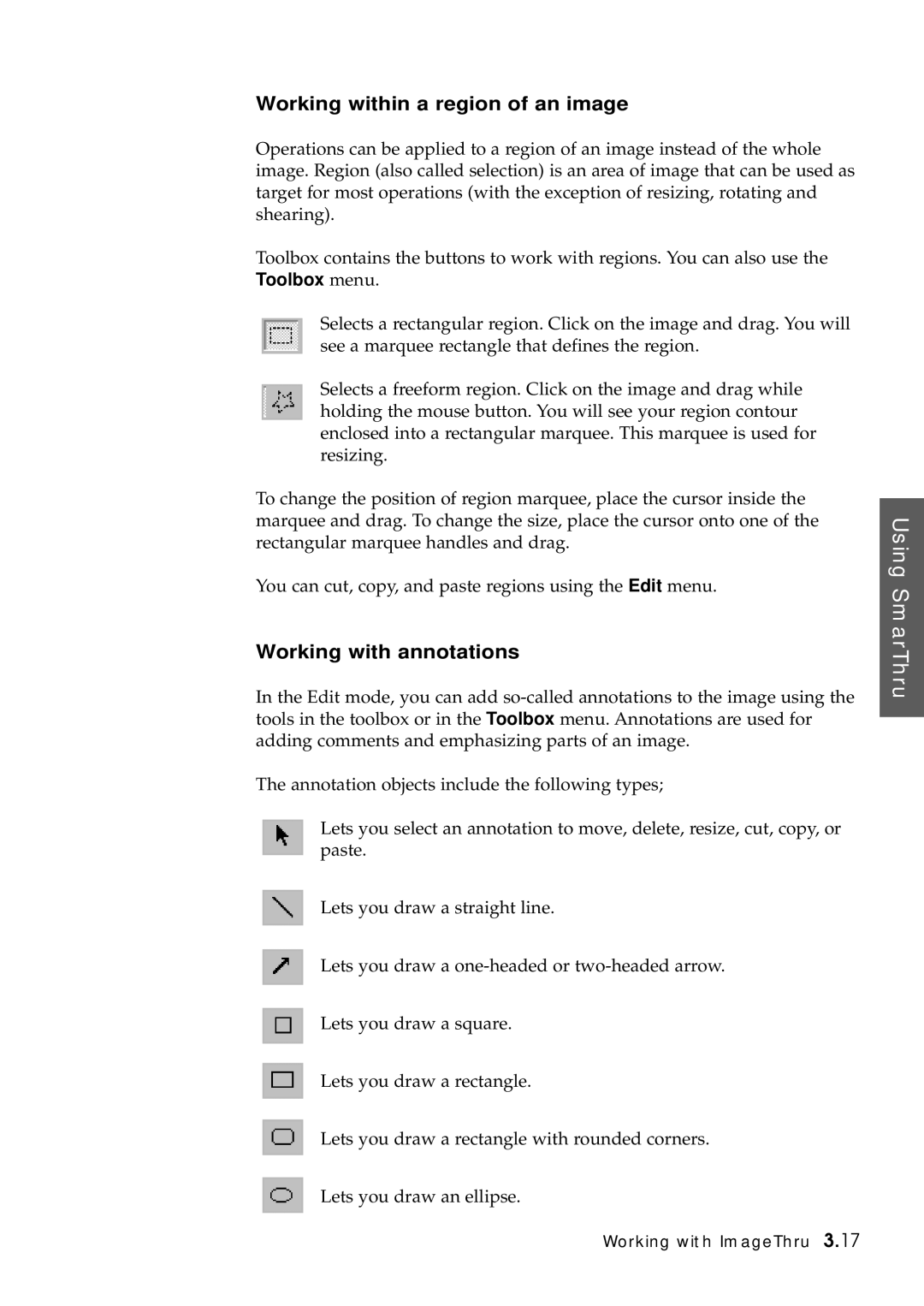Working within a region of an image
Operations can be applied to a region of an image instead of the whole image. Region (also called selection) is an area of image that can be used as target for most operations (with the exception of resizing, rotating and shearing).
Toolbox contains the buttons to work with regions. You can also use the Toolbox menu.
Selects a rectangular region. Click on the image and drag. You will see a marquee rectangle that defines the region.
Selects a freeform region. Click on the image and drag while holding the mouse button. You will see your region contour enclosed into a rectangular marquee. This marquee is used for resizing.
To change the position of region marquee, place the cursor inside the marquee and drag. To change the size, place the cursor onto one of the rectangular marquee handles and drag.
You can cut, copy, and paste regions using the Edit menu.
Working with annotations
In the Edit mode, you can add
The annotation objects include the following types;
Lets you select an annotation to move, delete, resize, cut, copy, or paste.
Lets you draw a straight line.
![]() Lets you draw a
Lets you draw a
Lets you draw a square.
![]() Lets you draw a rectangle.
Lets you draw a rectangle.
Lets you draw a rectangle with rounded corners.
![]() Lets you draw an ellipse.
Lets you draw an ellipse.
Using SmarThru
Working with ImageThru 3.17