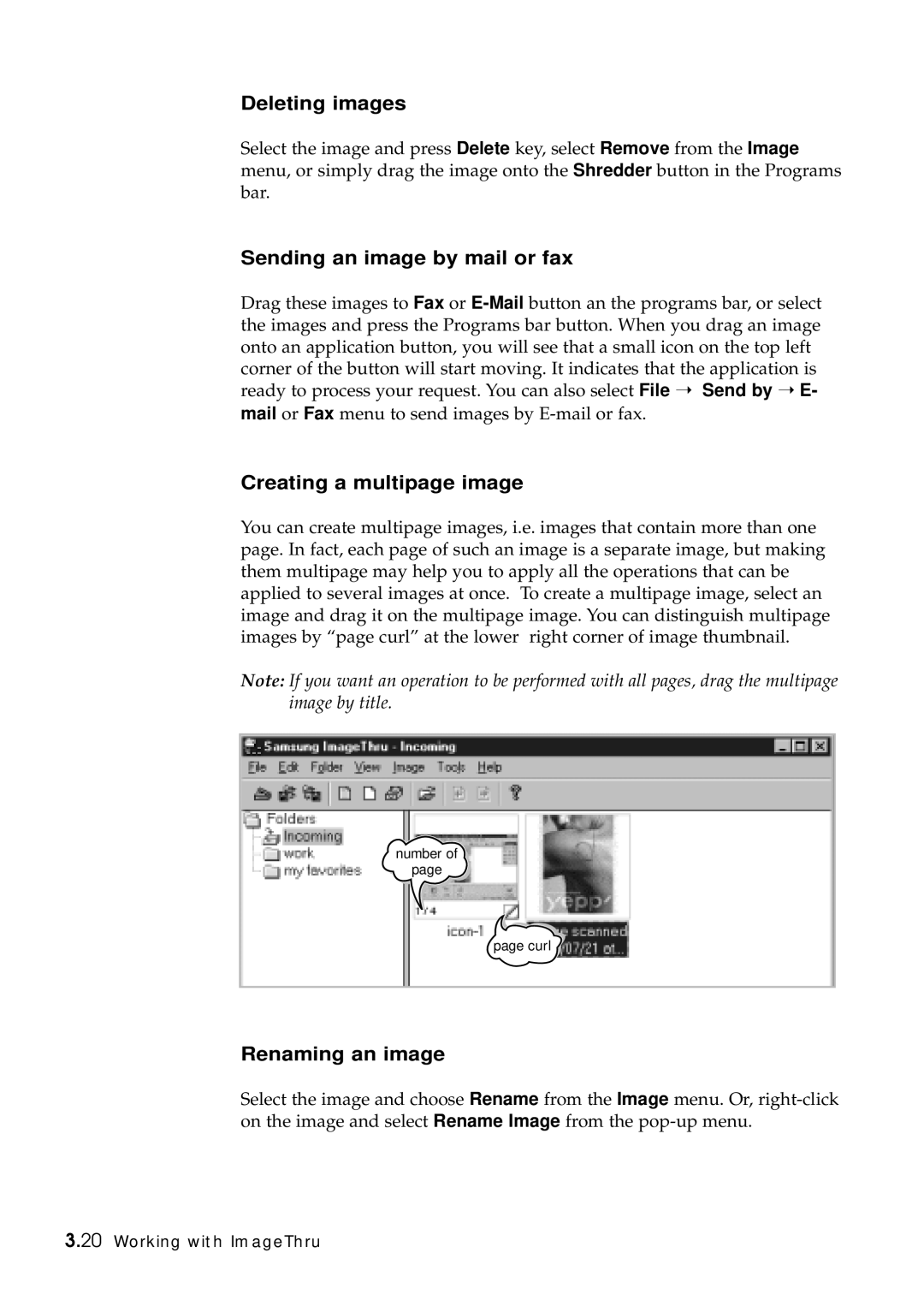Deleting images
Select the image and press Delete key, select Remove from the Image menu, or simply drag the image onto the Shredder button in the Programs bar.
Sending an image by mail or fax
Drag these images to Fax or
Creating a multipage image
You can create multipage images, i.e. images that contain more than one page. In fact, each page of such an image is a separate image, but making them multipage may help you to apply all the operations that can be applied to several images at once. To create a multipage image, select an image and drag it on the multipage image. You can distinguish multipage images by “page curl” at the lower right corner of image thumbnail.
Note: If you want an operation to be performed with all pages, drag the multipage image by title.
number of
page
page curl
Renaming an image
Select the image and choose Rename from the Image menu. Or,
3.20 Working with ImageThru