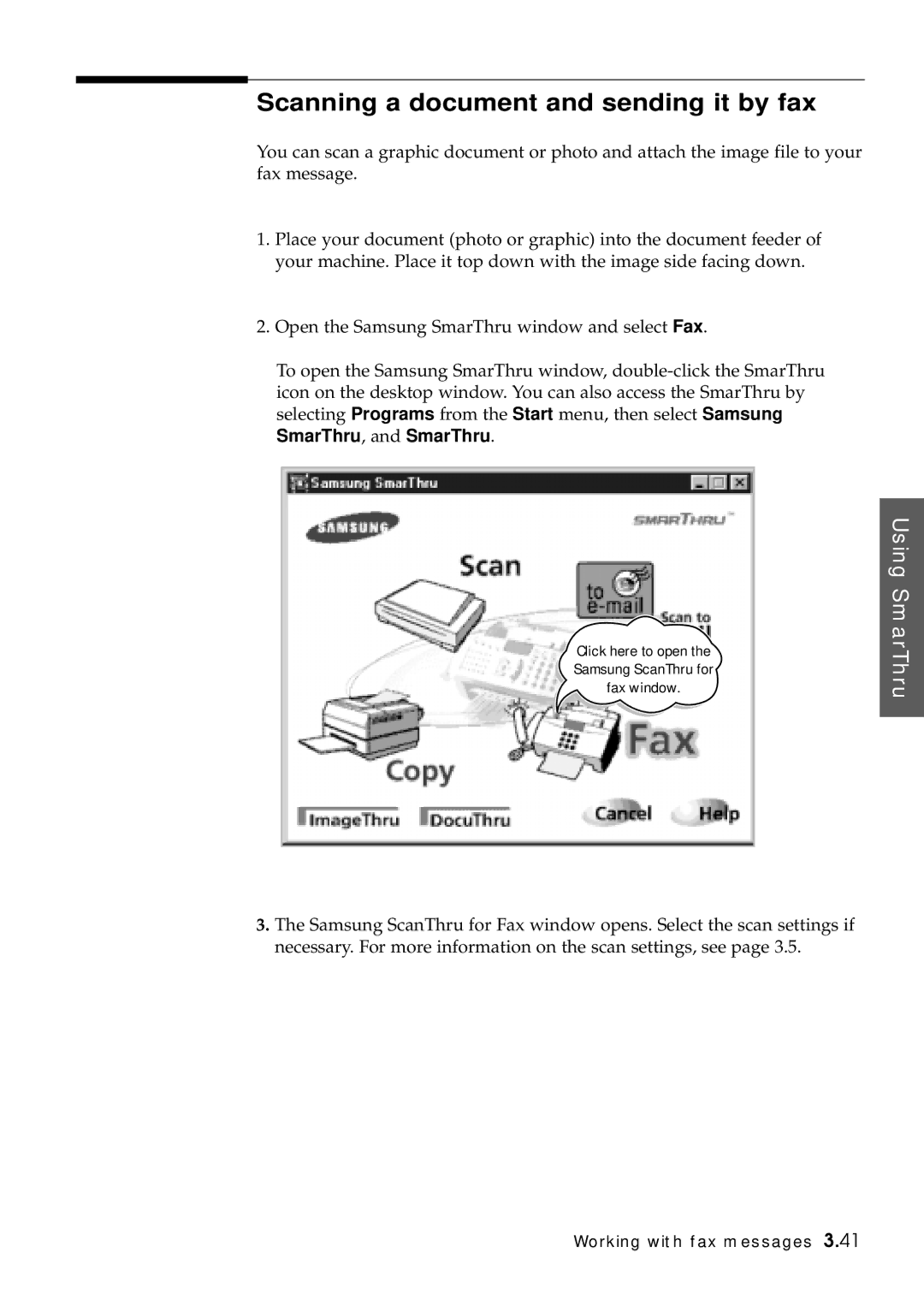Scanning a document and sending it by fax
You can scan a graphic document or photo and attach the image file to your fax message.
1.Place your document (photo or graphic) into the document feeder of your machine. Place it top down with the image side facing down.
2.Open the Samsung SmarThru window and select Fax.
To open the Samsung SmarThru window,
Click here to open the Samsung ScanThru for fax window.
Using SmarThru
3.The Samsung ScanThru for Fax window opens. Select the scan settings if necessary. For more information on the scan settings, see page 3.5.