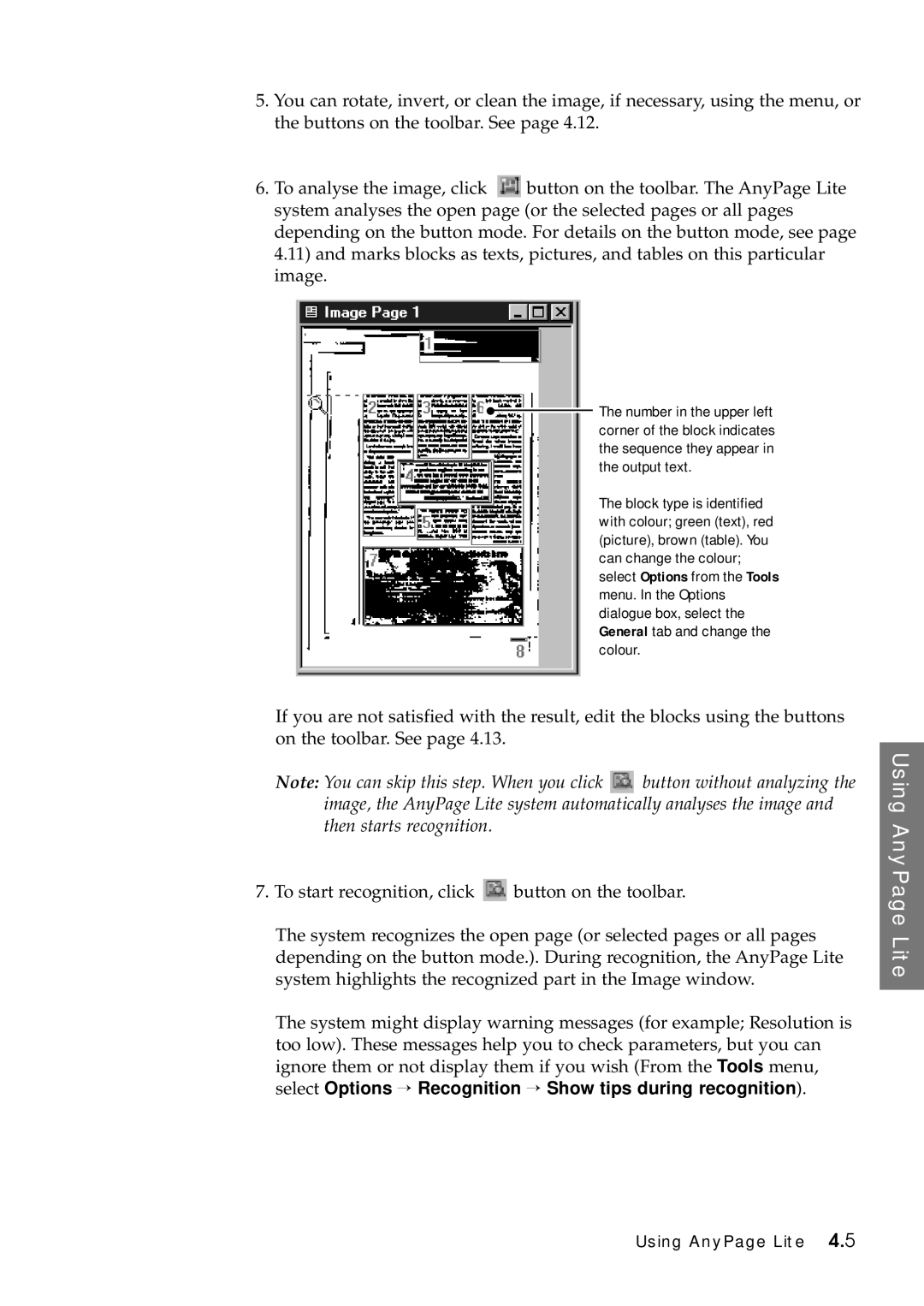5.You can rotate, invert, or clean the image, if necessary, using the menu, or the buttons on the toolbar. See page 4.12.
6. To analyse the image, click button on the toolbar. The AnyPage Lite system analyses the open page (or the selected pages or all pages depending on the button mode. For details on the button mode, see page 4.11) and marks blocks as texts, pictures, and tables on this particular image.
![]() The number in the upper left corner of the block indicates the sequence they appear in the output text.
The number in the upper left corner of the block indicates the sequence they appear in the output text.
The block type is identified with colour; green (text), red (picture), brown (table). You can change the colour; select Options from the Tools menu. In the Options dialogue box, select the General tab and change the colour.
If you are not satisfied with the result, edit the blocks using the buttons on the toolbar. See page 4.13.
Note: You can skip this step. When you click | button without analyzing the | |
image, the AnyPage Lite system automatically analyses the image and | ||
then starts recognition. |
|
|
7. To start recognition, click | button on the toolbar. | |
The system recognizes the open page (or selected pages or all pages depending on the button mode.). During recognition, the AnyPage Lite system highlights the recognized part in the Image window.
The system might display warning messages (for example; Resolution is too low). These messages help you to check parameters, but you can ignore them or not display them if you wish (From the Tools menu, select Options → Recognition → Show tips during recognition).
Using AnyPage Lite
Using AnyPage Lite 4.5