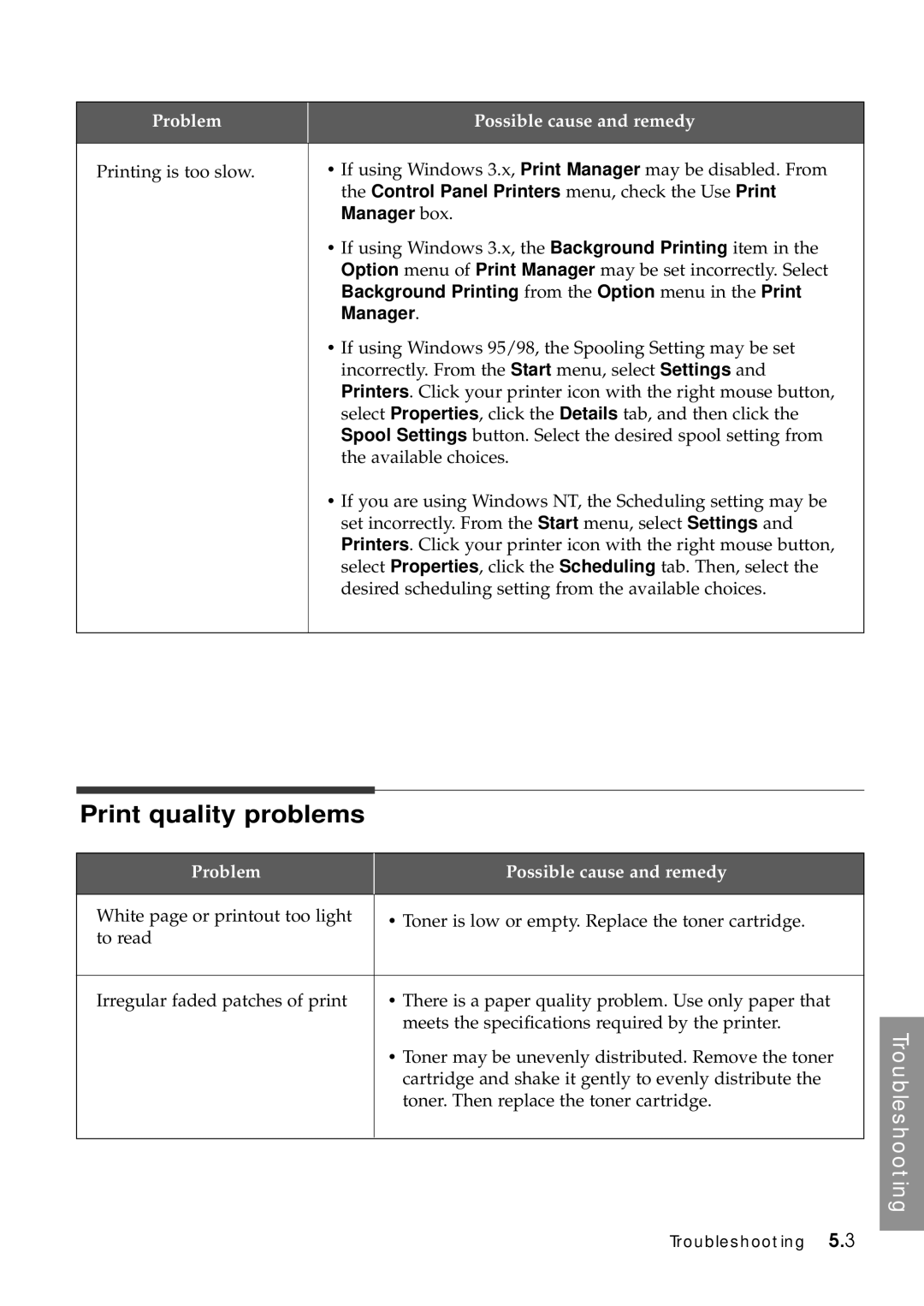Problem | Possible cause and remedy |
|
|
Printing is too slow. | • If using Windows 3.x, Print Manager may be disabled. From |
| the Control Panel Printers menu, check the Use Print |
| Manager box. |
| • If using Windows 3.x, the Background Printing item in the |
| Option menu of Print Manager may be set incorrectly. Select |
| Background Printing from the Option menu in the Print |
| Manager. |
| • If using Windows 95/98, the Spooling Setting may be set |
| incorrectly. From the Start menu, select Settings and |
| Printers. Click your printer icon with the right mouse button, |
| select Properties, click the Details tab, and then click the |
| Spool Settings button. Select the desired spool setting from |
| the available choices. |
| • If you are using Windows NT, the Scheduling setting may be |
| set incorrectly. From the Start menu, select Settings and |
| Printers. Click your printer icon with the right mouse button, |
| select Properties, click the Scheduling tab. Then, select the |
| desired scheduling setting from the available choices. |
|
|
Print quality problems
Problem | Possible cause and remedy |
|
|
White page or printout too light | • Toner is low or empty. Replace the toner cartridge. |
to read |
|
|
|
Irregular faded patches of print | • There is a paper quality problem. Use only paper that |
| meets the specifications required by the printer. |
| • Toner may be unevenly distributed. Remove the toner |
| cartridge and shake it gently to evenly distribute the |
| toner. Then replace the toner cartridge. |
|
|
Troubleshooting
Troubleshooting 5.3