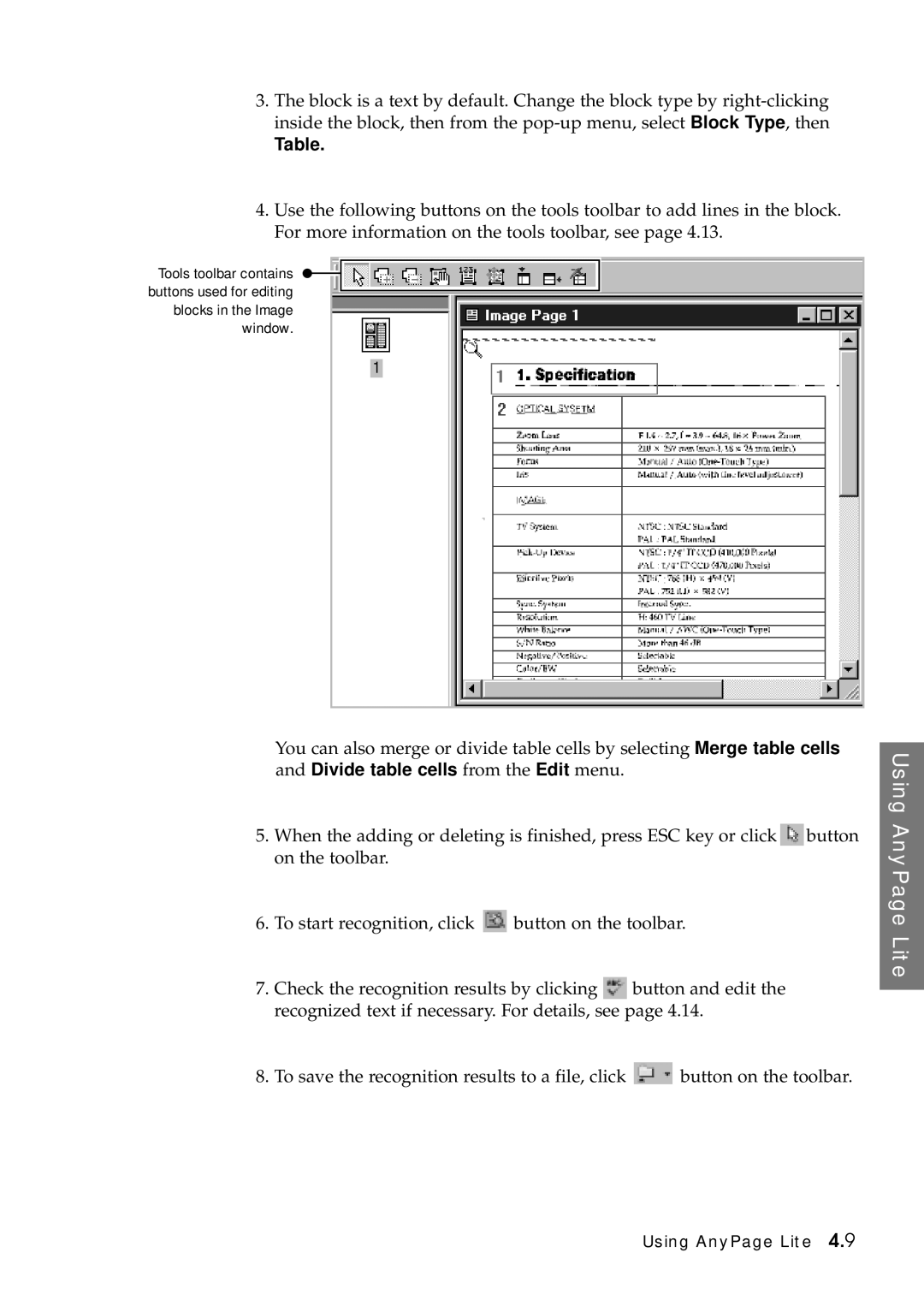3.The block is a text by default. Change the block type by
Table.
4.Use the following buttons on the tools toolbar to add lines in the block. For more information on the tools toolbar, see page 4.13.
Tools toolbar contains ![]() buttons used for editing
buttons used for editing
blocks in the Image window.
You can also merge or divide table cells by selecting Merge table cells and Divide table cells from the Edit menu.
5.When the adding or deleting is finished, press ESC key or click![]() button on the toolbar.
button on the toolbar.
6. To start recognition, click | button on the toolbar. |
7.Check the recognition results by clicking button and edit the recognized text if necessary. For details, see page 4.14.
8. To save the recognition results to a file, click | button on the toolbar. |