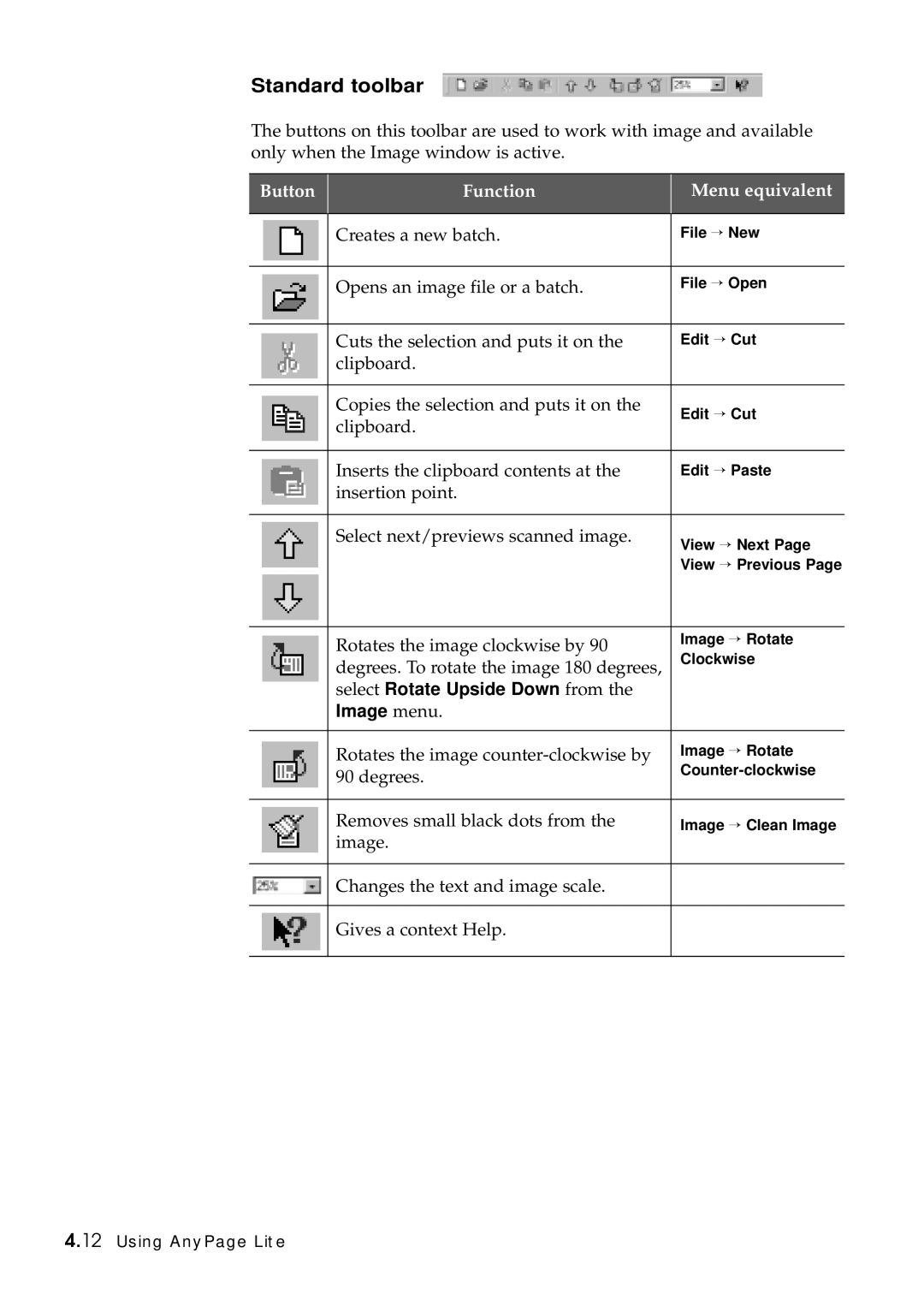Standard toolbar
The buttons on this toolbar are used to work with image and available only when the Image window is active.
Button | Function | Menu equivalent |
|
|
|
| Creates a new batch. | File → New |
|
|
|
| Opens an image file or a batch. | File → Open |
|
|
|
| Cuts the selection and puts it on the | Edit → Cut |
| clipboard. |
|
|
|
|
| Copies the selection and puts it on the | Edit → Cut |
| clipboard. | |
|
| |
|
|
|
| Inserts the clipboard contents at the | Edit → Paste |
| insertion point. |
|
|
|
|
| Select next/previews scanned image. | View → Next Page |
|
| |
|
| View → Previous Page |
|
|
|
| Rotates the image clockwise by 90 | Image → Rotate |
| Clockwise | |
| degrees. To rotate the image 180 degrees, | |
| select Rotate Upside Down from the |
|
| Image menu. |
|
|
|
|
| Rotates the image | Image → Rotate |
| 90 degrees. | |
|
| |
|
|
|
| Removes small black dots from the | Image → Clean Image |
| image. |
|
|
|
|
| Changes the text and image scale. |
|
|
|
|
| Gives a context Help. |
|
|
|
|