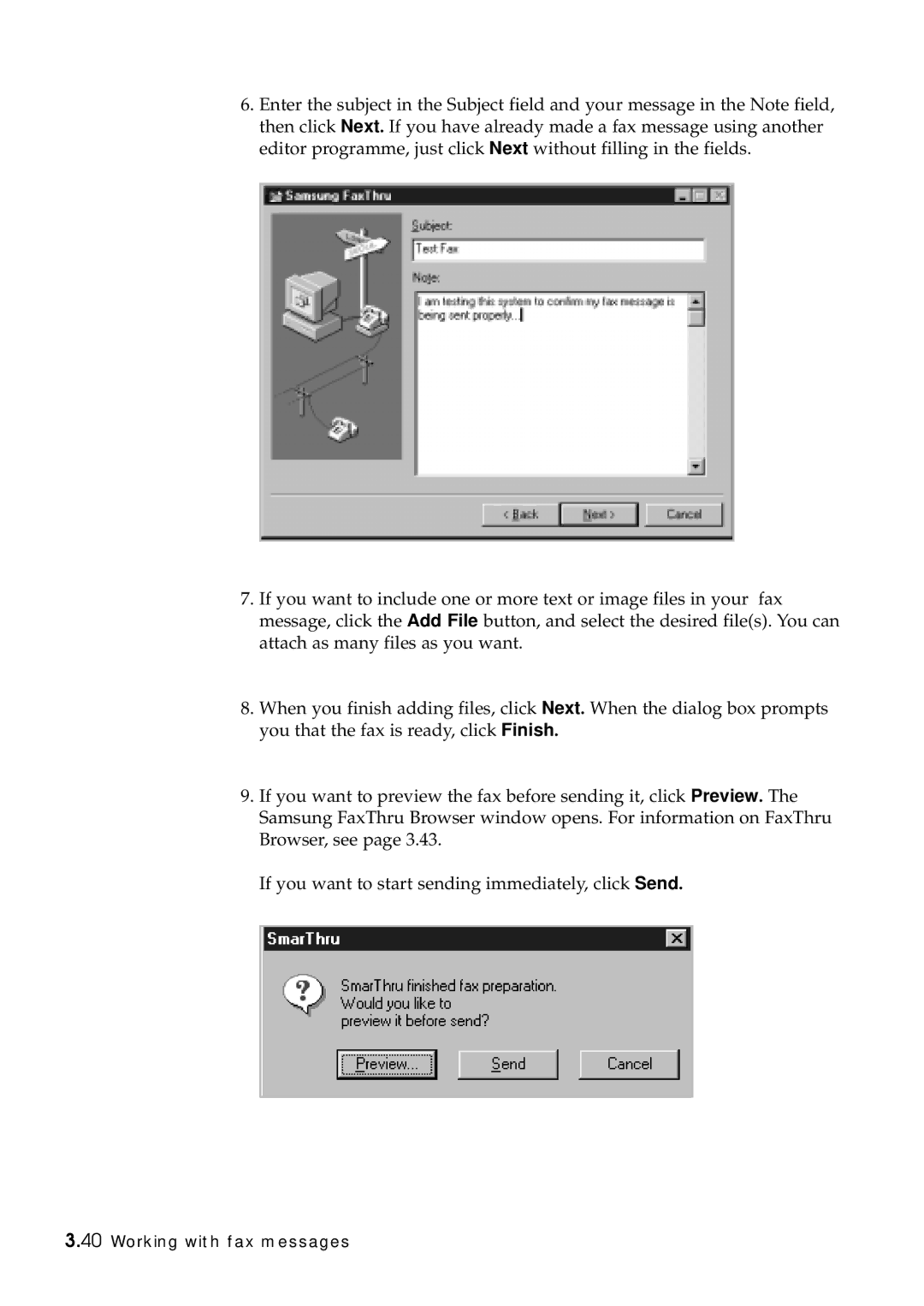6.Enter the subject in the Subject field and your message in the Note field, then click Next. If you have already made a fax message using another editor programme, just click Next without filling in the fields.
7.If you want to include one or more text or image files in your fax message, click the Add File button, and select the desired file(s). You can attach as many files as you want.
8.When you finish adding files, click Next. When the dialog box prompts you that the fax is ready, click Finish.
9.If you want to preview the fax before sending it, click Preview. The Samsung FaxThru Browser window opens. For information on FaxThru Browser, see page 3.43.
If you want to start sending immediately, click Send.