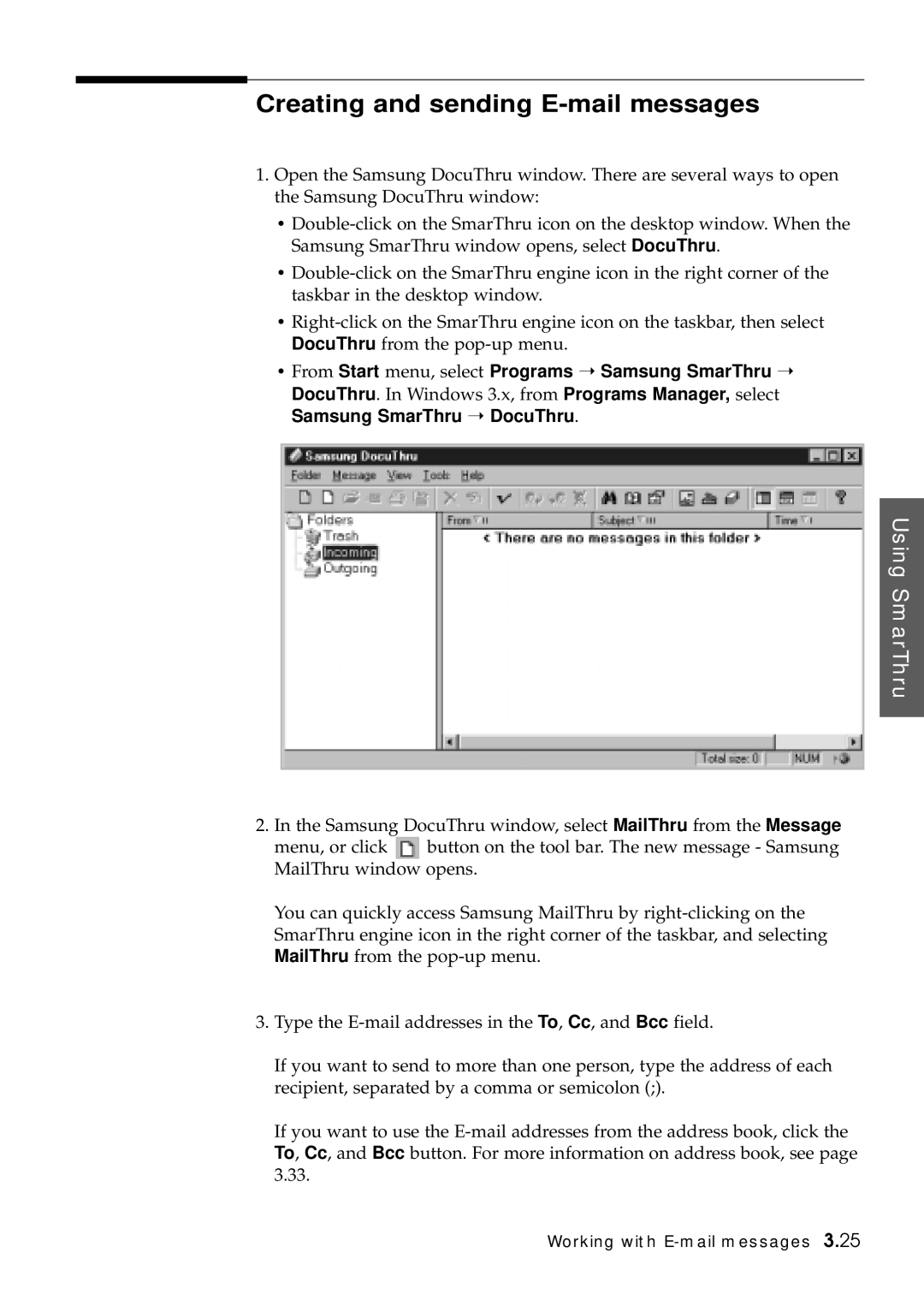Creating and sending E-mail messages
1.Open the Samsung DocuThru window. There are several ways to open the Samsung DocuThru window:
•
•
•
•From Start menu, select Programs ➝ Samsung SmarThru ➝ DocuThru. In Windows 3.x, from Programs Manager, select Samsung SmarThru ➝ DocuThru.
Using SmarThru
2. In the Samsung DocuThru window, select MailThru from the Message
menu, or click ![]()
![]() button on the tool bar. The new message - Samsung MailThru window opens.
button on the tool bar. The new message - Samsung MailThru window opens.
You can quickly access Samsung MailThru by
3.Type the
If you want to send to more than one person, type the address of each recipient, separated by a comma or semicolon (;).
If you want to use the
Working with