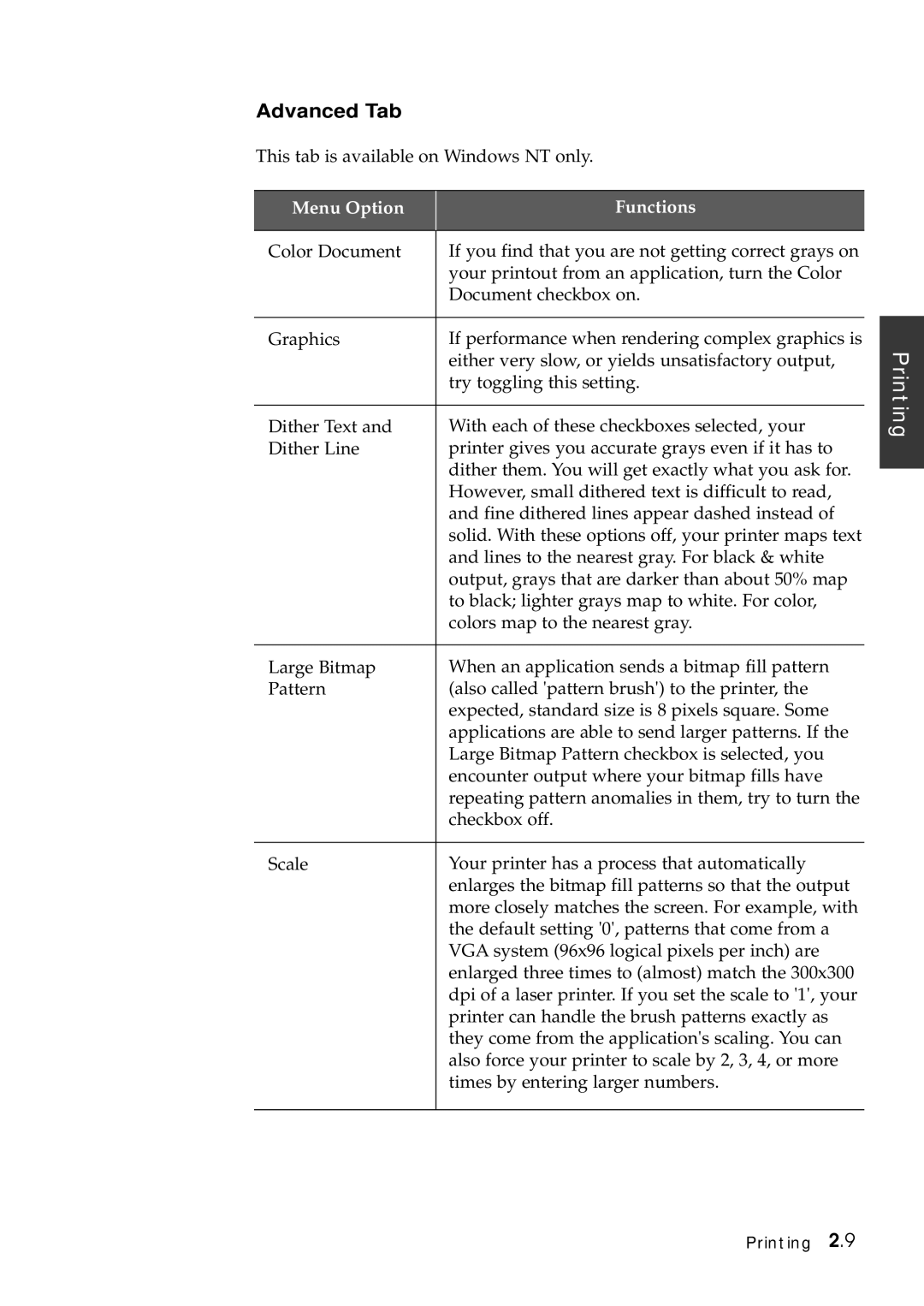Advanced Tab
This tab is available on Windows NT only.
Menu Option | Functions |
|
|
Color Document | If you find that you are not getting correct grays on |
| your printout from an application, turn the Color |
| Document checkbox on. |
|
|
Graphics | If performance when rendering complex graphics is |
| either very slow, or yields unsatisfactory output, |
| try toggling this setting. |
|
|
Dither Text and | With each of these checkboxes selected, your |
Dither Line | printer gives you accurate grays even if it has to |
| dither them. You will get exactly what you ask for. |
| However, small dithered text is difficult to read, |
| and fine dithered lines appear dashed instead of |
| solid. With these options off, your printer maps text |
| and lines to the nearest gray. For black & white |
| output, grays that are darker than about 50% map |
| to black; lighter grays map to white. For color, |
| colors map to the nearest gray. |
|
|
Large Bitmap | When an application sends a bitmap fill pattern |
Pattern | (also called 'pattern brush') to the printer, the |
| expected, standard size is 8 pixels square. Some |
| applications are able to send larger patterns. If the |
| Large Bitmap Pattern checkbox is selected, you |
| encounter output where your bitmap fills have |
| repeating pattern anomalies in them, try to turn the |
| checkbox off. |
|
|
Scale | Your printer has a process that automatically |
| enlarges the bitmap fill patterns so that the output |
| more closely matches the screen. For example, with |
| the default setting '0', patterns that come from a |
| VGA system (96x96 logical pixels per inch) are |
| enlarged three times to (almost) match the 300x300 |
| dpi of a laser printer. If you set the scale to '1', your |
| printer can handle the brush patterns exactly as |
| they come from the application's scaling. You can |
| also force your printer to scale by 2, 3, 4, or more |
| times by entering larger numbers. |
|
|
Printing
Printing 2.9