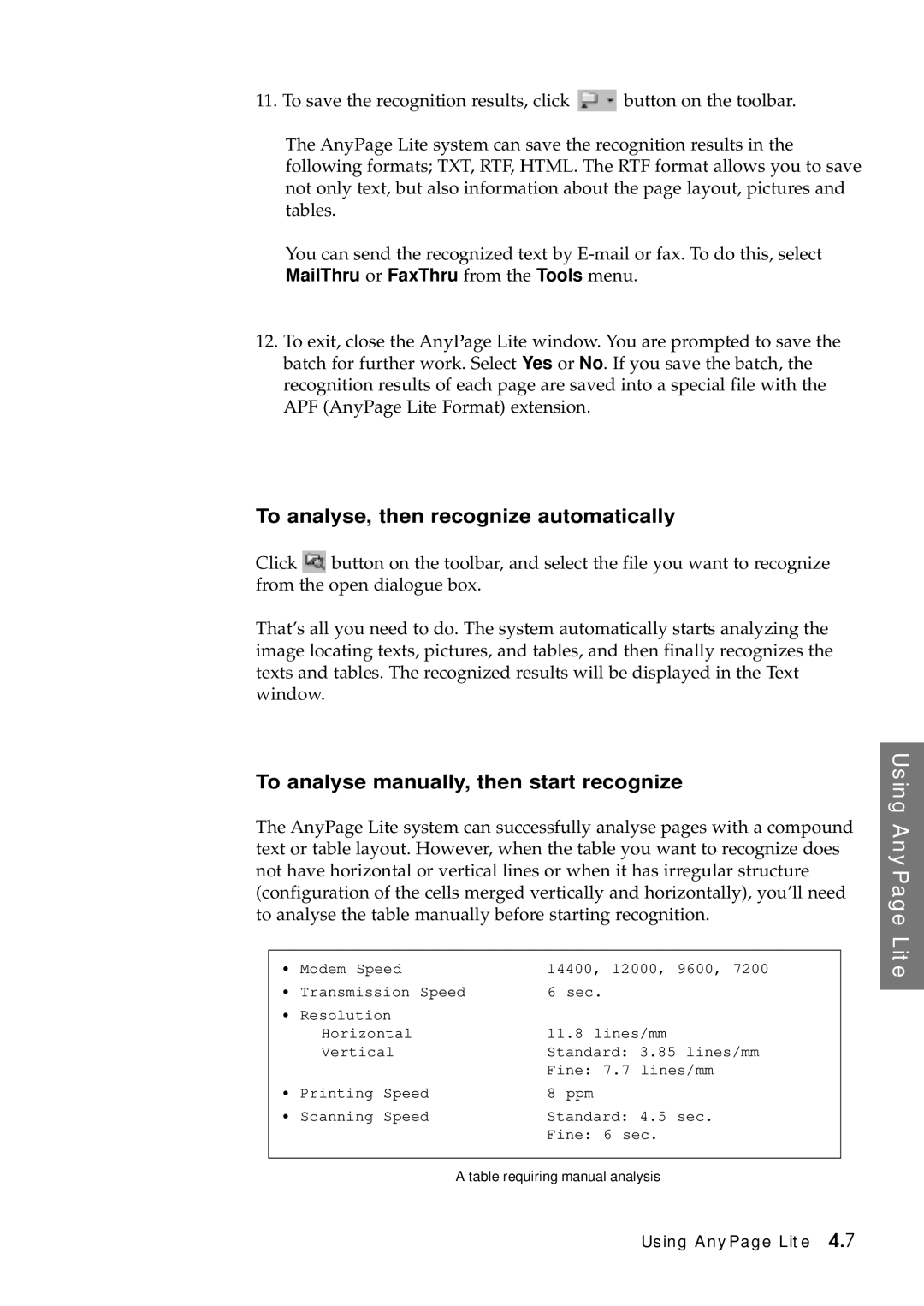11. To save the recognition results, click | button on the toolbar. |
The AnyPage Lite system can save the recognition results in the following formats; TXT, RTF, HTML. The RTF format allows you to save not only text, but also information about the page layout, pictures and tables.
You can send the recognized text by
12.To exit, close the AnyPage Lite window. You are prompted to save the batch for further work. Select Yes or No. If you save the batch, the recognition results of each page are saved into a special file with the APF (AnyPage Lite Format) extension.
To analyse, then recognize automatically
Click button on the toolbar, and select the file you want to recognize from the open dialogue box.
That’s all you need to do. The system automatically starts analyzing the image locating texts, pictures, and tables, and then finally recognizes the texts and tables. The recognized results will be displayed in the Text window.
To analyse manually, then start recognize
The AnyPage Lite system can successfully analyse pages with a compound text or table layout. However, when the table you want to recognize does not have horizontal or vertical lines or when it has irregular structure (configuration of the cells merged vertically and horizontally), you’ll need to analyse the table manually before starting recognition.
|
|
|
|
|
| • Modem Speed | 14400, | 12000, 9600, 7200 |
|
| • Transmission Speed | 6 sec. |
|
|
| • Resolution |
|
|
|
| Horizontal | 11.8 lines/mm |
| |
| Vertical | Standard: 3.85 lines/mm |
| |
|
| Fine: | 7.7 lines/mm |
|
| • Printing Speed | 8 ppm |
|
|
| • Scanning Speed | Standard: 4.5 sec. |
| |
|
| Fine: | 6 sec. |
|
|
|
|
|
|
|
|
|
|
|
A table requiring manual analysis
Using AnyPage Lite
Using AnyPage Lite 4.7