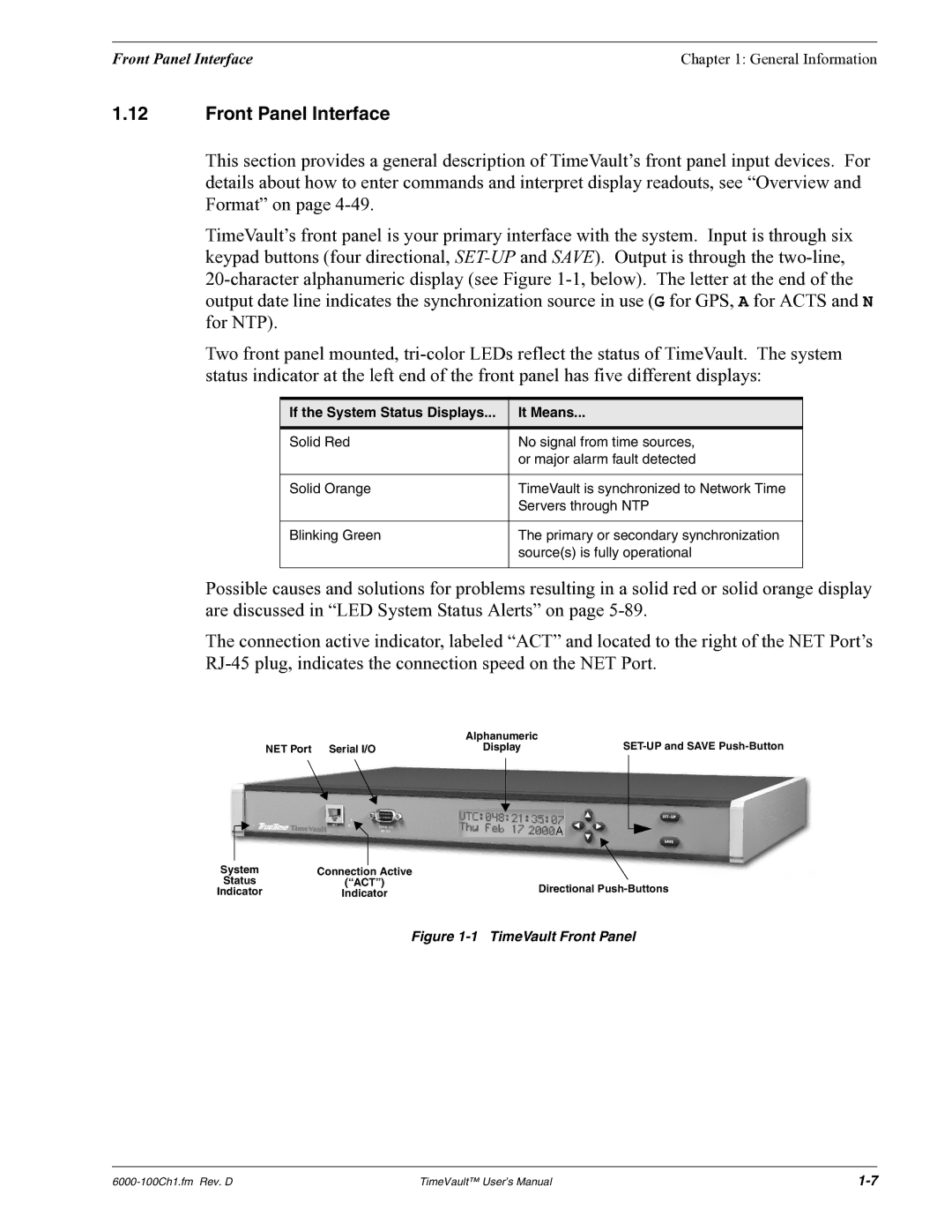Front Panel Interface | Chapter 1: General Information |
1.12Front Panel Interface
This section provides a general description of TimeVault’s front panel input devices. For details about how to enter commands and interpret display readouts, see “Overview and Format” on page
TimeVault’s front panel is your primary interface with the system. Input is through six keypad buttons (four directional,
Two front panel mounted,
If the System Status Displays... | It Means... |
|
|
Solid Red | No signal from time sources, |
| or major alarm fault detected |
|
|
Solid Orange | TimeVault is synchronized to Network Time |
| Servers through NTP |
|
|
Blinking Green | The primary or secondary synchronization |
| source(s) is fully operational |
|
|
Possible causes and solutions for problems resulting in a solid red or solid orange display are discussed in “LED System Status Alerts” on page
The connection active indicator, labeled “ACT” and located to the right of the NET Port’s
| Alphanumeric | |
NET Port Serial I/O | Display |
System | Connection Active |
|
Status | (“ACT”) | Directional |
Indicator | Indicator |
Figure 1-1 TimeVault Front Panel
TimeVault™ User’s Manual |