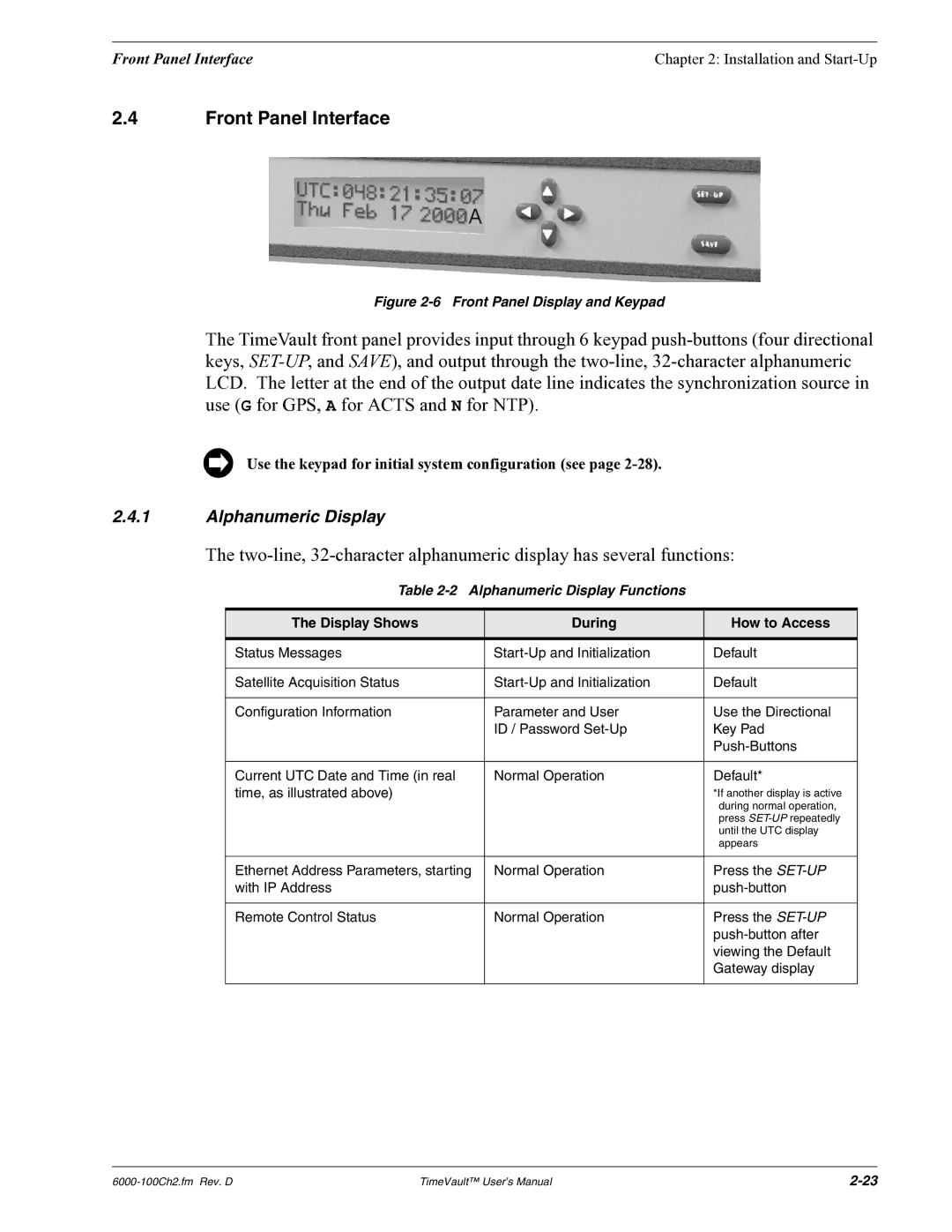Front Panel Interface | Chapter 2: Installation and |
2.4Front Panel Interface
Figure 2-6 Front Panel Display and Keypad
The TimeVault front panel provides input through 6 keypad
Use the keypad for initial system configuration (see page
2.4.1Alphanumeric Display
The
Table 2-2 Alphanumeric Display Functions
The Display Shows | During | How to Access |
|
|
|
Status Messages | Default | |
|
|
|
Satellite Acquisition Status | Default | |
|
|
|
Configuration Information | Parameter and User | Use the Directional |
| ID / Password | Key Pad |
|
| |
|
|
|
Current UTC Date and Time (in real | Normal Operation | Default* |
time, as illustrated above) |
| *If another display is active |
|
| during normal operation, |
|
| press |
|
| until the UTC display |
|
| appears |
|
|
|
Ethernet Address Parameters, starting | Normal Operation | Press the |
with IP Address |
| |
|
|
|
Remote Control Status | Normal Operation | Press the |
|
| |
|
| viewing the Default |
|
| Gateway display |
|
|
|
TimeVault™ User’s Manual |