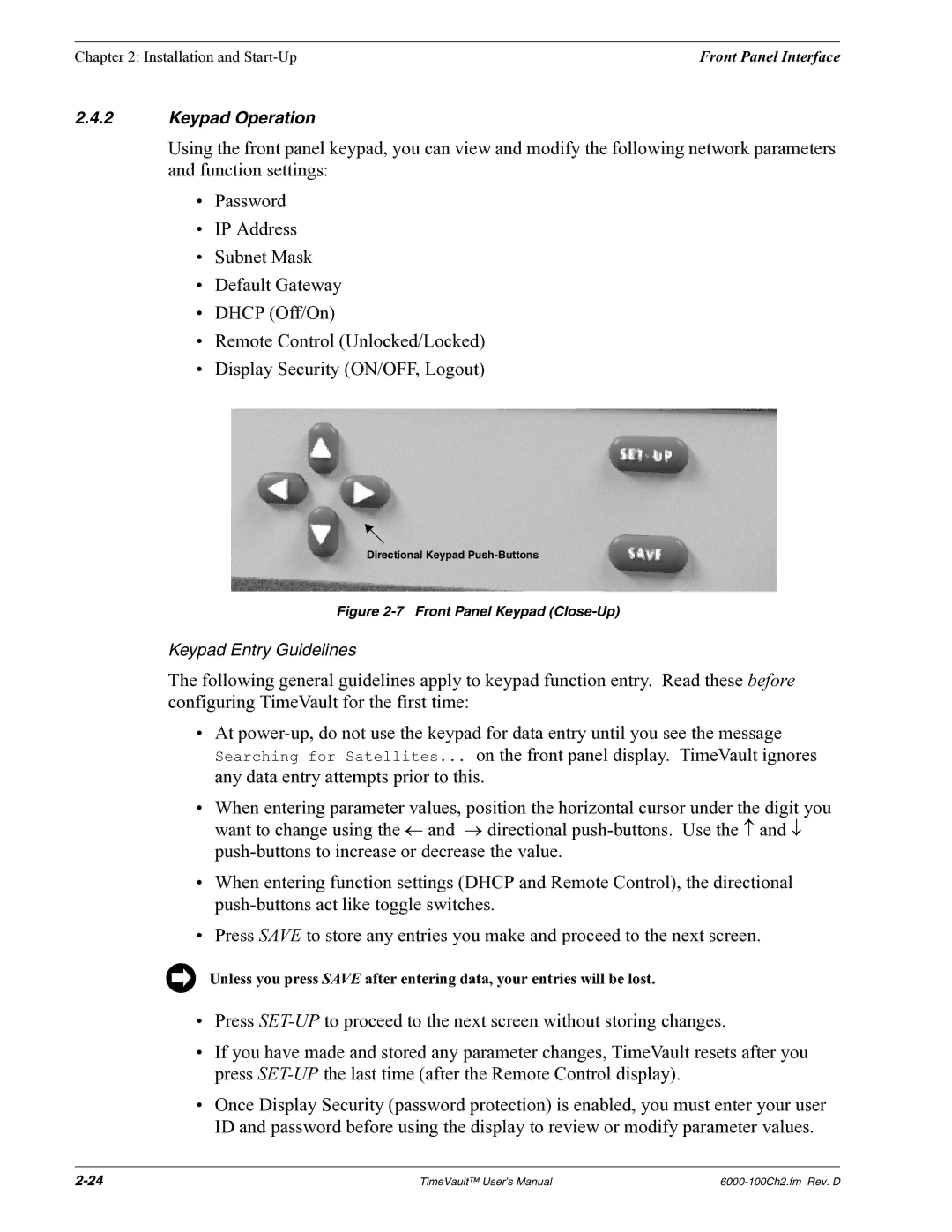Chapter 2: Installation and | Front Panel Interface |
2.4.2Keypad Operation
Using the front panel keypad, you can view and modify the following network parameters and function settings:
•Password
•IP Address
•Subnet Mask
•Default Gateway
•DHCP (Off/On)
•Remote Control (Unlocked/Locked)
•Display Security (ON/OFF, Logout)
Directional Keypad
Figure 2-7 Front Panel Keypad (Close-Up)
Keypad Entry Guidelines
The following general guidelines apply to keypad function entry. Read these before configuring TimeVault for the first time:
•At
•When entering parameter values, position the horizontal cursor under the digit you want to change using the ← and → directional
•When entering function settings (DHCP and Remote Control), the directional
•Press SAVE to store any entries you make and proceed to the next screen.
Unless you press SAVE after entering data, your entries will be lost.
•Press
•If you have made and stored any parameter changes, TimeVault resets after you press
•Once Display Security (password protection) is enabled, you must enter your user ID and password before using the display to review or modify parameter values.
TimeVault™ User’s Manual |