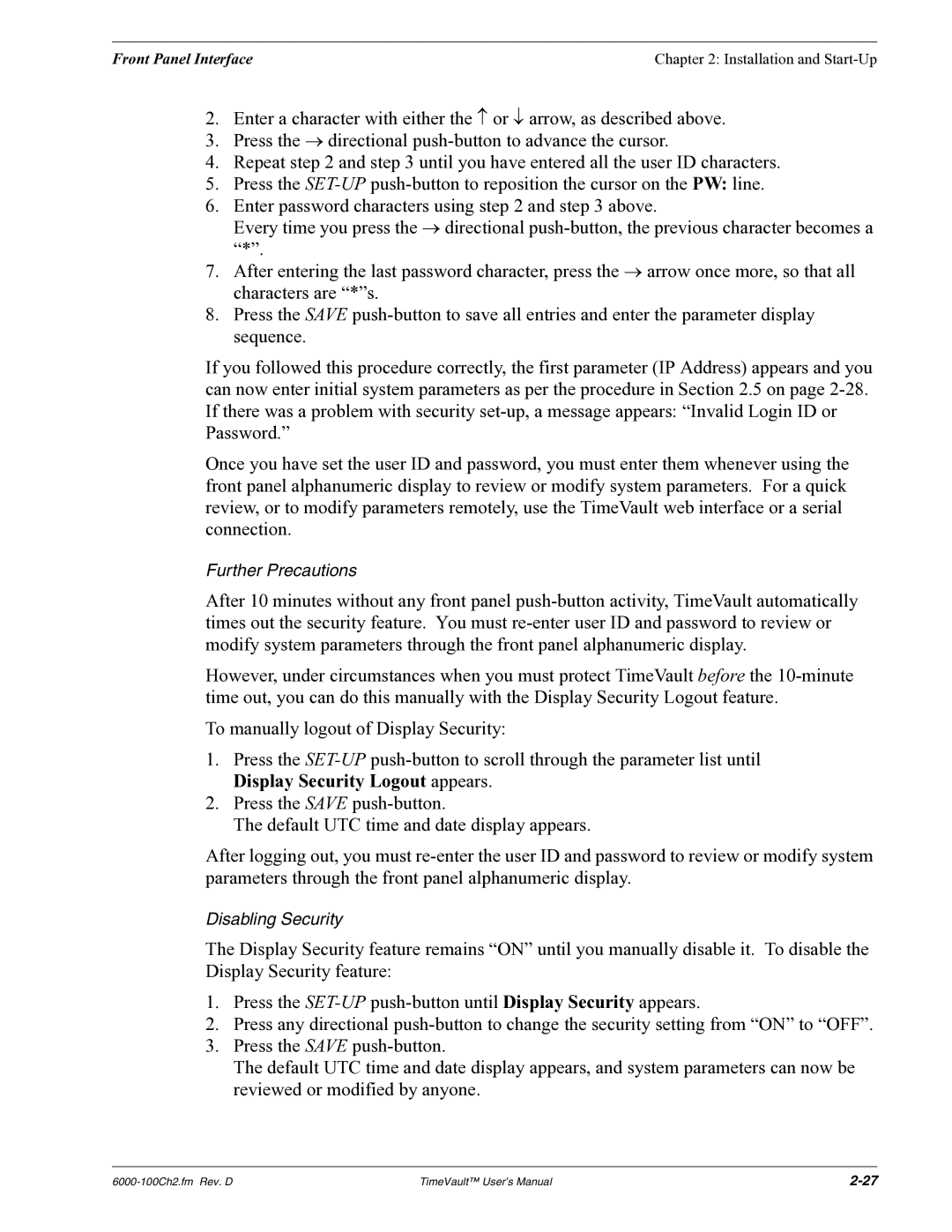Front Panel Interface | Chapter 2: Installation and |
2.Enter a character with either the ↑ or ↓ arrow, as described above.
3.Press the → directional
4.Repeat step 2 and step 3 until you have entered all the user ID characters.
5.Press the
6.Enter password characters using step 2 and step 3 above.
Every time you press the → directional
7.After entering the last password character, press the → arrow once more, so that all characters are “*”s.
8.Press the SAVE
If you followed this procedure correctly, the first parameter (IP Address) appears and you can now enter initial system parameters as per the procedure in Section 2.5 on page
Once you have set the user ID and password, you must enter them whenever using the front panel alphanumeric display to review or modify system parameters. For a quick review, or to modify parameters remotely, use the TimeVault web interface or a serial connection.
Further Precautions
After 10 minutes without any front panel
However, under circumstances when you must protect TimeVault before the
To manually logout of Display Security:
1.Press the
2.Press the SAVE
The default UTC time and date display appears.
After logging out, you must
Disabling Security
The Display Security feature remains “ON” until you manually disable it. To disable the Display Security feature:
1.Press the
2.Press any directional
3.Press the SAVE
The default UTC time and date display appears, and system parameters can now be reviewed or modified by anyone.
TimeVault™ User’s Manual |