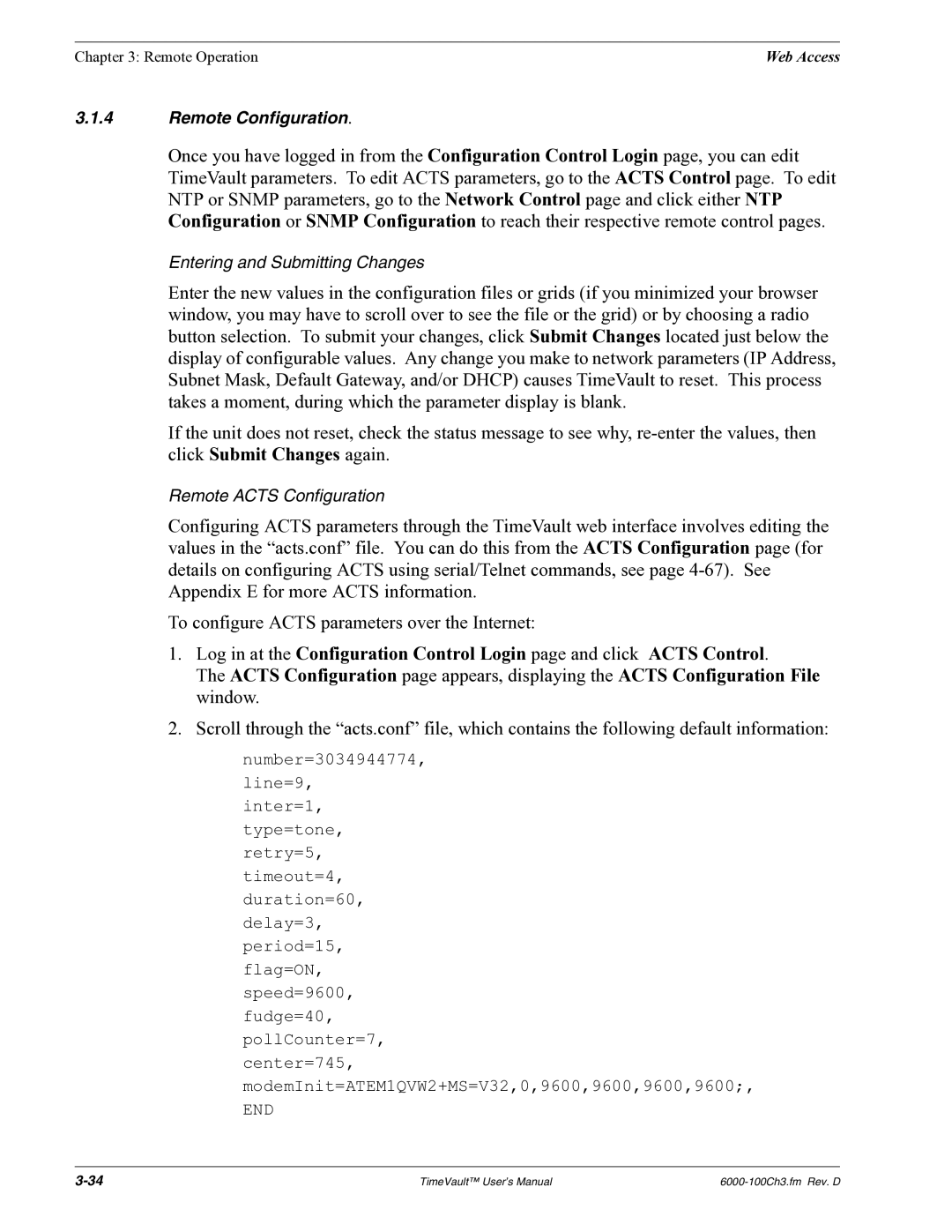Chapter 3: Remote Operation | Web Access |
3.1.4Remote Configuration.
Once you have logged in from the Configuration Control Login page, you can edit TimeVault parameters. To edit ACTS parameters, go to the ACTS Control page. To edit NTP or SNMP parameters, go to the Network Control page and click either NTP Configuration or SNMP Configuration to reach their respective remote control pages.
Entering and Submitting Changes
Enter the new values in the configuration files or grids (if you minimized your browser window, you may have to scroll over to see the file or the grid) or by choosing a radio button selection. To submit your changes, click Submit Changes located just below the display of configurable values. Any change you make to network parameters (IP Address, Subnet Mask, Default Gateway, and/or DHCP) causes TimeVault to reset. This process takes a moment, during which the parameter display is blank.
If the unit does not reset, check the status message to see why,
Remote ACTS Configuration
Configuring ACTS parameters through the TimeVault web interface involves editing the values in the “acts.conf” file. You can do this from the ACTS Configuration page (for details on configuring ACTS using serial/Telnet commands, see page
To configure ACTS parameters over the Internet:
1.Log in at the Configuration Control Login page and click ACTS Control.
The ACTS Configuration page appears, displaying the ACTS Configuration File window.
2.Scroll through the “acts.conf” file, which contains the following default information:
number=3034944774,
line=9,
inter=1,
type=tone,
retry=5,
timeout=4,
duration=60,
delay=3,
period=15,
flag=ON,
speed=9600,
fudge=40,
pollCounter=7,
center=745,
modemInit=ATEM1QVW2+MS=V32,0,9600,9600,9600,9600;,
END
TimeVault™ User’s Manual |