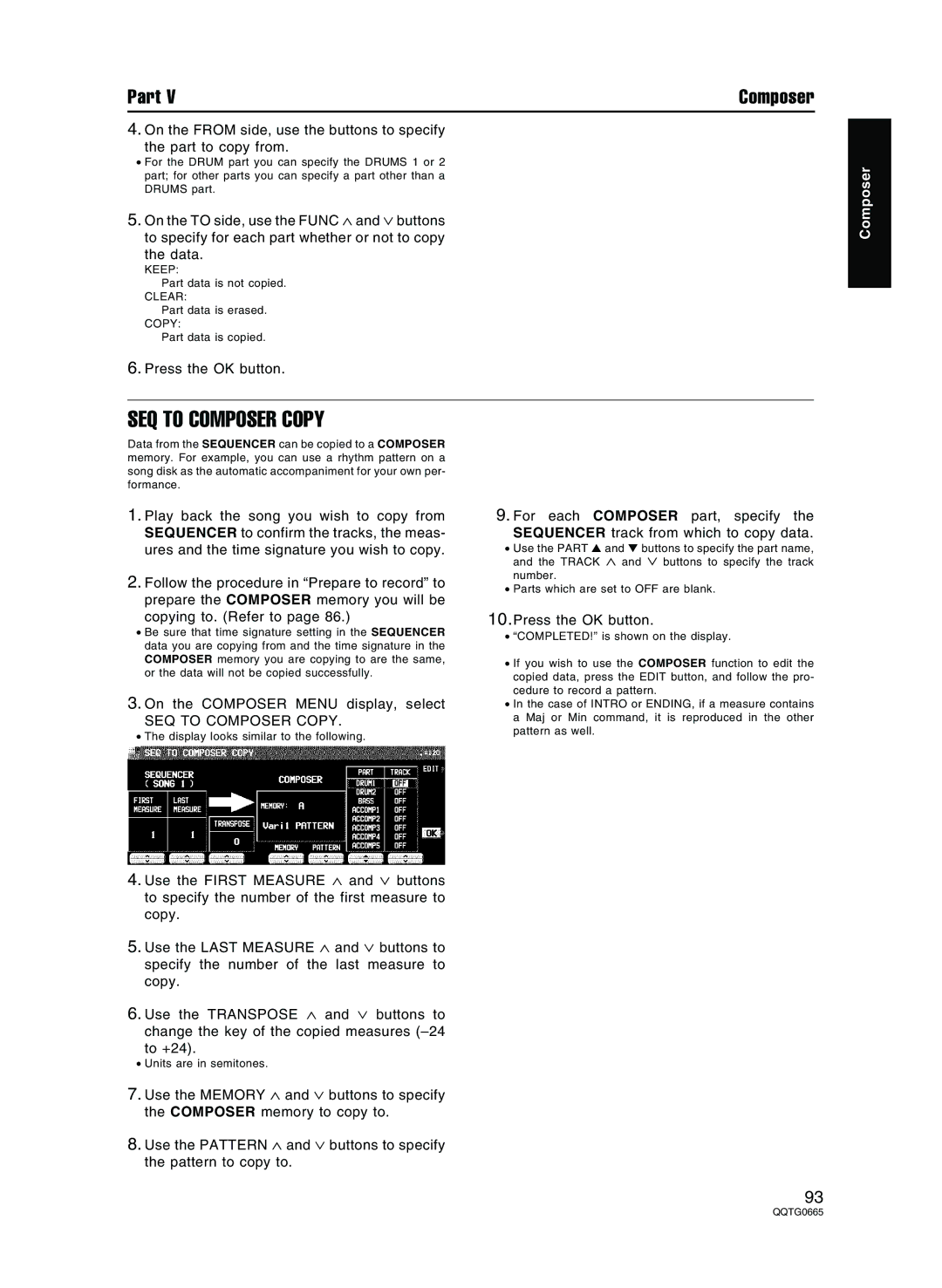SX-PR604/M SX-PR804/M
This Plug is not Waterproof -KEEP DRY
How to replace the fuse
Before use
For United Kingdom and Republic of Ireland
Model Number Serial Number
QQTG0665
QQTG0665
Following Applies only in the U.S.A
Placement
Power source
Installation location
Word about the power cord
Handling the power cord
Contents
Remote Controller Batteries PR804
Supplied accessories
Music stand AC cord
CD-ROM
Controls and functions PR604
Effect
Display
Transpose Sound Group Sequencer
CONDUCTORTECHNI-CHORD
Piano Performance Pads
Controls and functions PR804
Rhythm Group Progressive Pianist
Fade IN/OUT Favorites
Conductor
Sequencer Transpose
TECHNI-CHORD
Block chords are automatically added to the melody Refer to
PR804
Getting started
Keyboard cover
Music Stand
Playing the piano
Play anywhere on the keyboard
Press the Simple Piano button to
Turn it on
Progressive Pianist button again
Press the Progressive Pianist button
Press the Demo button
See and listen to the demonstration
Slide Show
PR804
Sound Group or Piano
Select a sound
Select the registration for a music style
Intro & Ending 1 or 2 button
Automatic panel settings
Basic functions
Press the OK button
Record your performance
Press the Sequencer Reset Fill
1 button
Press the START/STOP button
Panel Memory 1 to
Store your panel settings
Save
Save data on a floppy disk
Select Technics Format
Specify a file number to save to
Following data can be saved/loaded
Select the name of the pattern to load
Load rhythm data from a Technics pattern disk
Play back commercial song disks
Direct Play
Disk Orchestra Collection DOC
Theatre Sonic PR804
Sound-field schema
Theatre Sonic OFF Theatre Sonic on
Press the Theatre Sonic button to turn it on
Volume
Remote Controller PR804
Direct PLAY/SEQUENCER PLAY/PAUSE
Song Skip
About the display
Volume balance
Normal display Home
Mute
Exit
TEMPO/PROGRAM
Display Hold
Contrast
Help
Favorites
RHYTHM/STYLE
Recall a Favorites display
Selecting sounds
Overview of sounds and effects
NX Sound
Part
Digital Drawbar
Sound Explorer
Alphabet
Percussive Tone
Assigning parts to the keyboard
Conductor
About foot marks
Split
Right 1/RIGHT 2 Octave
Customized split point
String resonance
Pedals
Sustain pedal
Sostenuto pedal
Touch Sensitivity
Type and parameter settings
Effects
Multi Effect
Chorus
Digital Effect
Effect Edit
Mic Reverb & Effect
Reverb Solo
Brilliance
Transpose
⇒ Adjust the key with the + and buttons
Techni-chord
Type setting
Orchestrator
Press and hold the TECHNI-CHORDbutton For a few seconds
Selecting rhythms
Overview of rhythm performance
Rhythm and accompaniment pattern
Rhythm and Style
Start the rhythm
Metronome
Metronome
TAP Tempo
Playing the rhythm
Mode setting
Intro
Count Intro
Basic mode
How to play chords
Auto Play Chord
Fill Ending
APC Hold
How to use the Auto Play Chord
Left Hold
On Bass
APC Volume Chord Finder
To exit the Chord Finder procedure, press the Exit button
Select Chord Finder
Fade In/Fade Out
Fade Setting
Fade
Fade OUT
Sound Arranger
One Touch Play
Playing back the sounds
Piano Stylist
Piano Styles
Ensemble Styles
Music Style Arranger mode
How to use the Music Style AR
Music Style Arranger
Ranger
Assign a name to the bank/memory
How to store the panel settings
Assign a name
Bank View
Panel Memory mode
Recall the panel setup
Expand Mode Filter
Next Bank
Auto Settting
Playing phrases
Press the Bank button
Select the desired bank from the display
Copying phrases
Phrase Copy
SEQ to PAD Copy
Compile
Record a phrase
Select Compile SET
Chord Step Record
Play Setting
Popular features
Sequencer features
Outline of the Sequencer
Memory capacity
Record & Edit
Summary of the Sequencer menu items
Copy & Paste
Range Edit
Set the images Load your original images
Picture
Memo
Sequencer parts
Press the Sequencer Reset Fill in 1 button
Recording procedure
Easy Record
Realtime Record
Use the TEMPO/PROGRAM to adjust the re Cording tempo
Program Menus button
Multi-track recording
Cycle Record
Sequencer Play
Start END Cycle END Measure
Press the Sequencer Play button to turn it on
Adjusting the playback tempo
Cycle Play
Medley
Naming
Sequencer Volume
Panel Write
Assign a name to the song
Punch Record
Song Select
Select
Use the Song Select and buttons to Select a song
Step Record
Auto Punch Record
Record
Correcting the data
Storing control data
Repeat steps 5 through 8 to continue storing
Performance data Sound data
Assigning the images
Picture List
Loading your original images
Store a chord progression
Example of storing a chord progression
Measure While playing an Am chord, press the key one time
Control data
Store a rhythm progression
Track Clear
Correct the recorded chord progression
Track Assign
Track Assign Preset
Correct the recorded rhythm progression
Track Assign
Song Clear
Quantize
Quantize
Use the Track ∧ and ∨ buttons to specify Track number
Edit
Track Clear
Track Clear
Inserting note data
Drum Edit
Cycle Play
Inserting Drums data
Select the function
Copy and paste the recorded data
Song Copy
Track Copy
Measure Copy
Specify where you wish to copy the selected Measures to
Measure Erase
Measure Delete
Changing the note position etc. of the re- corded data
Measure Insert
APC to SMF Convert
Transpose
Velocity Change
ADVANCE/DELAY
Rhythm components which can be stored
Outline of the Composer
Composer menu
Memory
Create a completely new rhythm
Simple recording method
Prepare to record
Easy Composer
On the Recording display press the KEY Setting button
KEY Setting
Adjust the tempo
On the Record Memory display, press OK button
Chord Modify Change
Record the part
Button functions
Part Setting
Playback
Rhythm Group section, press the Memory button
Repeat steps 2 through 5 to continue storing
While you are recording, press the Step RE Cord button
Select the function you wish to edit
Measure Edit
Select the function
Use the Part ∧ and ∨ buttons to specify
Pattern Copy
Pattern Copy
Pattern Copy
Copying one part at a time
SEQ to Composer Copy
SEQ to Composer Copy
Clear
Copy
Outline of the Disk Drive function
Using commercial song disks
Internal memory and Floppy Disk Drive
Main parts of the Floppy Disk Drive
Playback of commercial song disks
Outline of the procedure
General Midi Level 2 GM2
Disk in USE
Load
Loading data
Load Option
Single Load
On the Load page 1/3 display, press SMF button
SMF Load
Composer Load
Use the Load AS button to specify the load Method
Direct Play
On the Direct Play display, set the MED LEY settings
Play
Display during playback
Saving data
Song Medley
Disks
Format
Technics Format
Save
Save Option
SMF Format
Sequencer Song Save
Disk management
Set the automatic display when a disk is inserted
Disk Tools
Preferences
Selecting an attribute
Outline of the Sound
Summary of the Sound menu items
Word about parts
Original Tuning
Tuning
Vibrato Delay
PAN
Adjust each parameter 1/5 2/5
Mixer
On the Sound Menu display, select Mixer
3/5 4/5
5/5
Edit Mixer
Settings for each key
Master Tuning
Original tuning
Key Scaling
APC Reverb Setting
Theatre Sonic Part Setting PR804
Sound Load Option
Outline of the Reverb & Effect
To adjust the sound quality to your liking
Tone Control
Summary of the Reverb & Effect Menu items
Select a sound to edit Turn on the Program Menus button
Outline of the Sound Edit
Select Sound Edit
Summary of the Sound Edit menu items
Tone Edit
Easy Edit
About tones
Tone Select
Tone Copy
KEY Layer
Velocity Layer Tone Dynamics
Pitch Edit
KEY Shift & Detune
Pitch
Pitch Envelope
Filter Edit
Filter & Equalizer
Use the page buttons to view the 2/3 display
Touch & KEY Follow
Filter Envelope
Equalizer
Filter Envelope Touch & KEY Follow
Amplitude Edit
Level
Envelope
LFO Edit
LFO
LFO
Controller Edit
Effect Edit
Effect
Controller
When you have finished typing the name Press the OK button
Procedure
Store the new sound
Select a new sound
Outline of Control functions
Follow the procedure to adjust the settings
Select Control
Select a function
Pedal Setting
Pedal Setting
On the Control Menu display, select
Language Setting
Favorites Setting
Outline of Customize functions
Disk Preferences
Data Protection
Display Time Out
Display Time OUT
Data Protection
Video Out Mode Setting PR804
Midi Setting Load Option
Use these settings when
Load Midi Parameters?
Theatre Sonic Speaker Mode
Theatre Sonic Speaker Mode PR804
Select a mode
Virtual Rear Speakers
Midi terminals
What is MIDI?
Connection examples
Midi channels
Following kinds of data can be transmitted/received
Outline of Midi functions
Program Change
Control Change
Ting
On the Midi Menu display, select Part SET
Use the Part and buttons to select a
Repeat steps 2 to 5 for each part as desired
Realtime Messages
Control Messages
Messages
On the Midi Menu display, select Realtime
Setting
Common Setting
Mode Setting
Input/output Setting
INPUT/OUTPUT Setting
Storing user settings
Midi Presets
Recalling the User settings
Sets
Program Change Midi Out
Panel Memory Output
Memory Output
Computer Connection
Use the ∧ and ∨ buttons to select a mode
Puter Connection
Interface
Pedal Setting
Power on settings
Initialize
Initial
On the rear panel
Connections
Beneath the left end of keyboard
Applications Audio Recorder
Assembly PR604
Affix the pedal box to the speaker box
Assembly PR804
Affix the right and left side panels to the speaker box
Place the piano body to the stand
Group section Soul & Disco , Gospel & Blues
Phenomenon Remedy
Effects
Sounds
Drive
Disk
Other
Contents
Error messages
142
Index
Solo Song Clear Song Select Sound
Simple Piano Single Load SMF Load SMF Save
Sound Arranger Sound Explorer Sound Edit
Sound Group
SX-PR604/M SX-PR804/M
Specifications
Dimensions W ⋅ H ⋅ D
Power Requirement
NET Weight
Speakers
Customer Services Directory
147
Se0402S0