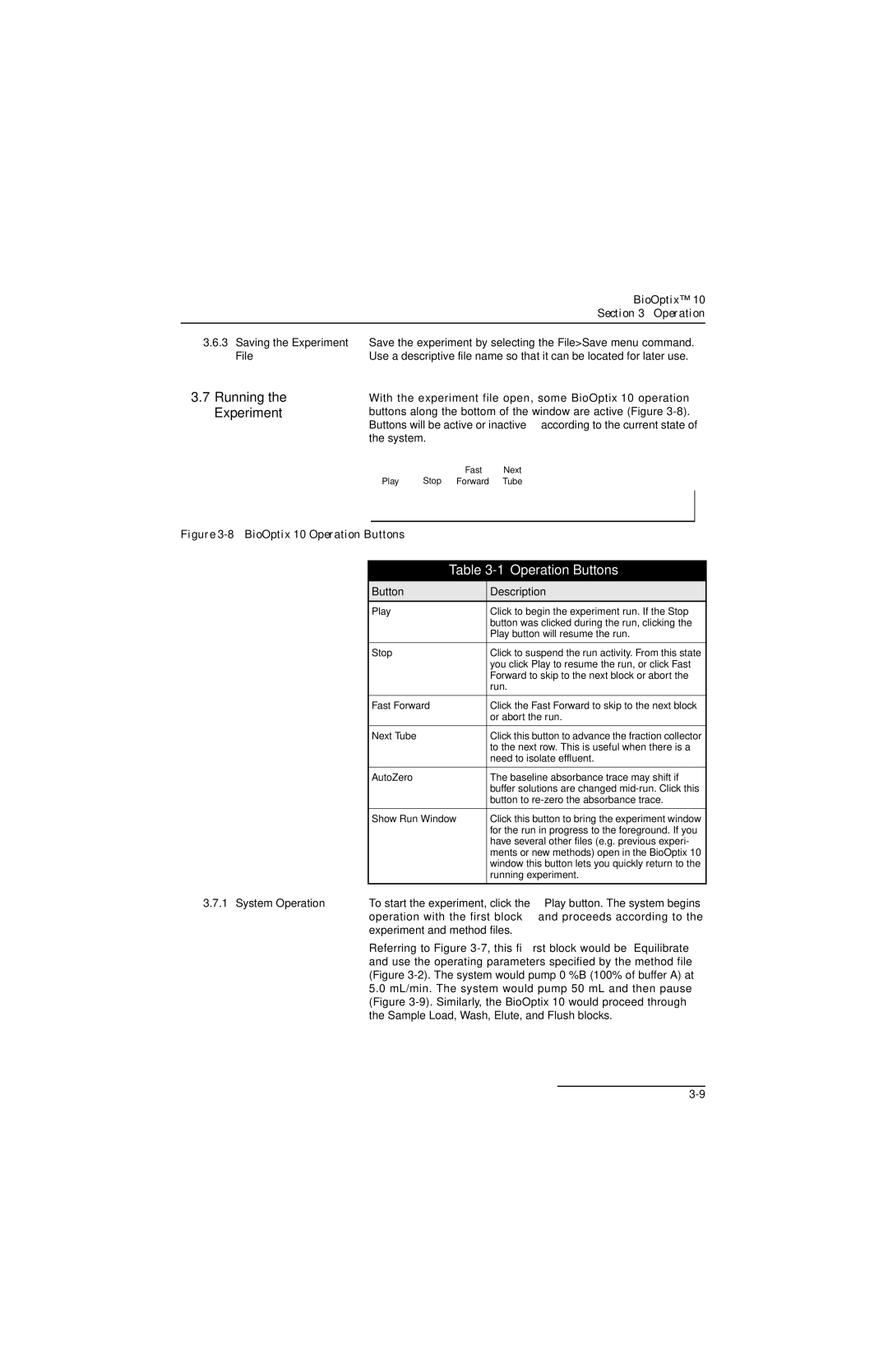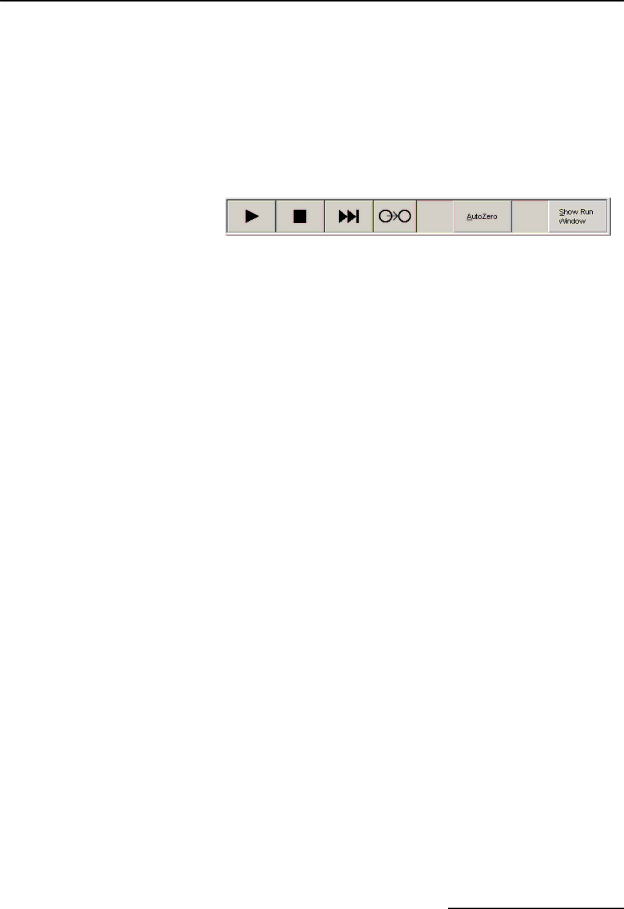
BioOptix™ 10
Section 3 Operation
3.6.3Saving the Experiment Save the experiment by selecting the File>Save menu command.
File | Use a descriptive file name so that it can be located for later use. | ||||
3.7 Running the | With the experiment file open, some BioOptix 10 operation | ||||
Experiment | buttons along the bottom of the window are active (Figure | ||||
| Buttons will be active or inactive according to the current state of | ||||
| the system. |
|
| ||
|
|
| Fast | Next | |
|
| Play | Stop Forward | Tube | |
|
|
|
|
|
|
|
|
|
|
|
|
|
|
|
|
|
|
Figure 3-8 BioOptix 10 Operation Buttons
| Table | |
|
|
|
| Button | Description |
| Play | Click to begin the experiment run. If the Stop |
|
| button was clicked during the run, clicking the |
|
| Play button will resume the run. |
|
|
|
| Stop | Click to suspend the run activity. From this state |
|
| you click Play to resume the run, or click Fast |
|
| Forward to skip to the next block or abort the |
|
| run. |
|
|
|
| Fast Forward | Click the Fast Forward to skip to the next block |
|
| or abort the run. |
|
|
|
| Next Tube | Click this button to advance the fraction collector |
|
| to the next row. This is useful when there is a |
|
| need to isolate effluent. |
|
|
|
| AutoZero | The baseline absorbance trace may shift if |
|
| buffer solutions are changed |
|
| button to |
|
|
|
| Show Run Window | Click this button to bring the experiment window |
|
| for the run in progress to the foreground. If you |
|
| have several other files (e.g. previous experi- |
|
| ments or new methods) open in the BioOptix 10 |
|
| window this button lets you quickly return to the |
|
| running experiment. |
|
|
|
3.7.1 System Operation | To start the experiment, click the Play button. The system begins | |
| operation with the first block and proceeds according to the | |
| experiment and method files. | |
Referring to Figure
5.0mL/min. The system would pump 50 mL and then pause (Figure