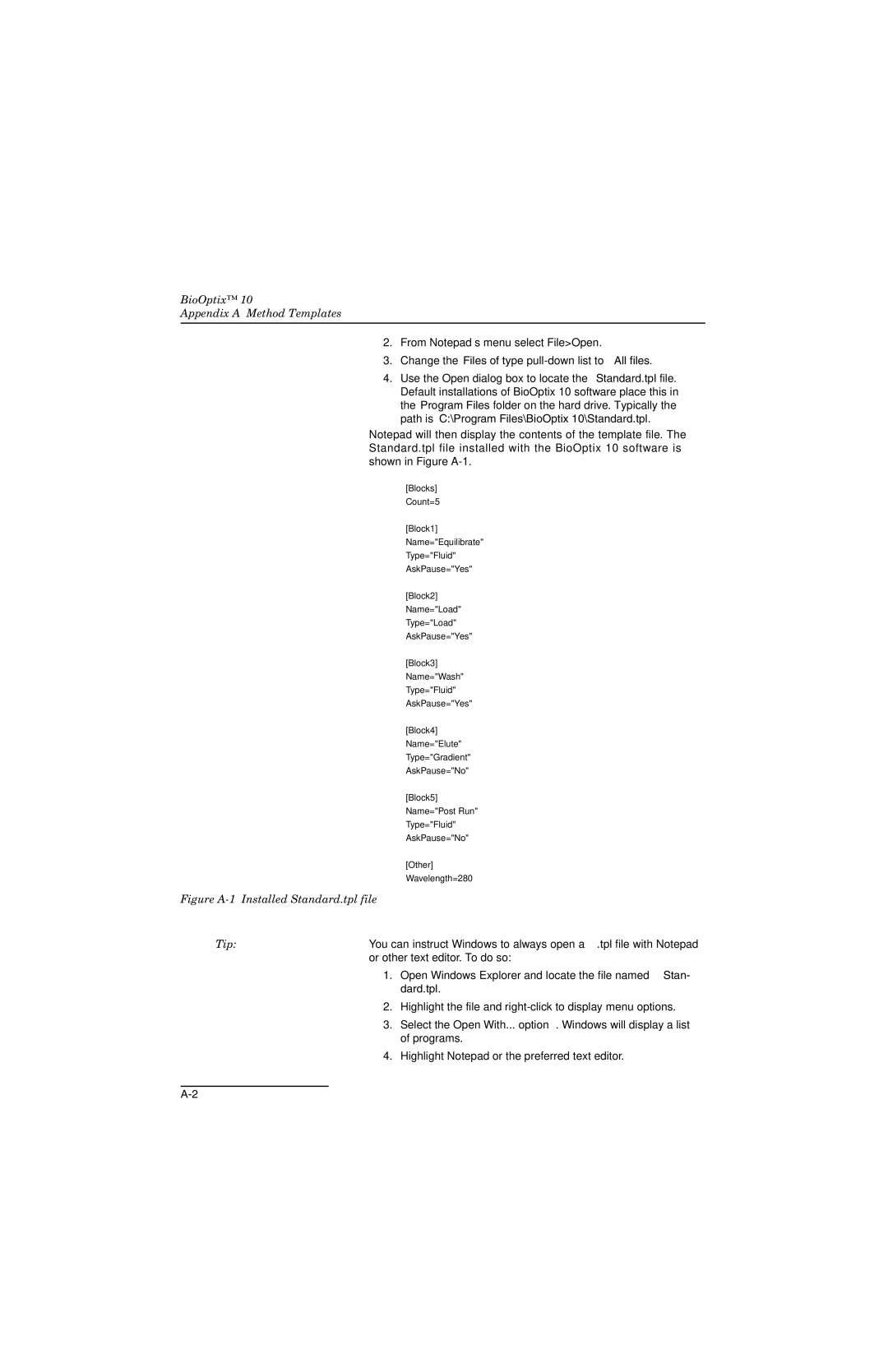BioOptix™ 10
Appendix A Method Templates
2.From Notepad’s menu select File>Open.
3.Change the Files of type
4.Use the Open dialog box to locate the Standard.tpl file. Default installations of BioOptix 10 software place this in the Program Files folder on the hard drive. Typically the path is C:\Program Files\BioOptix 10\Standard.tpl.
Notepad will then display the contents of the template file. The Standard.tpl file installed with the BioOptix 10 software is shown in Figure
[Blocks]
Count=5
[Block1]
Name="Equilibrate"
Type="Fluid"
AskPause="Yes"
[Block2]
Name="Load"
Type="Load"
AskPause="Yes"
[Block3]
Name="Wash"
Type="Fluid"
AskPause="Yes"
[Block4]
Name="Elute"
Type="Gradient"
AskPause="No"
[Block5] Name="Post Run" Type="Fluid" AskPause="No"
[Other]
Wavelength=280
Figure A-1 Installed Standard.tpl file
Tip: | You can instruct Windows to always open a .tpl file with Notepad | |
| or other text editor. To do so: | |
| 1. | Open Windows Explorer and locate the file named Stan- |
|
| dard.tpl. |
| 2. | Highlight the file and |
| 3. | Select the Open With... option. Windows will display a list |
|
| of programs. |
| 4. | Highlight Notepad or the preferred text editor. |