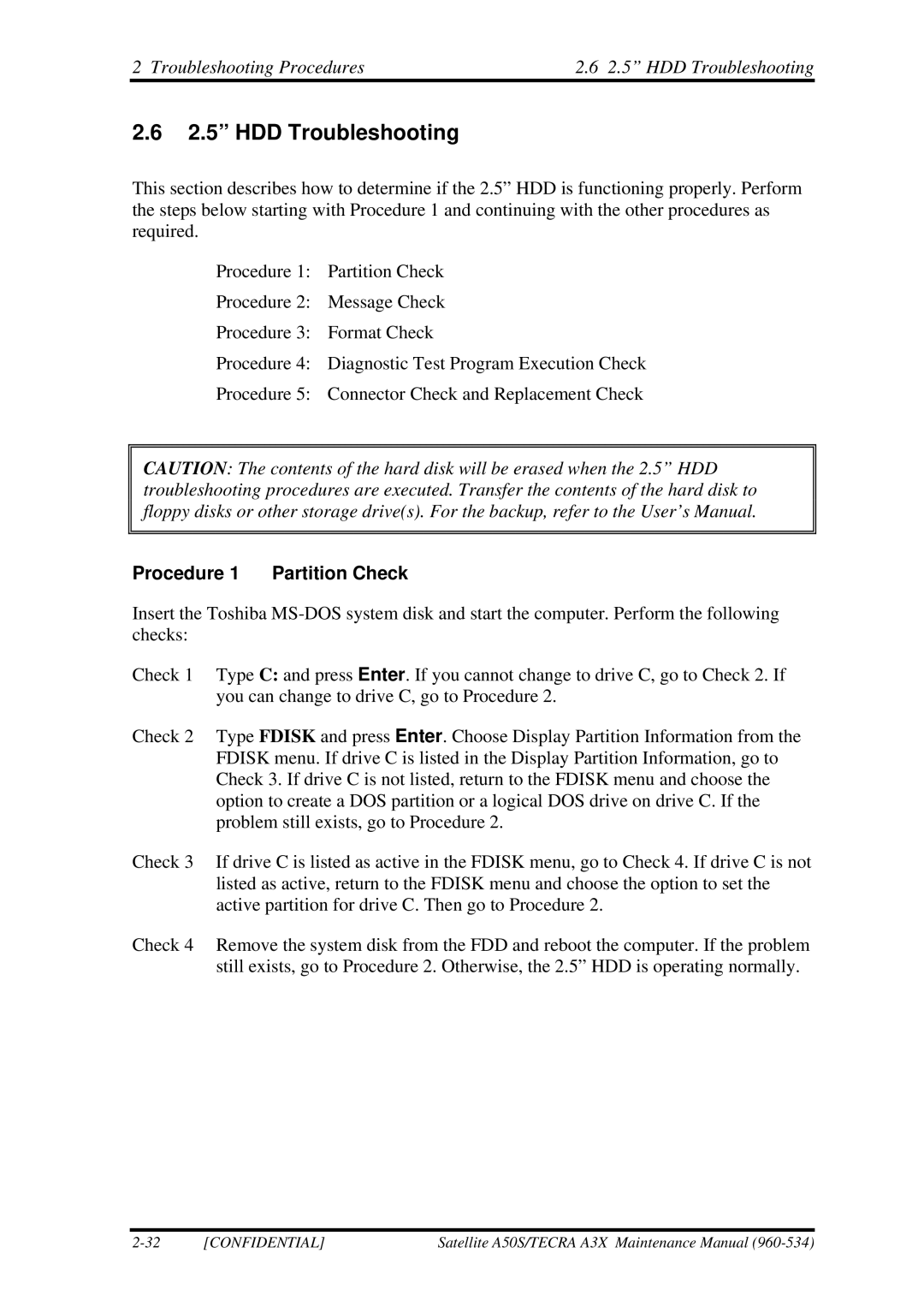Toshiba Corporation
File Number
Copyright
Safety Precautions
Preface
Confidential
Conventions
Acronyms
Table of Contents
Chapter Tests and Diagnostics
Only ONE Test
Chapter
Appendices
Confidential
Confidential
Hardware Overview
Hardware Overview
Chapter Contents
Figures
Tables
Time required for charges of RTC battery
Hardware Overview
Features
Features Hardware Overview
Hardware Overview Features
‰ Vram
‰ LAN/MODEM
Shows the front of the computer
Shows the system units configuration
System Block Diagram
Hardware Overview System Block Diagram
System Block Diagram Hardware Overview
‰ CPU
Gpio
System Block Diagram Hardware Overview
3.5-inch USB Floppy Disk Drive
Hardware Overview 3.5-inch USB Floppy Disk Drive
2.5-inch HDD dimensions 2/2
2.5-inch Hard Disk Drive
2.5-inch Hard Disk Drive Hardware Overview
Standard
2.5-inch HDD specifications 2/2
96.6 113.2
CD-ROM Drive Hardware Overview
CD-ROM Drive
G8CC0002R220
Hardware Overview CD-ROM Drive CD-ROM drive specifications
Specifications Items
DVD-ROM Drive Hardware Overview
DVD-ROM Drive
G8CC0002W220 G8CC0002E220
Specifications
G8CC0002W220
DVD+R, DVD+RW, DVD-RAM 2.6GB/4.7GB
DVD-ROM & CD-R/RW Drive
Hardware Overview DVD-ROM & CD-R/RW Drive
Items Standard
Panasonic
Items Panasonic G8CC0002J220
CD-ROM, CD-R, CD-RW, CD-Audio Disc
DVD Super Multi drive
DVD Super Multi drive Hardware Overview
Items Standards
G8CC0002T220 G8CC0002S220
Specifications Panasonic G8CC0002T220
2MB CD-DA, CD-ROM, CD-ROM XA
CD-DA, CD-ROM, CD-ROM XA, CD-I, Video CD
Keyboard
Hardware Overview Keyboard
TFT Color Display Hardware Overview
TFT Color Display
LCD Module
12 LCD module specifications 15.0-inch SXGA+ TFT 2/2
13 FL inverter board specifications
FL Inverter Board
Power Supply
Hardware Overview Power Supply
1R8-B1V
Power Supply Hardware Overview Power supply output rating
1R5-E1V
Battery specifications
Main Battery
Batteries
Hardware Overview Batteries
Battery Charging Control
16 Time required for charges of main battery
17 Battery preservation time
Batteries Hardware Overview
18 Time required for charges of RTC battery
RTC Battery
Condition Time
19 AC adapter specifications 1/2
19 AC adapter specifications 2/2
AC Adapter
AC Adapter Hardware Overview
Hardware Overview AC Adapter
Chapter Troubleshooting Procedures
Troubleshooting Procedures
Power Status Check
Troubleshooting Procedures
Troubleshooting flowchart Set of tool for debug port test
Troubleshooting Procedures
Troubleshooting
Troubleshooting Troubleshooting Procedures
Troubleshooting Flowchart
Troubleshooting Procedures Troubleshooting Flowchart
Troubleshooting Flowchart Troubleshooting Procedures
Troubleshooting flowchart 1/2
Troubleshooting flowchart 2/2
Troubleshooting Flowchart Troubleshooting Procedures
Power Supply Troubleshooting
Troubleshooting Procedures Power Supply Troubleshooting
Procedure 1 Power Status Check
Battery icon
Power Supply Troubleshooting Troubleshooting Procedures
Procedure 2 Error Code Check
Error code Where Error occurs
‰ DC power supply AC adapter
Error code Meaning
‰ E5V output P61
‰ PPV output P65
‰ PTV output P75
Procedure 3 Connection Check
Procedure 4 Charging Check
Procedure 5 Replacement Check
System Board Troubleshooting
System Board Troubleshooting Troubleshooting Procedures
Troubleshooting Procedures System Board Troubleshooting
Procedure 1 Message Check
KBC Error HDC Error
Procedure 2 Debug Port Check
A set of tool for debug port test
Port Inspection items Details Status
Memori Clear
CHGFIRMA.EXE
Irtbiossignchk
Irtinismbaseend
Irtinipciend
Port Inspection items Details
Port status Inspection items Details
Ffffh
Procedure 3 Diagnostic Test Program Execution Check
Procedure 4 Replacement Check
3.5 FDD Troubleshooting Troubleshooting Procedures
3.5 FDD Troubleshooting
Procedure 1 FDD Head Cleaning Check
Troubleshooting Procedures 3.5 FDD Troubleshooting
Procedure 2 Diagnostic Test Program Execution Check
FDD error code and status
Code Status
Procedure 3 Connector Check and Replacement Check
Flkcs PCB
Troubleshooting Procedures 2.5 HDD Troubleshooting
2.5 HDD Troubleshooting
Procedure 1 Partition Check
2.5 HDD Troubleshooting Troubleshooting Procedures
Procedure 2 Message Check
Procedure 3 Format Check
Procedure 4 Diagnostic Test Program Execution Check
2.5 Hard disk drive error code and status
Procedure 5 Connector Check and Replacement Check
Keyboard Troubleshooting
Keyboard Troubleshooting Troubleshooting Procedures
Procedure 1 Diagnostic Test Program Execution Check
Procedure 2 Connector Check and Replacement Check
Troubleshooting Procedures Display Troubleshooting
Display Troubleshooting
Procedure 1 External Monitor Check
Display Troubleshooting Troubleshooting Procedures
Procedure 3 Connector and Cable Check
LCD module
FL inverter System board CN5000
Procedure 4 Replacement Check
Touch Pad Troubleshooting Troubleshooting Procedures
Touch Pad Troubleshooting
Procedure 2 Connector Check & Replacement Check
Optical Drive Troubleshooting
Troubleshooting Procedures Optical Drive Troubleshooting
Modem Troubleshooting
Modem Troubleshooting Troubleshooting Procedures
LAN Troubleshooting
Troubleshooting Procedures LAN Troubleshooting
Sound Troubleshooting Troubleshooting Procedures
Sound Troubleshooting
Procedure 2 Connector Check
Troubleshooting Procedures Sound Troubleshooting
Procedure 3 Replacement Check
Wireless LAN Troubleshooting
Wireless LAN Troubleshooting Troubleshooting Procedures
Procedure 1 Transmitting-Receiving Check
Procedure 2 Antennas Connection Check
Troubleshooting Procedures Wireless LAN Troubleshooting
Chapter Tests and Diagnostics
Tests and Diagnostics
Heatrun Test
20.1
20.2
21.1
31.1 Function Description Accessing the Setup Program
Tables
Tests and Diagnostics
Tests and Diagnostics Diagnostic Test
Diagnostic Test
Diagnostics menu
Diagnostic Test Tests and Diagnostics
2 H/W Hardware initial information setting tool
Heatrun test program
Executing the Diagnostic Test Tests and Diagnostics
Executing the Diagnostic Test
Diagnostics menu T&D
Tests and Diagnostics Executing the Diagnostic Test
System Test Name
2 H/W initial information setting tool
Setting of the hardware configuration
Setting of the hardware configuration Tests and Diagnostics
Tests and Diagnostics Setting of the hardware configuration
Setting of the hardware configuration Tests and Diagnostics
Tests and Diagnostics Heatrun Test
Heatrun Test
Subtest Names
Subtest Names Tests and Diagnostics
Test Name Subtest No Subtest Name
Tests and Diagnostics Subtest Names Subtest names 2/2
Async
System Test Tests and Diagnostics
System Test
Tests and Diagnostics System Test
Memory Test Tests and Diagnostics
Memory Test
Tests and Diagnostics Keyboard Test
Keyboard Test
Display Test Tests and Diagnostics
Display Test
Tests and Diagnostics Display Test
Display Test Tests and Diagnostics
Tests and Diagnostics Floppy Disk Test
Floppy Disk Test
Floppy Disk Test Tests and Diagnostics
Tests and Diagnostics Printer Test
Printer Test
Confidential
Tests and Diagnostics Async Test
Async Test
Hard Disk Test Tests and Diagnostics
Hard Disk Test
Tests and Diagnostics Hard Disk Test
HDD
Real Timer Test
Tests and Diagnostics Real Timer Test
Real Timer Test Tests and Diagnostics
Tests and Diagnostics NDP Test
NDP Test
Sub# Address Good Bad Contents
Expansion Test Tests and Diagnostics
Expansion Test
Tests and Diagnostics Expansion Test
CD-ROM/DVD-ROM Test Tests and Diagnostics
CD-ROM/DVD-ROM Test
Tests and Diagnostics Error Code and Error Status Names
Error Code and Error Status Names
Device name Error code Error status name
PRT Time OUT
No Pcmcia
Hard disk controller status register contents
Hard Disk Test Detail Status Tests and Diagnostics
Hard Disk Test Detail Status
BBK
Program Description
Operations
If Test OK, Press DellEnterkey
Only ONE Test
Button, return to the only ONE Test menu automatically
Subtest 05 USB
Press Enter and following message appears in the display
Head Cleaning
Head Cleaning Tests and Diagnostics
Function Description
Enter
Tests and Diagnostics Log Utilities
Log Utilities
Log Utilities Tests and Diagnostics
00 00 0000 FDD-WRITE Protected
Tests and Diagnostics Running Test
Running Test
Floppy Disk Drive Utilities Tests and Diagnostics
Floppy Disk Drive Utilities
Tests and Diagnostics Floppy Disk Drive Utilities
Floppy Disk Format & Copy
DIAGNOSTICS-HARD Disk & Floppy Disk Dump
Following message will appear. To finish the dump, select
System Configuration
Tests and Diagnostics System Configuration
System Configuration Tests and Diagnostics
System Configuration Display Ver X.XX Machine Name???
Wireless LAN Test Program Intel-made b/g
MAC =
Setting the responder machine
11g Communication Test NG
Wireless LAN Test Program Intel-made a/b/g
SKU NG
Aux Antenna Test NG
11a Communication Test NG
Confidential
Wireless LAN Test Program Askey-made Tests and Diagnostics
Wireless LAN Test Program Askey-made
Setting the tester DUT machine
Tests and Diagnostics Wireless LAN Test Program Askey-made
MAC Address Check OK
Tests and Diagnostics Wireless LAN Test Program Askey-made
29 LAN/Modem/Bluetooth/IEEE1394 Test Program
LAN test
LAN transmit & receive test Completed Repeat count 00000
Confidential
Modem test
Modem loopback test
Bluetooth test
Sssss
Error message
Message Contents
Error code for Bluetooth test Bdaddr 1/2
See the Specification of the Bluetooth System in detail
Eeeeeee
MM P M M M P
Error code for Bluetooth test Bdaddr of the DUT 1/2
Confidential
IEEE1394 test
Sound Test program
Sound Test program Tests and Diagnostics
Sound Standard test
Tests and Diagnostics Sound Test program
Sound Legacy test
CD Sound Standard test
Pass Count Write Data Read Data Address Xxxxxx Status XXX
Return to the CD Sound Standard menu after the test ends
CD Sound Legacy test
Setup
Setup Tests and Diagnostics
Tests and Diagnostics Setup
Accessing the Setup Program
Confidential
Moving Within the Setup Menu and Changing Values
Accepting Changes and Exiting the Setup Window
Factory Preset Configuration
HDD Mode Password Write Policy
Setup Options
System Date Sets date System Time Sets time
Setup Tests and Diagnostics Using the AC adapter
Low
Fn+F1
Setup Tests and Diagnostics
LCD Display Stretch
Ntsc US
Disable the Execute-Disable Bit function
Enable the Execute-Disable Bit function
Auto Power On
All Devices
LPT setting Interrupt level Address DMA channel
LPT setting Interrupt level Address
COM level
CD-ROM
ECP
Legacy Emulation
Chapter Replacement Procedures
Replacement Procedures
Overview
Parallel port board/Serial port board/S-Video board
105
Removing Battery Pack
53 to 4-100 Replacing Fluorescent Lamp
Overview Replacement Procedures
Overview
Replacement Procedures Overview
Safety Precautions
Before You Begin
Disassembly Procedures
Assembly Procedure
Tools and Equipment
Screw Tightening Torque
Grip Color
Screw Notation
Replacement Procedures Battery Pack/PC Card
Battery Pack/PC Card
Battery Pack Removing the battery pack
Battery Pack/PC Card Replacement Procedures
Installing the battery pack
Installing the PC card
PC Card Removing the PC card
Memory Module
Memory Module Replacement Procedures
Removing the memory module
Replacement Procedures Memory Module
Removing Memory Module
Installing the memory module
MDC
Replacement Procedures MDC
Removing the MDC
MDC Replacement Procedures
Installing the MDC
HDD
Replacement Procedures HDD
Removing the HDD
HDD Replacement Procedures
Removing HDD Assy
Installing the HDD
Wireless LAN card
Wireless LAN card Replacement Procedures
Never press hard or bend the wireless LAN card
Removing the Wireless LAN card
Replacement Procedures Wireless LAN card
Installing the Wireless LAN card
Cooling Fin/CPU
Cooling Fin/CPU Replacement Procedures
Removing the Cooling fin/CPU
12 Removing CPU Holder
13 Removing Cooling Fin
Replacement Procedures Cooling Fin/CPU
Installing the Cooling fin/CPU
16 Applying Silicon Grease
Replacement Procedures Keyboard
Removing the Keyboard
Keyboard Replacement Procedures
18 Removing Keyboard
19 Removing Keyboard support plate
Installing the Keyboard
Replacement Procedures Switch membrane board
Switch membrane board
Removing the Switch membrane board
Switch membrane board Replacement Procedures
Installing the Switch membrane board
Optical Drive
Replacement Procedures Optical Drive
Removing the Optical drive
Installing the Optical drive
22 Removing the bracket
Replacement Procedures Display Assembly
Display Assembly
Removing the Display assembly
Display Assembly Replacement Procedures
24 Removing screws and cables under keyboard
25 Removing Display Assembly
Installing the Display assembly
Replacement Procedures Sound Board
Installing the Sound Board
Sound Board
Removing the Sound Board
Parallel port board / Serial port board / S-Video board
Parallel port board Removing the Parallel port board
28 Removing parallel port board
Installing the Parallel port board
Serial port board Removing the serial port board
29 Removing serial port board
Installing the Serial port board
Video board Removing the S-Video board
30 Removing S-Video board
Installing the S-Video board
Replacement Procedures 14 Fan
Installing the Fan
14 Fan
Removing the Fan
System Board/DC-IN Jack/RTC Battery Replacement Procedures
System Board/DC-IN Jack/RTC Battery
Removing the system board/DC-IN jack/RTC battery
Replacement Procedures System Board/DC-IN Jack/RTC Battery
33 Removing System board
Installing the System board/DC-IN jack/RTC battery
Replacement Procedures PC card cover
Installing the PC card cover
PC card cover
Removing the PC card cover
Battery Latch Replacement Procedures
Battery Latch
Removing the Battery latch
Replacement Procedures Battery Latch
Installing the Battery latch
Battery Lock Replacement Procedures
Battery Lock
Removing the Battery lock
Replacement Procedures Battery Lock
Installing the Battery lock
Touch Pad
Touch Pad Replacement Procedures
Removing the Touch pad
Replacement Procedures Touch Pad
Installing the Touch pad
LCD Unit/FL Inverter
LCD Unit/FL Inverter Replacement Procedures
Removing the LCD unit/FL inverter
Replacement Procedures LCD Unit/FL Inverter
41 Removing FL Inverter and LCD Unit
42 Removing LCD Bracket
Installing the FL inverter/LCD unit
Latch Assembly
Latch Assembly Replacement Procedures
Removing the Latch assembly
Installing the Latch Assembly
Replacement Procedures Wireless LAN Antenna/Speaker/Hinge
Wireless LAN Antenna/Speaker/Hinge
Removing the Wireless LAN antenna/Speaker/Hinge
Wireless LAN Antenna/Speaker/Hinge Replacement Procedures
44 Removing wireless LAN antennas
45 Removing LCD harness Holder
Remove the wireless LAN antenna cables
48 Removing Optical drive cover
49 Removing speaker cables
50 Removing Speakers
Installing the Wireless LAN antenna/Speaker/Hinge
52 Attaching sponges
Replacement Procedures Wireless LAN Antenna/Speaker/Hinge
Fluorescent Lamp
Fluorescent Lamp Replacement Procedures
Type Supplier Section
Replacement Procedures Fluorescent Lamp
53 Replacing 15.0 Inch Samsung fluorescent lamp XGA
54 Replacing 15.0 Inch Samsung fluorescent lamp XGA
56 Replacing 15.0 Inch Samsung fluorescent lamp XGA
Fluorescent Lamp4 Replacement Procedures
57 Replacing 15.0 Inch Samsung fluorescent lamp XGA
58 Replacing 15.0 Inch Samsung fluorescent lamp XGA
59 Replacing 15.0 Inch Samsung fluorescent lamp XGA
60 Replacing 15.0 Inch Samsung fluorescent lamp XGA
61 Replacing 15.0 Inch Samsung fluorescent lamp XGA
Assembling the 15.0-inch XGA Samsumg Fluorescent Lamp
62 Replacing 15.0 Inch Sharp fluorescent lamp XGA
64 Replacing 15.0 Inch Sharp fluorescent lamp XGA
65 Replacing 15.0 Inch Sharp fluorescent lamp XGA
67 Replacing 15.0 Inch Sharp fluorescent lamp XGA
68 Replacing 15.0 Inch Sharp fluorescent lamp XGA
69 Replacing 15.0 Inch Sharp fluorescent lamp XGA
70 Replacing 15.0 Inch Sharp fluorescent lamp XGA
Replacement Procedures4.23 Fluorescent Lamp
71 Replacing 15.0 Inch Sharp fluorescent lamp XGA
Assembling the 15.0 Inch XGA Sharp Fluorescent Lamp
72 Replacing 15.0 Inch Sharp fluorescent lamp XGA
73 Replacing 15.0 Inch Sharp fluorescent lamp XGA
76 Replacing 15.0 Inch Sharp fluorescent lamp XGA
Upper diffusion sheet Lens sheet Light guide
78 Replacing 15.0 Inch Sharp fluorescent lamp XGA
79 Replacing 15.0 Inch Sharp fluorescent lamp XGA
81 Replacing 15.0 Inch Sharp fluorescent lamp XGA
83 Replacing 15.0 Inch Sharp fluorescent lamp XGA
84 Replacing 15.0 Inch Sharp fluorescent lamp XGA
85 Replacing 15.0 Inch LG.Philips fluorescent lamp XGA
86 Replacing 15.0 Inch LG.Philips fluorescent lamp XGA
87 Replacing 15.0 Inch LG.Philips fluorescent lamp XGA
88 Replacing 15.0 Inch LG.Philips fluorescent lamp XGA
Assembling the 15.0-inch XGA LG.Philips Fluorescent lamp
89 Replacing 15.0 Inch LG.Philips fluorescent lamp XGA
91 Replacing 15.0 Inch LG.Philips fluorescent lamp XGA
92 Replacing 15.0 Inch LG.Philips fluorescent lamp XGA
93 Replacing 15.0 Inch LG.Philips fluorescent lamp SXGA+
94 Replacing 15.0 Inch LG.Philips fluorescent lamp SXGA+
95 Replacing 15.0 Inch LG.Philips fluorescent lamp SXGA+
96 Replacing 15.0 Inch LG.Philips fluorescent lamp SXGA+
Assembling the 15.0 Inch SXGA+ LG.Philips Fluorescent lamp
97 Replacing 15.0 Inch LG.Philips fluorescent lamp SXGA+
98 Replacing 15.0 Inch LG.Philips fluorescent lamp SXGA+
99 Replacing 15.0 Inch LG.Philips fluorescent lamp SXGA+
100 Replacing 15.0 Inch LG.Philips fluorescent lamp SXGA+
114
Appendices
Appendices
Appendix Contents
App-iv
Appendices
Figure B-1 System board layout front
Table C-9
Table C-10
Table C-11
Table C-12
Table D-7
Precautions for handling the LCD module
Appendix. a Handling the LCD Module Appendices
Appendices Appendix. a Handling the LCD Module
Satellite A50S/TECRA A3X Maintenance Manual
Appendices Appendix. a Handling the LCD Module
Appendix. a Handling the LCD Module Appendices
Appendices Appendix. a Handling the LCD Module
System Board Front View
Appendix. B Board Layout Appendices
Mark Number Name
System Board Back View
Figure B-2 System board layout back
CPU
Sound Board Flgsn
Front Back
Parallel port Board Flgcp
Appendices Appendix. B Board Layout
Serial port Board Flgsr
Video Board Flkcs
System Board Flksy CN1400 Memory 0 Connector 200-pin
Table C-1 Memory 0 connector pin assignment 200-pin 1/4
Pin No Signal name Signal Name
Appendix. C Pin Assignment Appendices
GND ADM3-B1P ADQS3-B1N ADQS3-B1P
ADQS4-B1N
ADQS7-B1P
Table C-2 Memory 1 connector pin assignment 200-pin 1/4
CN1410 Memory 1 Connector 200-pin
Pin No Signal name
GND BDM3-B1P BDQS3-B1N BDQS3-B1P
BDQS4-B1N
CN1800 HDD I/F Connector 44-pin
Table C-3 HDD I/F connector pin assignment 44-pin
CN1810 Optical Drive I/F Connector 50-pin
Table C-4 Optical drive I/F connector pin assignment 50-pin
Table C-5 PC card I/F connector pin assignment 70-pin 1/2
IS2110 PC Card I/F Connector 70-pin
Appendices Appendix. C Pin Assignment
ACSTSC-PYP ACAD30-PYP ACCD2-P3N GND
CN2300 Docking I/F connector 240-pin
Table C-6 Docking I/F connector 240-pin1/4
DVIPD0-P3N DCADIO-S3P GND PME-S3P
DSSCL-S5P
DSSDA-S5P
CN2200 Mini PCI I/F Connector 124-pin
Table C-7 Mini PCI I/F connector pin assignment 124-pin 1/2
P3V CLKRUN-P3N SERR-P3N GND PERR-P3N CBE1-P3N
CN3010 MDC I/F Connector 12-pin
CN3490 Debug Port Connector 12-pin
Table C-8 MDC I/F connector pin assignment 12-pin
Table C-9 Debug port connector pin assignment 12-pin
10 CN3200 Keyboard I/F Connector 34-pin
11 CN3240 Touch Pad I/F Connector 4-pin
Table C-10 Keyboard I/F connector pin assignment 34-pin
Table C-11 Touch pad I/F connector pin assignment 4-pin
13 CN3502 FLGCP/FLGSR Board I/F Connector 30-pin
12 CN3280 Switch Board I/F Connector 10-pin
Table C-12 Switch board I/F connector pin assignment 10-pin
15 CN4611 USB harness I/F Connector 8-pin
14 CN4100 Network I/F Connector 14-pin
16 CN4610 USB I/F Connector 0 4-pin
17 CN5000 LCD I/F Connector 41-pin
Table C-17 LCD I/F connector pin assignment 41-pin
19 CN5340 S-Video I/F Connector 5-pin
18 CN5620 RGB I/F Connector 15-pin
20 CN6001 Speaker Connector Left 3-pin
22 CN9500 Sound Board I/F Connector 18-pin
21 CN6002 Speaker Connector Right 2-pin
23 CN8800 DC-IN Connector 4-pin
25 CN9990 RTC Battery Connector 3-pin
24 CN8020 1st Battery Connector 10-pin
26 CN8770 FAN I/F Connector 4-pin
28 J6310 Headphone Connector 6-pin
29 CN9510 System Board I/F Connector 18-pin
Table C-28 Headphone Connector pin assignment 6-pin
Table C-29 System board I/F Connector pin assignment 18-pin
Table C-30 System board I/F Connector pin assignment 10-pin
Table C-31 System board I/F Connector pin assignment 30-pin
33 CN4620 USB harness I/F Connector 8-pin
32 CN4613 Parallel I/F Connector 25-pin
34 CN4622 USB I/F Connector 1 4-pin
Video Board Flgcs 35 PJ4610 USB harness I/F Connector 8-pin
36 PJ4612 USB I/F Connector 1 4-pin
37 PJ4611 USB I/F Connector 2 4-pin
38 PJ5640 System Board I/F Connector 5-pin
39 PJ5641 S-Video Connector 4-pin
Table C-39 S-Video Connector pin assignment 4-pin
Table C-40 System board I/F Connector pin assignment 30-pin
42 CN4630 USB harness I/F Connector 8-pin
41 CN3440 Serial I/F Connector 9-pin
43 CN4632 USB I/F Connector 1 4-pin
Appendices Appendix. C Pin Assignment
Table D-1 Scan codes set 1 and set 2 1/4
Appendix. D Keyboard Scan/Character Codes Appendices
Cap Keytop Code set Make Break
Caps Lock Enter Shift L No.102
ALT R
122 F11 123 F12 124 PrintSc 126 Pause 202 203 Win 204 App
With left Shift With right Shift Set AA E0 2A E0 F0 12 E0
Table D-4 Scan codes with Fn key
Cap Code set Keytop Make Break
Table D-6 No.124 key scan code
Key Shift Code set Top Make
Keyboard Layout
Appendix. E Key LayoutAppendices
Appendices Appendix. E Key Layout
Parallel Port Wraparound Connector
RGB Monitor ID Wraparound Connector 15-pin to 15-pin
Appendix. F Wiring Diagrams Appendices
Appendices Appendix. F Wiring Diagrams
Appendix G BIOS/KBC/EC Update
Appendix. G BIOS/KBC/EC Update Appendices
Appendices Appendix. G BIOS/KBC/EC Update
Table H-1 Mtbf
Appendix. H Reliability Appendices
Component Time hours
Appendices Appendix. H Reliability