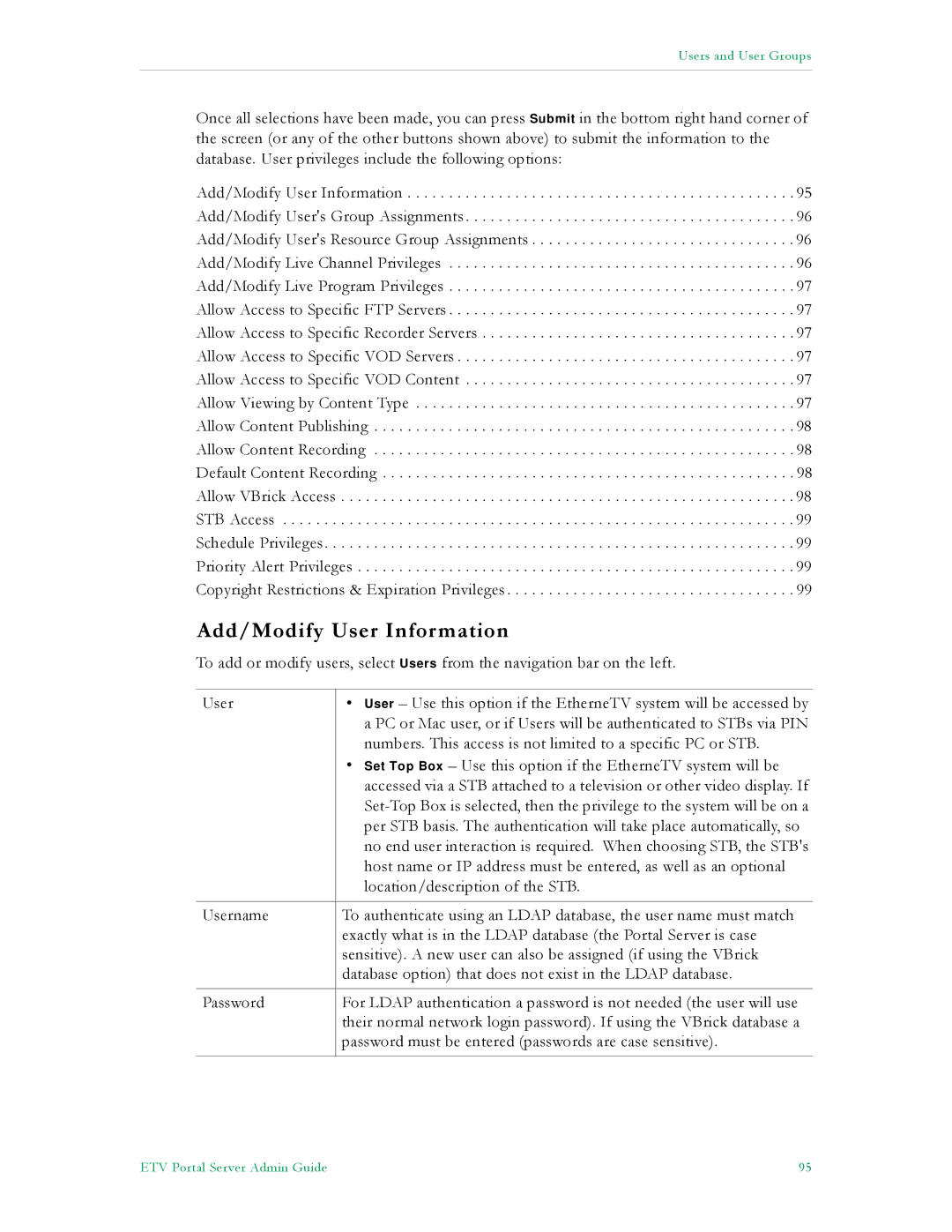Users and User Groups
Once all selections have been made, you can press Submit in the bottom right hand corner of the screen (or any of the other buttons shown above) to submit the information to the database. User privileges include the following options:
Add/Modify User Information . . . . . . . . . . . . . . . . . . . . . . . . . . . . . . . . . . . . . . . . . . . . . . . 95 Add/Modify User's Group Assignments . . . . . . . . . . . . . . . . . . . . . . . . . . . . . . . . . . . . . . . . 96 Add/Modify User's Resource Group Assignments . . . . . . . . . . . . . . . . . . . . . . . . . . . . . . . . 96 Add/Modify Live Channel Privileges . . . . . . . . . . . . . . . . . . . . . . . . . . . . . . . . . . . . . . . . . . 96 Add/Modify Live Program Privileges . . . . . . . . . . . . . . . . . . . . . . . . . . . . . . . . . . . . . . . . . . 97 Allow Access to Specific FTP Servers . . . . . . . . . . . . . . . . . . . . . . . . . . . . . . . . . . . . . . . . . . 97 Allow Access to Specific Recorder Servers . . . . . . . . . . . . . . . . . . . . . . . . . . . . . . . . . . . . . . 97 Allow Access to Specific VOD Servers . . . . . . . . . . . . . . . . . . . . . . . . . . . . . . . . . . . . . . . . . 97 Allow Access to Specific VOD Content . . . . . . . . . . . . . . . . . . . . . . . . . . . . . . . . . . . . . . . . 97 Allow Viewing by Content Type . . . . . . . . . . . . . . . . . . . . . . . . . . . . . . . . . . . . . . . . . . . . . . 97 Allow Content Publishing . . . . . . . . . . . . . . . . . . . . . . . . . . . . . . . . . . . . . . . . . . . . . . . . . . . 98 Allow Content Recording . . . . . . . . . . . . . . . . . . . . . . . . . . . . . . . . . . . . . . . . . . . . . . . . . . . 98 Default Content Recording . . . . . . . . . . . . . . . . . . . . . . . . . . . . . . . . . . . . . . . . . . . . . . . . . . 98 Allow VBrick Access . . . . . . . . . . . . . . . . . . . . . . . . . . . . . . . . . . . . . . . . . . . . . . . . . . . . . . . 98 STB Access . . . . . . . . . . . . . . . . . . . . . . . . . . . . . . . . . . . . . . . . . . . . . . . . . . . . . . . . . . . . . . 99 Schedule Privileges. . . . . . . . . . . . . . . . . . . . . . . . . . . . . . . . . . . . . . . . . . . . . . . . . . . . . . . . . 99 Priority Alert Privileges . . . . . . . . . . . . . . . . . . . . . . . . . . . . . . . . . . . . . . . . . . . . . . . . . . . . . 99 Copyright Restrictions & Expiration Privileges . . . . . . . . . . . . . . . . . . . . . . . . . . . . . . . . . . . 99
Add/Modify User Information
To add or modify users, select Users from the navigation bar on the left.
User | • User – Use this option if the EtherneTV system will be accessed by |
| a PC or Mac user, or if Users will be authenticated to STBs via PIN |
| numbers. This access is not limited to a specific PC or STB. |
| • Set Top Box – Use this option if the EtherneTV system will be |
| accessed via a STB attached to a television or other video display. If |
| |
| per STB basis. The authentication will take place automatically, so |
| no end user interaction is required. When choosing STB, the STB's |
| host name or IP address must be entered, as well as an optional |
| location/description of the STB. |
|
|
Username | To authenticate using an LDAP database, the user name must match |
| exactly what is in the LDAP database (the Portal Server is case |
| sensitive). A new user can also be assigned (if using the VBrick |
| database option) that does not exist in the LDAP database. |
|
|
Password | For LDAP authentication a password is not needed (the user will use |
| their normal network login password). If using the VBrick database a |
| password must be entered (passwords are case sensitive). |
|
|
ETV Portal Server Admin Guide | 95 |