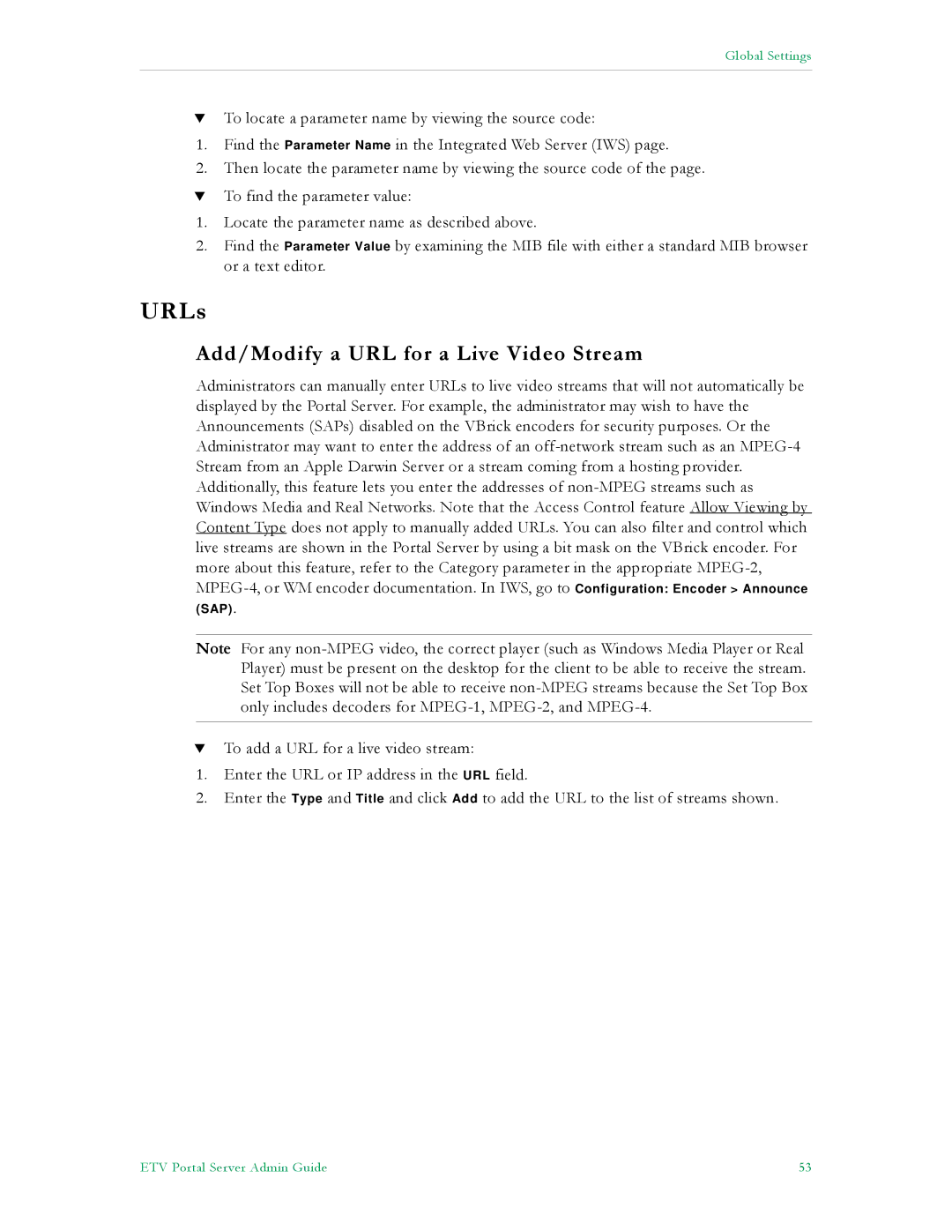Global Settings
TTo locate a parameter name by viewing the source code:
1.Find the Parameter Name in the Integrated Web Server (IWS) page.
2.Then locate the parameter name by viewing the source code of the page.
TTo find the parameter value:
1.Locate the parameter name as described above.
2.Find the Parameter Value by examining the MIB file with either a standard MIB browser or a text editor.
URLs
Add/Modify a URL for a Live Video Stream
Administrators can manually enter URLs to live video streams that will not automatically be displayed by the Portal Server. For example, the administrator may wish to have the Announcements (SAPs) disabled on the VBrick encoders for security purposes. Or the Administrator may want to enter the address of an
(SAP).
Note For any
TTo add a URL for a live video stream:
1.Enter the URL or IP address in the URL field.
2.Enter the Type and Title and click Add to add the URL to the list of streams shown.
ETV Portal Server Admin Guide | 53 |