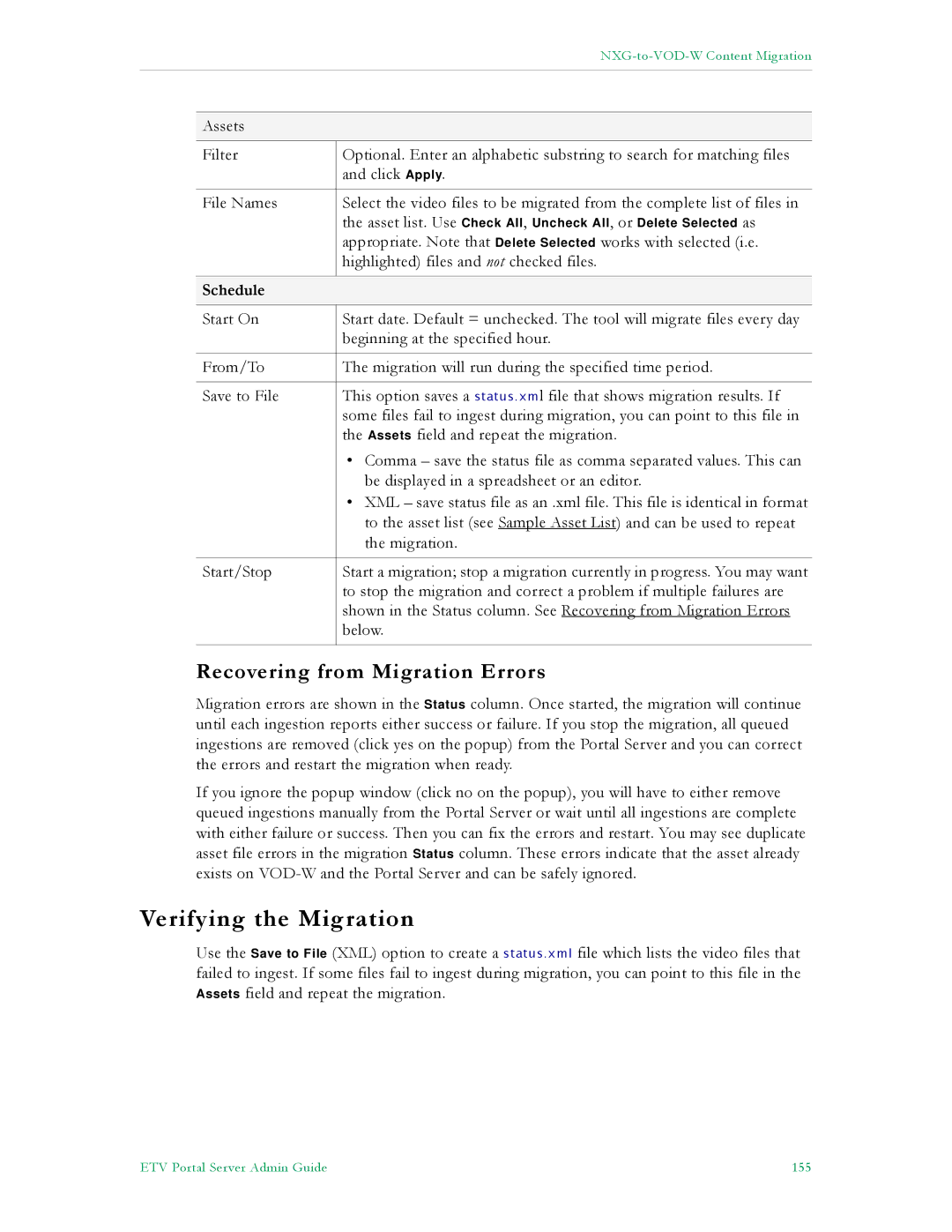|
| |
|
|
|
|
|
|
| Assets |
|
|
|
|
| Filter | Optional. Enter an alphabetic substring to search for matching files |
|
| and click Apply. |
|
|
|
| File Names | Select the video files to be migrated from the complete list of files in |
|
| the asset list. Use Check All, Uncheck All, or Delete Selected as |
|
| appropriate. Note that Delete Selected works with selected (i.e. |
|
| highlighted) files and not checked files. |
|
|
|
| Schedule |
|
|
|
|
| Start On | Start date. Default = unchecked. The tool will migrate files every day |
|
| beginning at the specified hour. |
|
|
|
| From/To | The migration will run during the specified time period. |
|
|
|
| Save to File | This option saves a status.xml file that shows migration results. If |
|
| some files fail to ingest during migration, you can point to this file in |
|
| the Assets field and repeat the migration. |
|
| • Comma – save the status file as comma separated values. This can |
|
| be displayed in a spreadsheet or an editor. |
|
| • XML – save status file as an .xml file. This file is identical in format |
|
| to the asset list (see Sample Asset List) and can be used to repeat |
|
| the migration. |
|
|
|
| Start/Stop | Start a migration; stop a migration currently in progress. You may want |
|
| to stop the migration and correct a problem if multiple failures are |
|
| shown in the Status column. See Recovering from Migration Errors |
|
| below. |
|
|
|
Recovering from Migration Errors
Migration errors are shown in the Status column. Once started, the migration will continue until each ingestion reports either success or failure. If you stop the migration, all queued ingestions are removed (click yes on the popup) from the Portal Server and you can correct the errors and restart the migration when ready.
If you ignore the popup window (click no on the popup), you will have to either remove queued ingestions manually from the Portal Server or wait until all ingestions are complete with either failure or success. Then you can fix the errors and restart. You may see duplicate asset file errors in the migration Status column. These errors indicate that the asset already exists on
Verifying the Migration
Use the Save to File (XML) option to create a status.xml file which lists the video files that failed to ingest. If some files fail to ingest during migration, you can point to this file in the Assets field and repeat the migration.
ETV Portal Server Admin Guide | 155 |