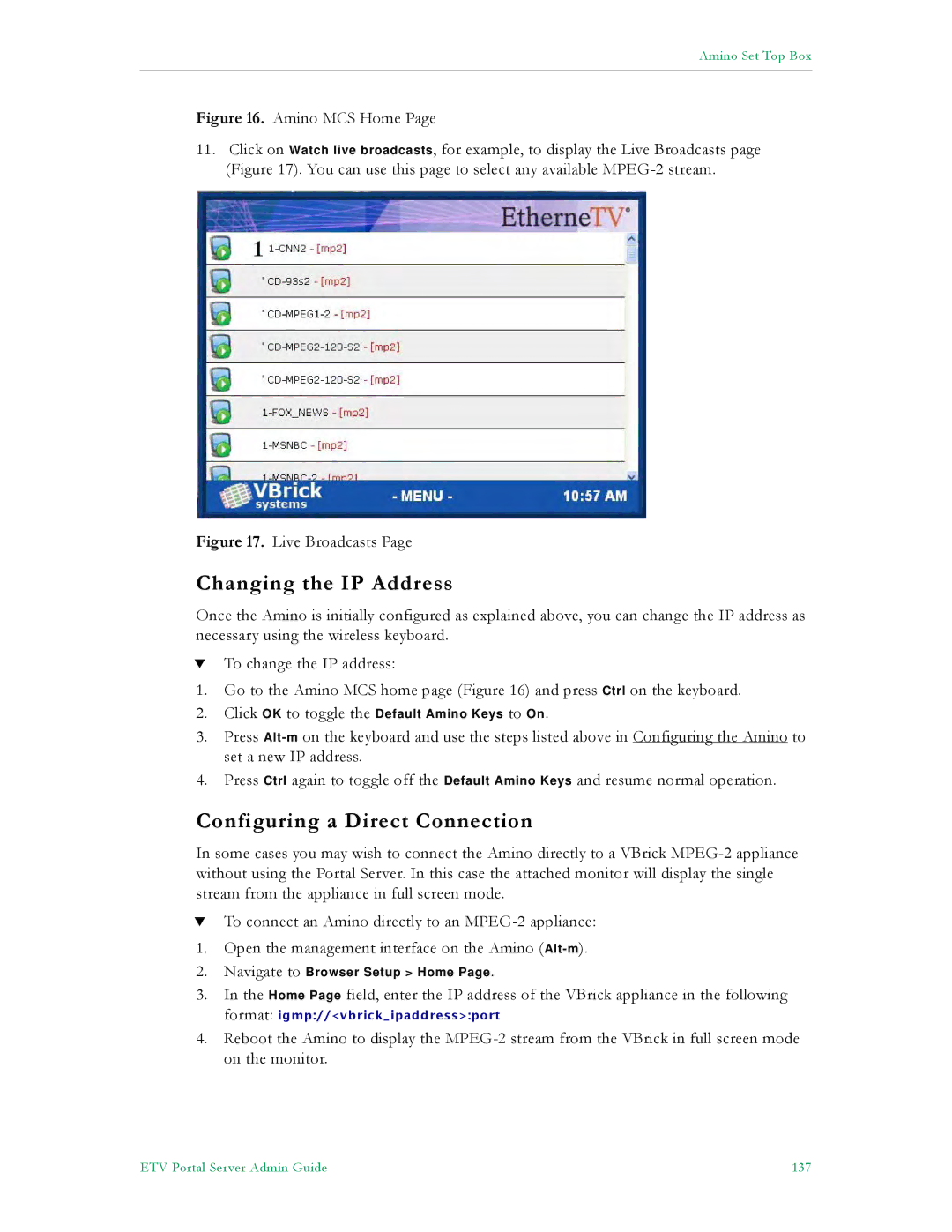Amino Set Top Box
Figure 16. Amino MCS Home Page
11.Click on Watch live broadcasts, for example, to display the Live Broadcasts page (Figure 17). You can use this page to select any available MPEG-2 stream.
Figure 17. Live Broadcasts Page
Changing the IP Address
Once the Amino is initially configured as explained above, you can change the IP address as necessary using the wireless keyboard.
TTo change the IP address:
1.Go to the Amino MCS home page (Figure 16) and press Ctrl on the keyboard.
2.Click OK to toggle the Default Amino Keys to On.
3.Press
4.Press Ctrl again to toggle off the Default Amino Keys and resume normal operation.
Configuring a Direct Connection
In some cases you may wish to connect the Amino directly to a VBrick
TTo connect an Amino directly to an
1.Open the management interface on the Amino
2.Navigate to Browser Setup > Home Page.
3.In the Home Page field, enter the IP address of the VBrick appliance in the following
format: igmp://<vbrick_ipaddress>:port
4.Reboot the Amino to display the
ETV Portal Server Admin Guide | 137 |