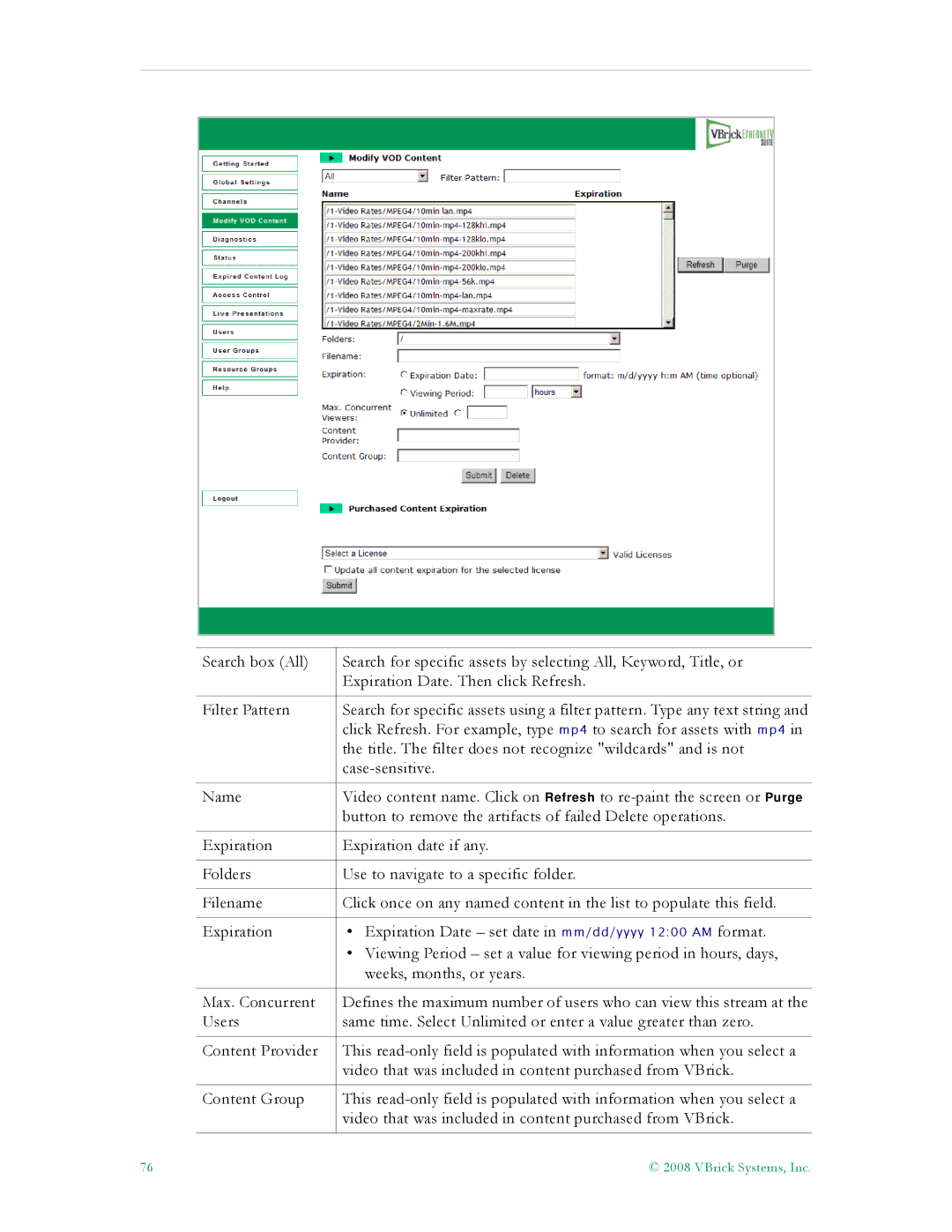Search box (All) | Search for specific assets by selecting All, Keyword, Title, or |
| Expiration Date. Then click Refresh. |
|
|
Filter Pattern | Search for specific assets using a filter pattern. Type any text string and |
| click Refresh. For example, type mp4 to search for assets with mp4 in |
| the title. The filter does not recognize "wildcards" and is not |
| |
|
|
Name | Video content name. Click on Refresh to |
| button to remove the artifacts of failed Delete operations. |
|
|
Expiration | Expiration date if any. |
|
|
Folders | Use to navigate to a specific folder. |
|
|
Filename | Click once on any named content in the list to populate this field. |
|
|
Expiration | • Expiration Date – set date in mm/dd/yyyy 12:00 AM format. |
| • Viewing Period – set a value for viewing period in hours, days, |
| weeks, months, or years. |
|
|
Max. Concurrent | Defines the maximum number of users who can view this stream at the |
Users | same time. Select Unlimited or enter a value greater than zero. |
|
|
Content Provider | This |
| video that was included in content purchased from VBrick. |
|
|
Content Group | This |
| video that was included in content purchased from VBrick. |
|
|
76 | © 2008 VBrick Systems, Inc. |