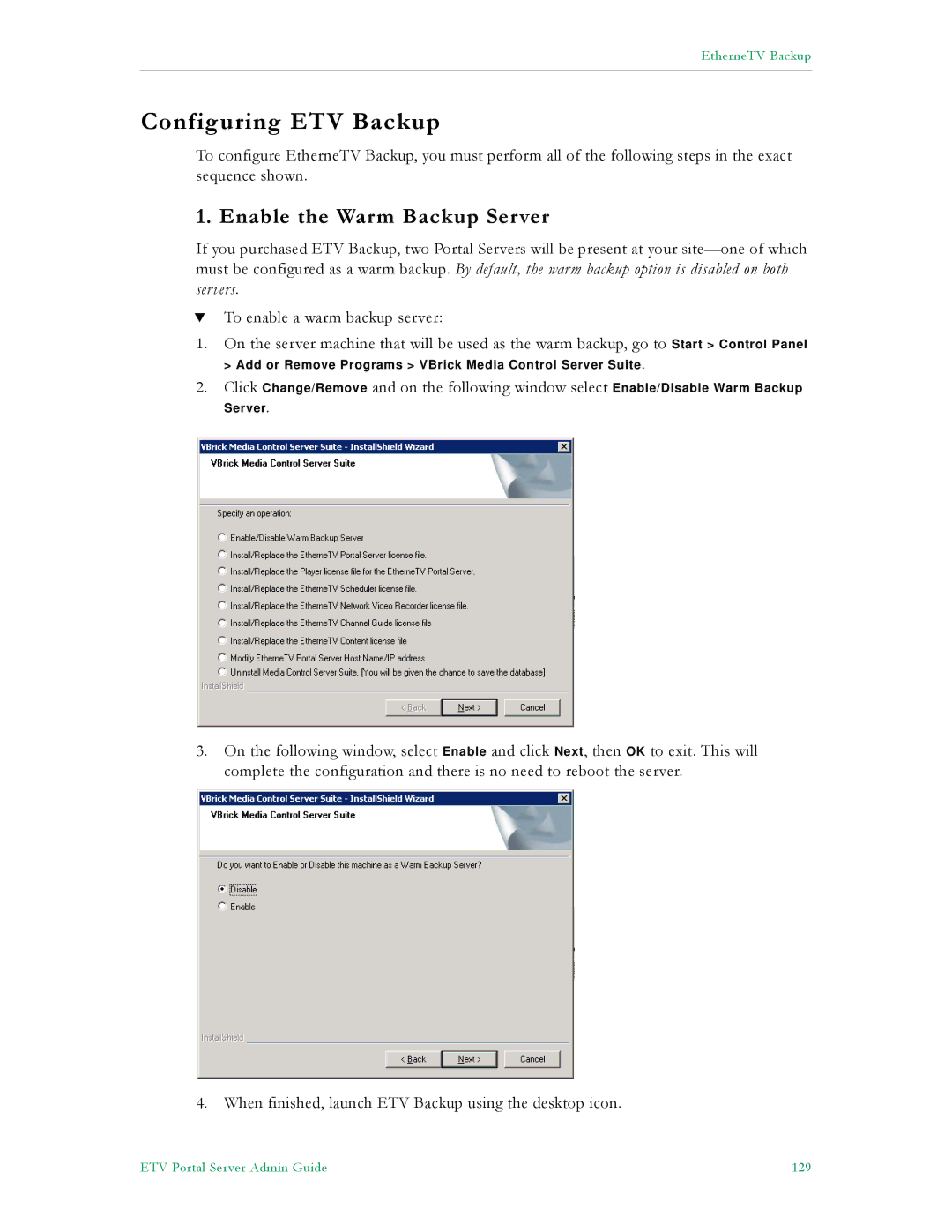EtherneTV Backup
Configuring ETV Backup
To configure EtherneTV Backup, you must perform all of the following steps in the exact sequence shown.
1. Enable the Warm Backup Server
If you purchased ETV Backup, two Portal Servers will be present at your
TTo enable a warm backup server:
1.On the server machine that will be used as the warm backup, go to Start > Control Panel
> Add or Remove Programs > VBrick Media Control Server Suite.
2.Click Change/Remove and on the following window select Enable/Disable Warm Backup
Server.
3.On the following window, select Enable and click Next, then OK to exit. This will complete the configuration and there is no need to reboot the server.
4.When finished, launch ETV Backup using the desktop icon.
ETV Portal Server Admin Guide | 129 |