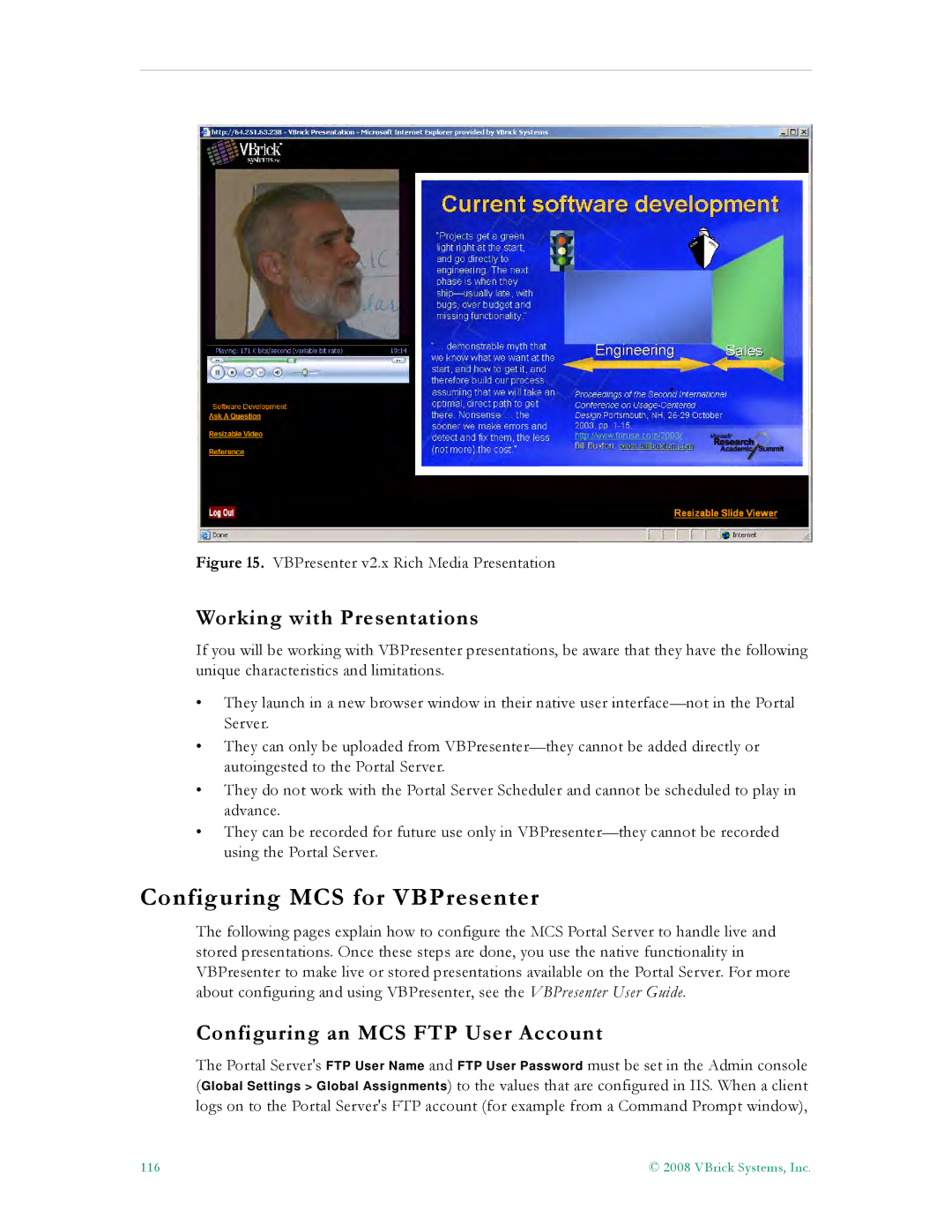Figure 15. VBPresenter v2.x Rich Media Presentation
Working with Presentations
If you will be working with VBPresenter presentations, be aware that they have the following unique characteristics and limitations.
•They launch in a new browser window in their native user
•They can only be uploaded from
•They do not work with the Portal Server Scheduler and cannot be scheduled to play in advance.
•They can be recorded for future use only in
Configuring MCS for VBPresenter
The following pages explain how to configure the MCS Portal Server to handle live and stored presentations. Once these steps are done, you use the native functionality in VBPresenter to make live or stored presentations available on the Portal Server. For more about configuring and using VBPresenter, see the VBPresenter User Guide.
Configuring an MCS FTP User Account
The Portal Server's FTP User Name and FTP User Password must be set in the Admin console (Global Settings > Global Assignments) to the values that are configured in IIS. When a client logs on to the Portal Server's FTP account (for example from a Command Prompt window),
116 | © 2008 VBrick Systems, Inc. |