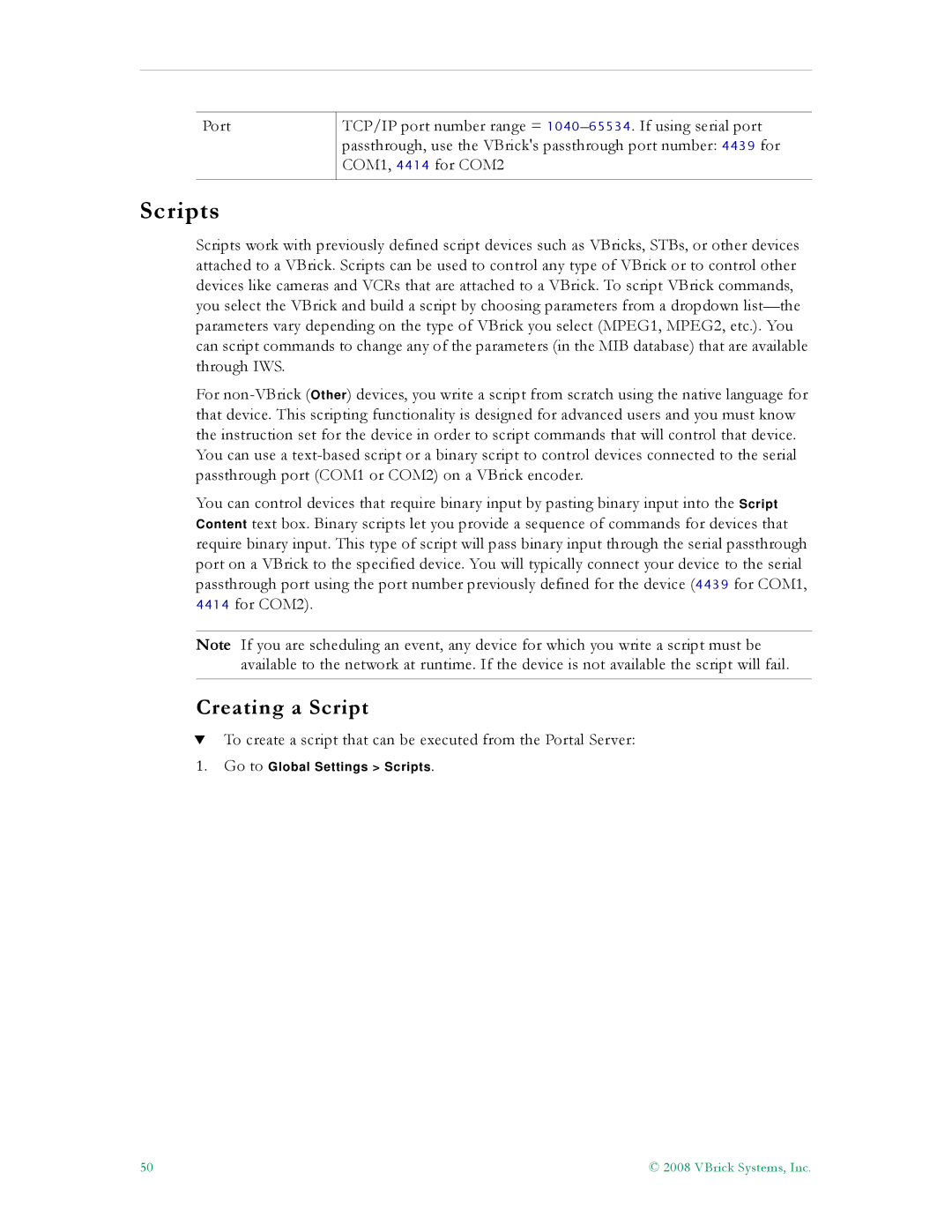Port
TCP/IP port number range =
Scripts
Scripts work with previously defined script devices such as VBricks, STBs, or other devices attached to a VBrick. Scripts can be used to control any type of VBrick or to control other devices like cameras and VCRs that are attached to a VBrick. To script VBrick commands, you select the VBrick and build a script by choosing parameters from a dropdown
For
You can control devices that require binary input by pasting binary input into the Script Content text box. Binary scripts let you provide a sequence of commands for devices that require binary input. This type of script will pass binary input through the serial passthrough port on a VBrick to the specified device. You will typically connect your device to the serial passthrough port using the port number previously defined for the device (4439 for COM1, 4414 for COM2).
Note If you are scheduling an event, any device for which you write a script must be available to the network at runtime. If the device is not available the script will fail.
Creating a Script
TTo create a script that can be executed from the Portal Server:
1.Go to Global Settings > Scripts.
50 | © 2008 VBrick Systems, Inc. |