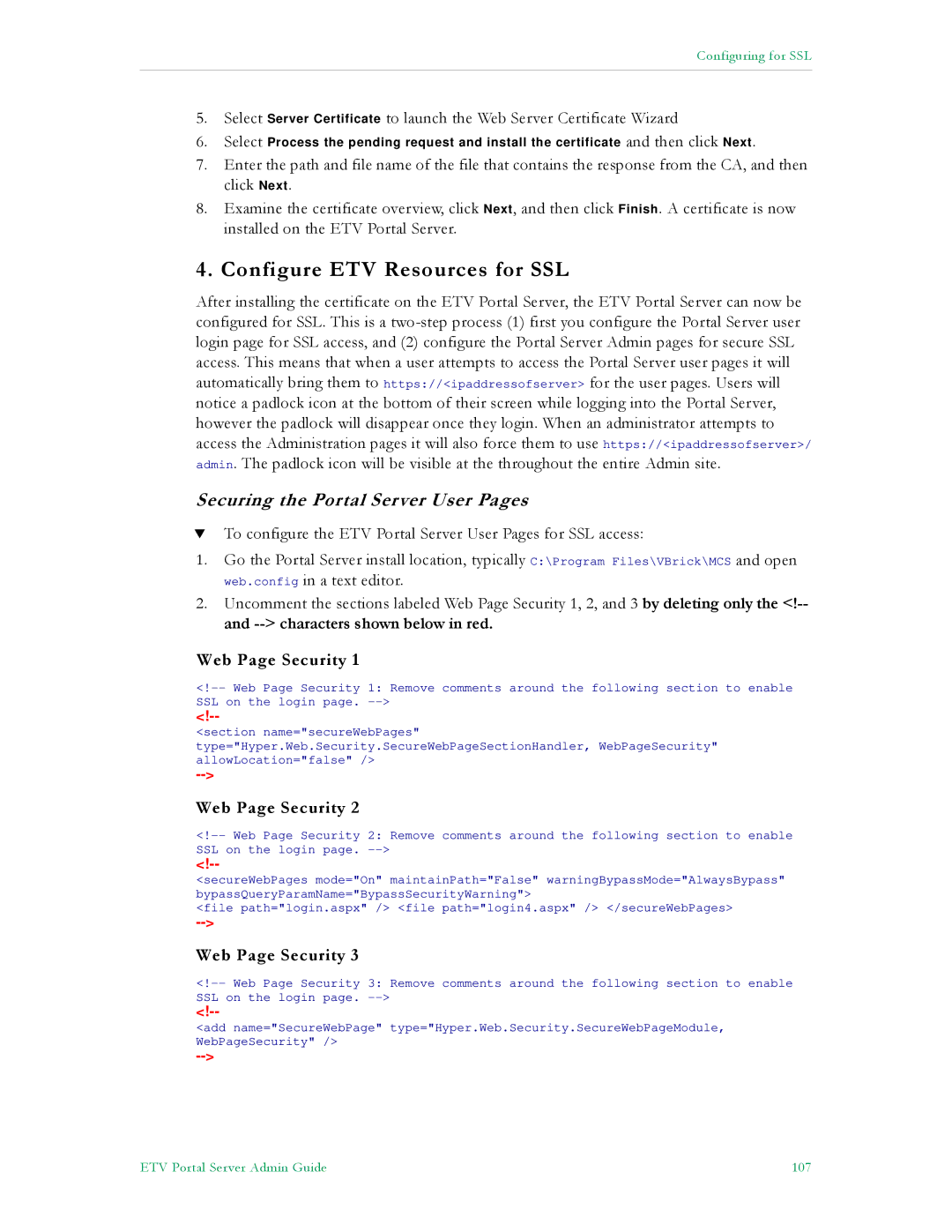Configuring for SSL
5.Select Server Certificate to launch the Web Server Certificate Wizard
6.Select Process the pending request and install the certificate and then click Next.
7.Enter the path and file name of the file that contains the response from the CA, and then click Next.
8.Examine the certificate overview, click Next, and then click Finish. A certificate is now installed on the ETV Portal Server.
4. Configure ETV Resources for SSL
After installing the certificate on the ETV Portal Server, the ETV Portal Server can now be configured for SSL. This is a
Securing the Portal Server User Pages
TTo configure the ETV Portal Server User Pages for SSL access:
1.Go the Portal Server install location, typically C:\Program Files\VBrick\MCS and open web.config in a text editor.
2.Uncomment the sections labeled Web Page Security 1, 2, and 3 by deleting only the
Web Page Security 1
<section name="secureWebPages" type="Hyper.Web.Security.SecureWebPageSectionHandler, WebPageSecurity" allowLocation="false" />
Web Page Security 2
<secureWebPages mode="On" maintainPath="False" warningBypassMode="AlwaysBypass" bypassQueryParamName="BypassSecurityWarning">
<file path="login.aspx" /> <file path="login4.aspx" /> </secureWebPages>
Web Page Security 3
<add name="SecureWebPage" type="Hyper.Web.Security.SecureWebPageModule, WebPageSecurity" />
ETV Portal Server Admin Guide | 107 |