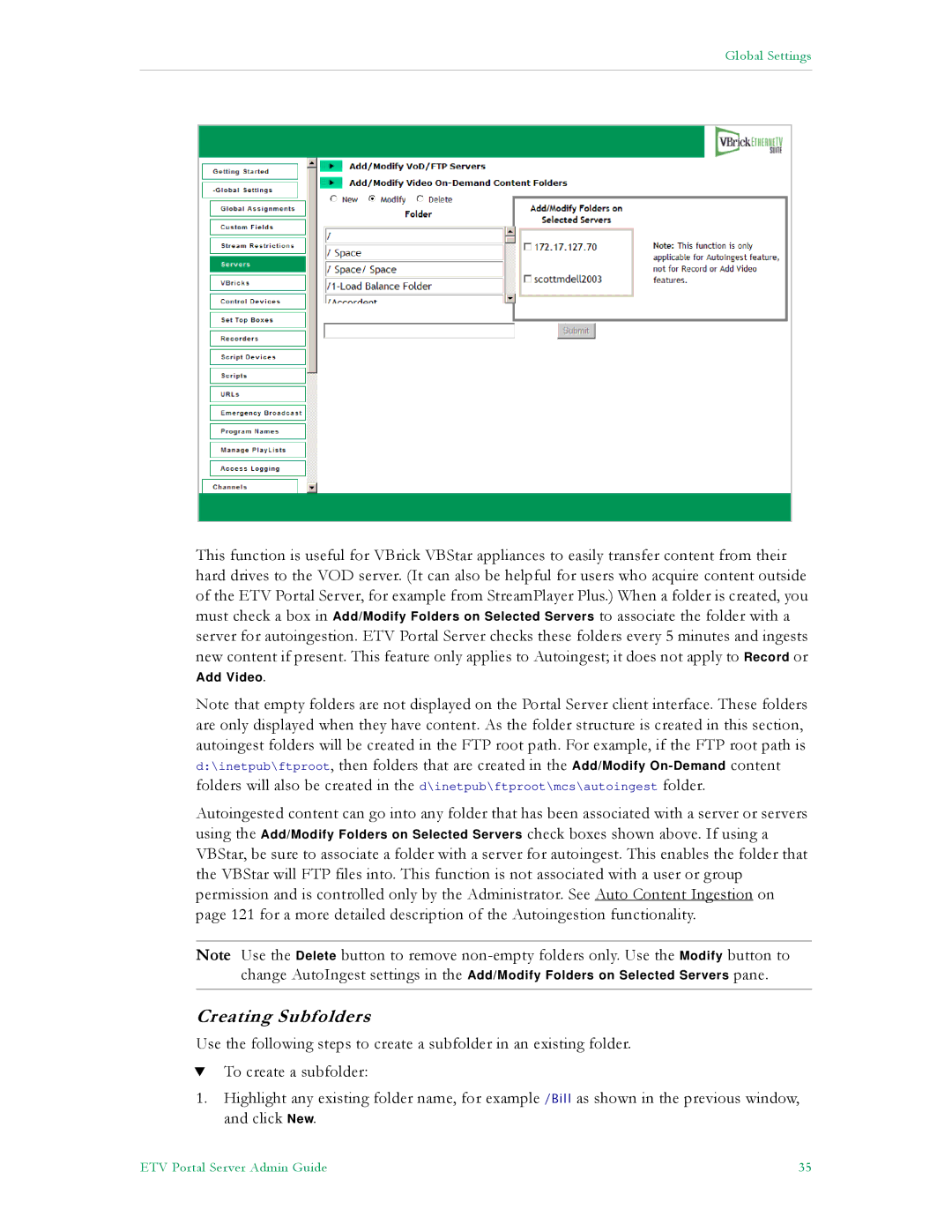Global Settings
This function is useful for VBrick VBStar appliances to easily transfer content from their hard drives to the VOD server. (It can also be helpful for users who acquire content outside of the ETV Portal Server, for example from StreamPlayer Plus.) When a folder is created, you must check a box in Add/Modify Folders on Selected Servers to associate the folder with a server for autoingestion. ETV Portal Server checks these folders every 5 minutes and ingests new content if present. This feature only applies to Autoingest; it does not apply to Record or
Add Video.
Note that empty folders are not displayed on the Portal Server client interface. These folders are only displayed when they have content. As the folder structure is created in this section, autoingest folders will be created in the FTP root path. For example, if the FTP root path is d:\inetpub\ftproot, then folders that are created in the Add/Modify
Autoingested content can go into any folder that has been associated with a server or servers using the Add/Modify Folders on Selected Servers check boxes shown above. If using a VBStar, be sure to associate a folder with a server for autoingest. This enables the folder that the VBStar will FTP files into. This function is not associated with a user or group permission and is controlled only by the Administrator. See Auto Content Ingestion on page 121 for a more detailed description of the Autoingestion functionality.
Note Use the Delete button to remove
Creating Subfolders
Use the following steps to create a subfolder in an existing folder.
TTo create a subfolder:
1.Highlight any existing folder name, for example /Bill as shown in the previous window, and click New.
ETV Portal Server Admin Guide | 35 |