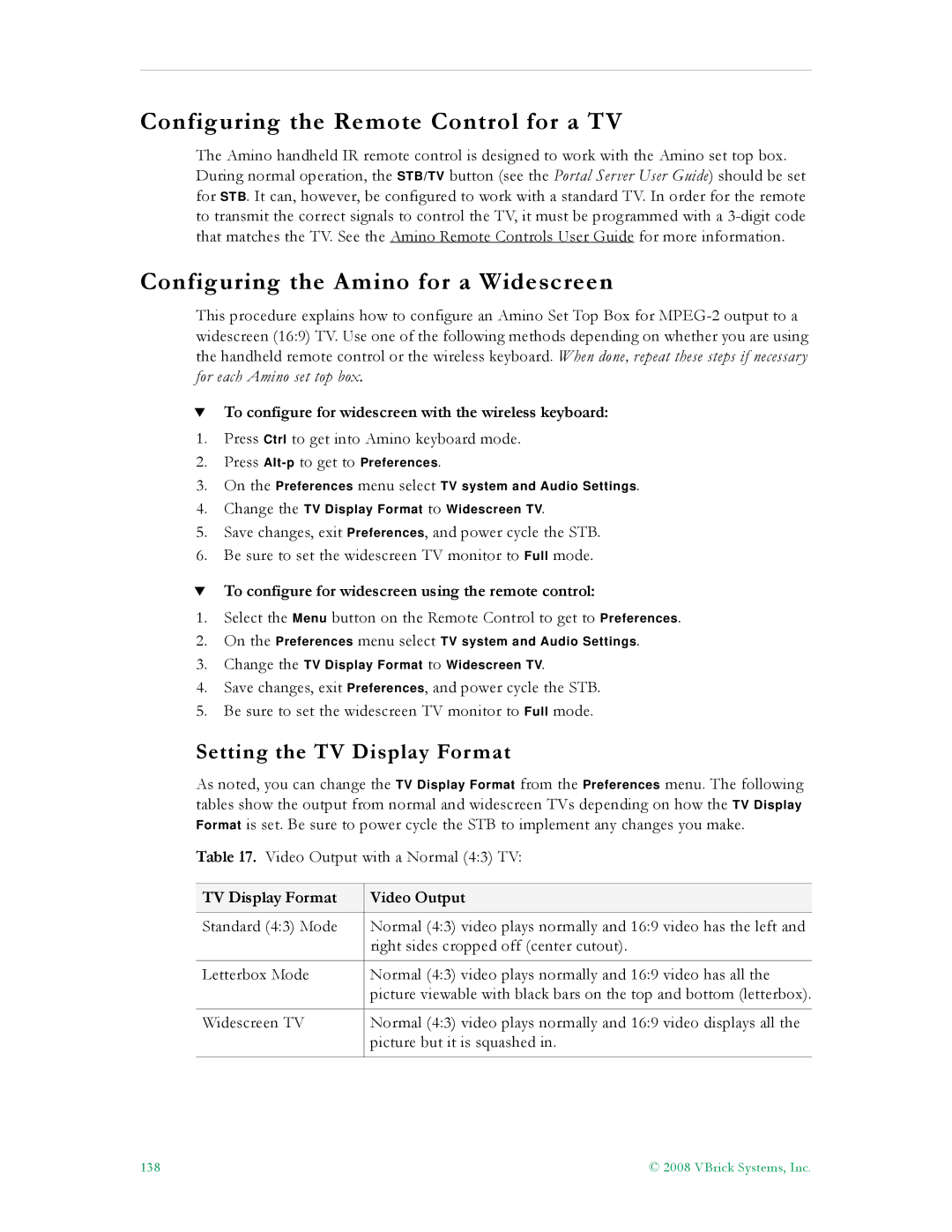Configuring the Remote Control for a TV
The Amino handheld IR remote control is designed to work with the Amino set top box. During normal operation, the STB/TV button (see the Portal Server User Guide) should be set for STB. It can, however, be configured to work with a standard TV. In order for the remote to transmit the correct signals to control the TV, it must be programmed with a
Configuring the Amino for a Widescreen
This procedure explains how to configure an Amino Set Top Box for
TTo configure for widescreen with the wireless keyboard:
1.Press Ctrl to get into Amino keyboard mode.
2.Press
3.On the Preferences menu select TV system and Audio Settings.
4.Change the TV Display Format to Widescreen TV.
5.Save changes, exit Preferences, and power cycle the STB.
6.Be sure to set the widescreen TV monitor to Full mode.
TTo configure for widescreen using the remote control:
1.Select the Menu button on the Remote Control to get to Preferences.
2.On the Preferences menu select TV system and Audio Settings.
3.Change the TV Display Format to Widescreen TV.
4.Save changes, exit Preferences, and power cycle the STB.
5.Be sure to set the widescreen TV monitor to Full mode.
Setting the TV Display Format
As noted, you can change the TV Display Format from the Preferences menu. The following tables show the output from normal and widescreen TVs depending on how the TV Display Format is set. Be sure to power cycle the STB to implement any changes you make.
Table 17. Video Output with a Normal (4:3) TV:
TV Display Format | Video Output |
|
|
Standard (4:3) Mode | Normal (4:3) video plays normally and 16:9 video has the left and |
| right sides cropped off (center cutout). |
|
|
Letterbox Mode | Normal (4:3) video plays normally and 16:9 video has all the |
| picture viewable with black bars on the top and bottom (letterbox). |
|
|
Widescreen TV | Normal (4:3) video plays normally and 16:9 video displays all the |
| picture but it is squashed in. |
|
|
138 | © 2008 VBrick Systems, Inc. |