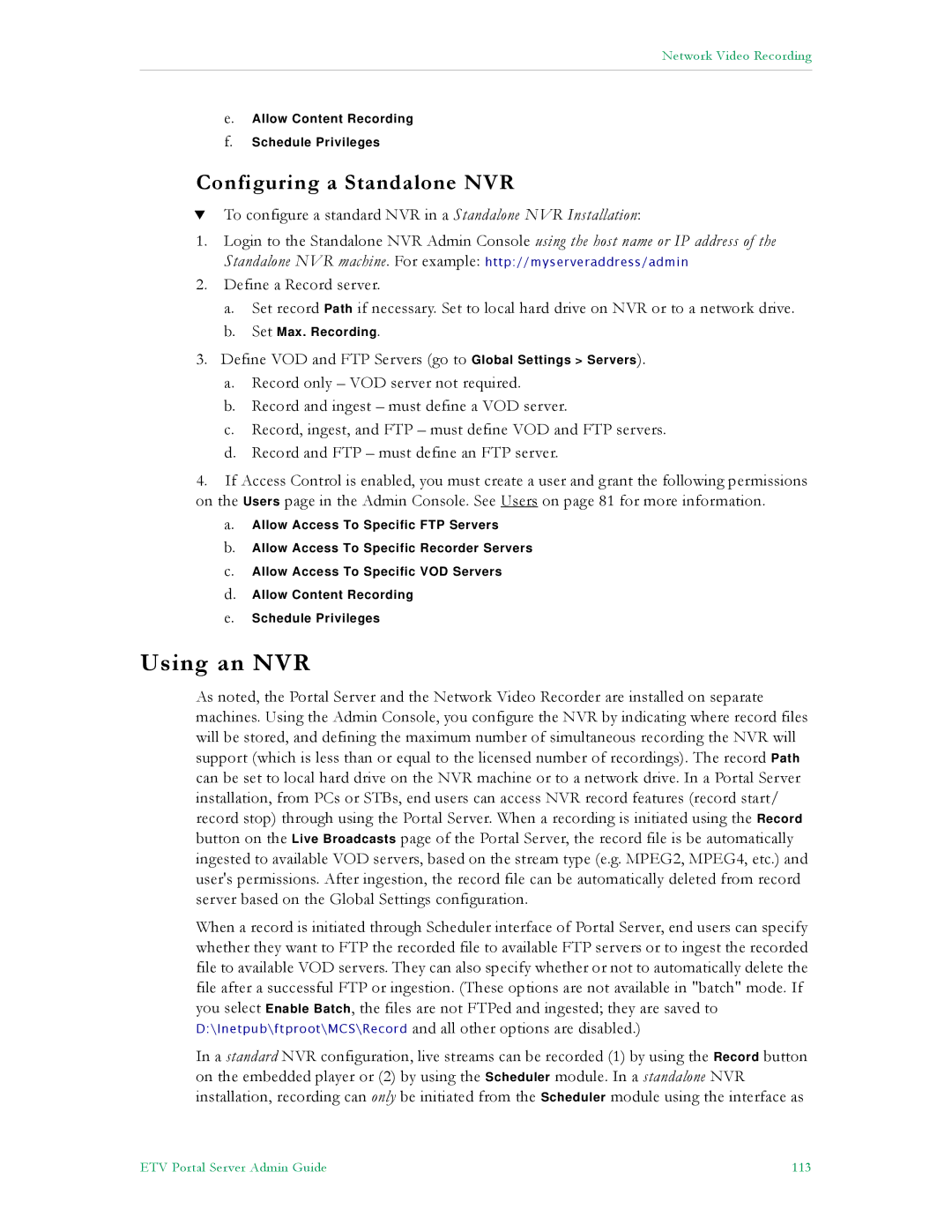Network Video Recording
e.Allow Content Recording
f.Schedule Privileges
Configuring a Standalone NVR
TTo configure a standard NVR in a Standalone NVR Installation:
1.Login to the Standalone NVR Admin Console using the host name or IP address of the
Standalone NVR machine. For example: http://myserveraddress/admin
2.Define a Record server.
a.Set record Path if necessary. Set to local hard drive on NVR or to a network drive.
b.Set Max. Recording.
3.Define VOD and FTP Servers (go to Global Settings > Servers).
a.Record only – VOD server not required.
b.Record and ingest – must define a VOD server.
c.Record, ingest, and FTP – must define VOD and FTP servers.
d.Record and FTP – must define an FTP server.
4.If Access Control is enabled, you must create a user and grant the following permissions on the Users page in the Admin Console. See Users on page 81 for more information.
a.Allow Access To Specific FTP Servers
b.Allow Access To Specific Recorder Servers
c.Allow Access To Specific VOD Servers
d.Allow Content Recording
e.Schedule Privileges
Using an NVR
As noted, the Portal Server and the Network Video Recorder are installed on separate machines. Using the Admin Console, you configure the NVR by indicating where record files will be stored, and defining the maximum number of simultaneous recording the NVR will support (which is less than or equal to the licensed number of recordings). The record Path can be set to local hard drive on the NVR machine or to a network drive. In a Portal Server installation, from PCs or STBs, end users can access NVR record features (record start/ record stop) through using the Portal Server. When a recording is initiated using the Record button on the Live Broadcasts page of the Portal Server, the record file is be automatically ingested to available VOD servers, based on the stream type (e.g. MPEG2, MPEG4, etc.) and user's permissions. After ingestion, the record file can be automatically deleted from record server based on the Global Settings configuration.
When a record is initiated through Scheduler interface of Portal Server, end users can specify whether they want to FTP the recorded file to available FTP servers or to ingest the recorded file to available VOD servers. They can also specify whether or not to automatically delete the file after a successful FTP or ingestion. (These options are not available in "batch" mode. If you select Enable Batch, the files are not FTPed and ingested; they are saved to D:\Inetpub\ftproot\MCS\Record and all other options are disabled.)
In a standard NVR configuration, live streams can be recorded (1) by using the Record button on the embedded player or (2) by using the Scheduler module. In a standalone NVR installation, recording can only be initiated from the Scheduler module using the interface as
ETV Portal Server Admin Guide | 113 |