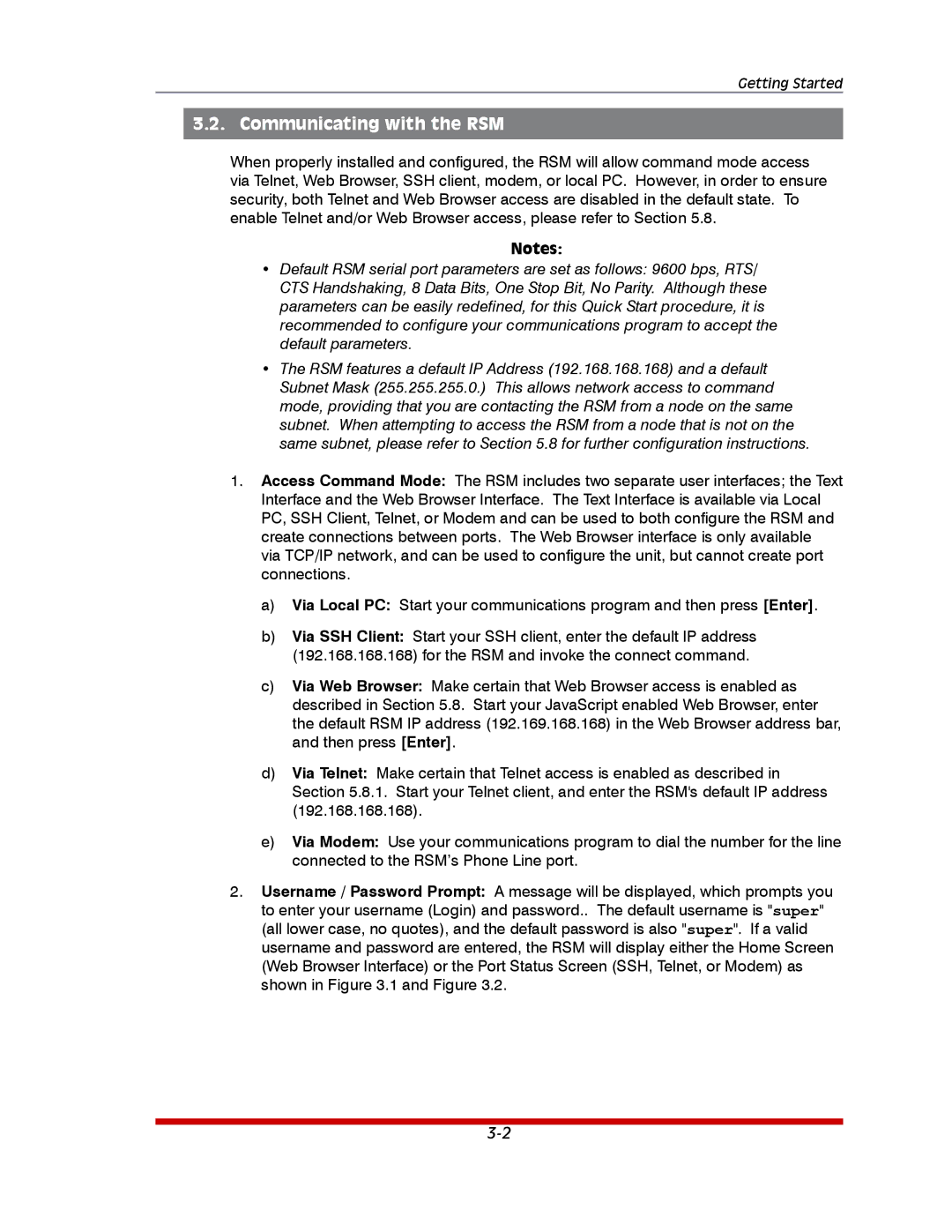Getting Started
3.2. Communicating with the RSM
When properly installed and configured, the RSM will allow command mode access via Telnet, Web Browser, SSH client, modem, or local PC. However, in order to ensure security, both Telnet and Web Browser access are disabled in the default state. To enable Telnet and/or Web Browser access, please refer to Section 5.8.
Notes:
•Default RSM serial port parameters are set as follows: 9600 bps, RTS/ CTS Handshaking, 8 Data Bits, One Stop Bit, No Parity. Although these parameters can be easily redefined, for this Quick Start procedure, it is recommended to configure your communications program to accept the default parameters.
•The RSM features a default IP Address (192.168.168.168) and a default Subnet Mask (255.255.255.0.) This allows network access to command mode, providing that you are contacting the RSM from a node on the same subnet. When attempting to access the RSM from a node that is not on the same subnet, please refer to Section 5.8 for further configuration instructions.
1.Access Command Mode: The RSM includes two separate user interfaces; the Text Interface and the Web Browser Interface. The Text Interface is available via Local PC, SSH Client, Telnet, or Modem and can be used to both configure the RSM and create connections between ports. The Web Browser interface is only available via TCP/IP network, and can be used to configure the unit, but cannot create port connections.
a)Via Local PC: Start your communications program and then press [Enter].
b)Via SSH Client: Start your SSH client, enter the default IP address (192.168.168.168) for the RSM and invoke the connect command.
c)Via Web Browser: Make certain that Web Browser access is enabled as described in Section 5.8. Start your JavaScript enabled Web Browser, enter the default RSM IP address (192.169.168.168) in the Web Browser address bar, and then press [Enter].
d)Via Telnet: Make certain that Telnet access is enabled as described in Section 5.8.1. Start your Telnet client, and enter the RSM's default IP address (192.168.168.168).
e)Via Modem: Use your communications program to dial the number for the line connected to the RSM’s Phone Line port.
2.Username / Password Prompt: A message will be displayed, which prompts you to enter your username (Login) and password.. The default username is "super" (all lower case, no quotes), and the default password is also "super". If a valid username and password are entered, the RSM will display either the Home Screen (Web Browser Interface) or the Port Status Screen (SSH, Telnet, or Modem) as shown in Figure 3.1 and Figure 3.2.