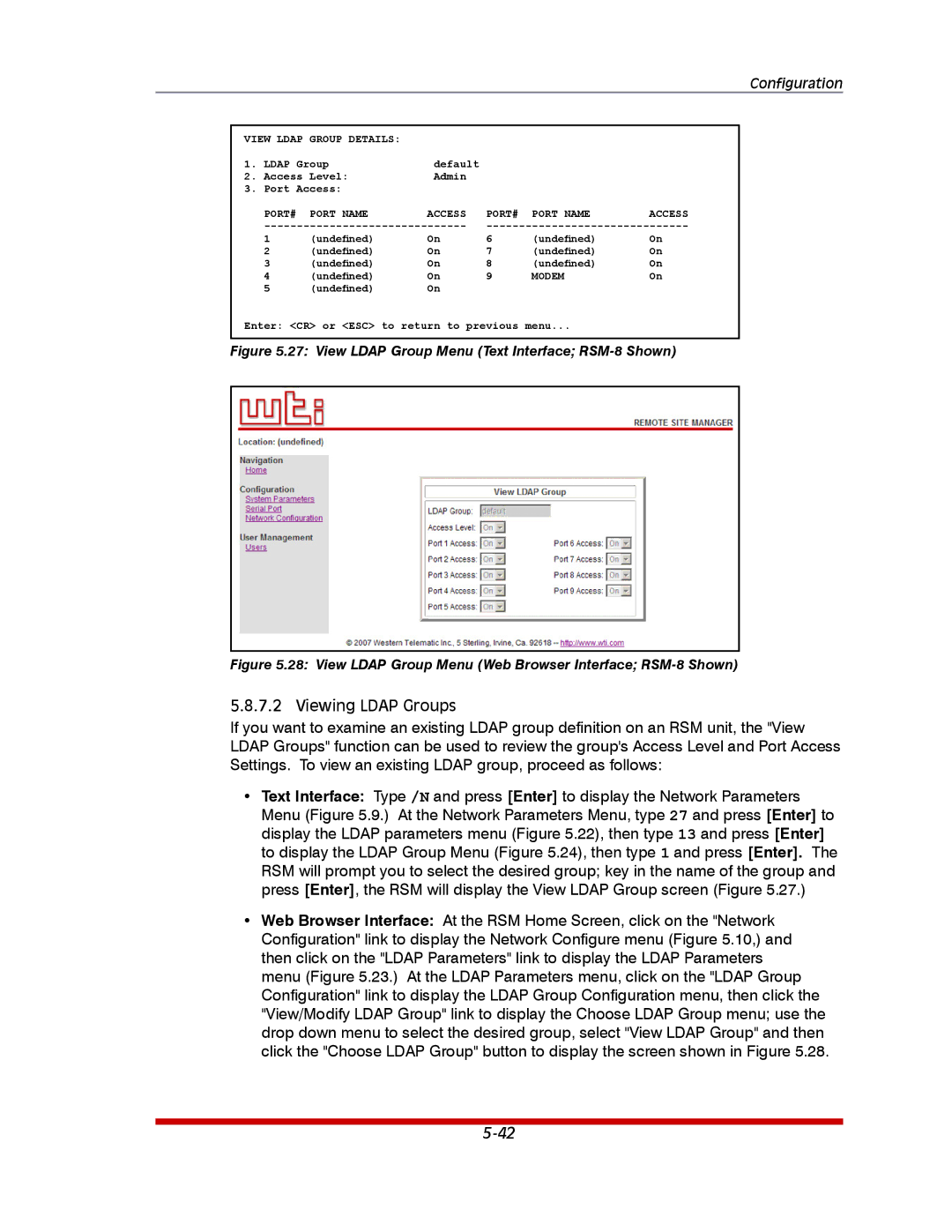Configuration
VIEW LDAP GROUP DETAILS: |
|
|
|
| ||
1. | LDAP Group | default |
|
|
| |
2. | Access Level: | Admin |
|
|
| |
3. | Port Access: |
|
|
|
| |
| PORT# | PORT NAME | ACCESS | PORT# | PORT NAME | ACCESS |
| ||||||
| 1 | (undefined) | On | 6 | (undefined) | On |
| 2 | (undefined) | On | 7 | (undefined) | On |
| 3 | (undefined) | On | 8 | (undefined) | On |
| 4 | (undefined) | On | 9 | MODEM | On |
| 5 | (undefined) | On |
|
|
|
Enter: <CR> or <ESC> to return to previous menu...
Figure 5.27: View LDAP Group Menu (Text Interface; RSM-8 Shown)
Figure 5.28: View LDAP Group Menu (Web Browser Interface; RSM-8 Shown)
5.8.7.2 Viewing LDAP Groups
If you want to examine an existing LDAP group definition on an RSM unit, the "View LDAP Groups" function can be used to review the group's Access Level and Port Access Settings. To view an existing LDAP group, proceed as follows:
•Text Interface: Type /N and press [Enter] to display the Network Parameters Menu (Figure 5.9.) At the Network Parameters Menu, type 27 and press [Enter] to display the LDAP parameters menu (Figure 5.22), then type 13 and press [Enter] to display the LDAP Group Menu (Figure 5.24), then type 1 and press [Enter]. The RSM will prompt you to select the desired group; key in the name of the group and press [Enter], the RSM will display the View LDAP Group screen (Figure 5.27.)
•Web Browser Interface: At the RSM Home Screen, click on the "Network Configuration" link to display the Network Configure menu (Figure 5.10,) and then click on the "LDAP Parameters" link to display the LDAP Parameters menu (Figure 5.23.) At the LDAP Parameters menu, click on the "LDAP Group Configuration" link to display the LDAP Group Configuration menu, then click the "View/Modify LDAP Group" link to display the Choose LDAP Group menu; use the drop down menu to select the desired group, select "View LDAP Group" and then click the "Choose LDAP Group" button to display the screen shown in Figure 5.28.