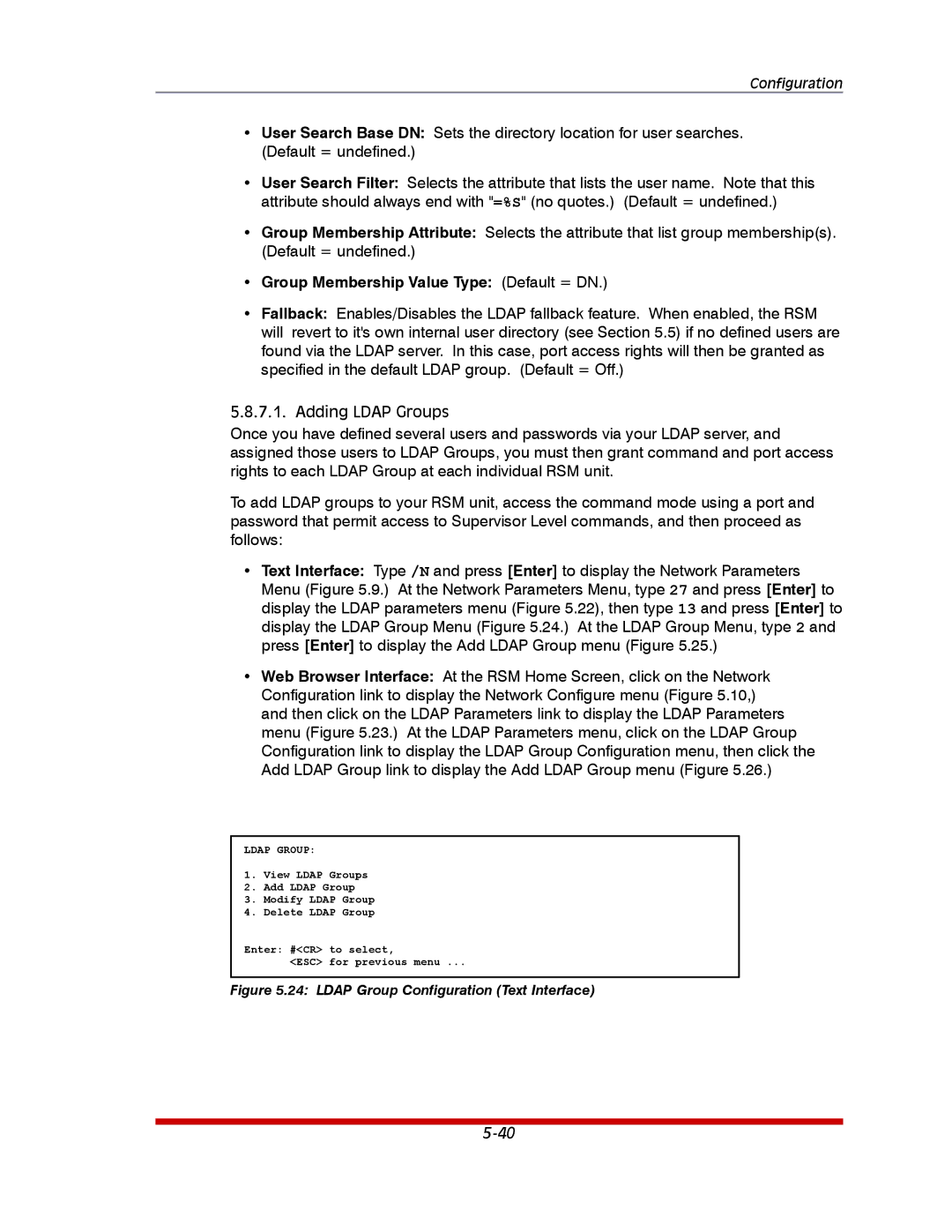Configuration
•User Search Base DN: Sets the directory location for user searches. (Default = undefined.)
•User Search Filter: Selects the attribute that lists the user name. Note that this attribute should always end with "=%S" (no quotes.) (Default = undefined.)
•Group Membership Attribute: Selects the attribute that list group membership(s). (Default = undefined.)
•Group Membership Value Type: (Default = DN.)
•Fallback: Enables/Disables the LDAP fallback feature. When enabled, the RSM will revert to it's own internal user directory (see Section 5.5) if no defined users are found via the LDAP server. In this case, port access rights will then be granted as specified in the default LDAP group. (Default = Off.)
5.8.7.1. Adding LDAP Groups
Once you have defined several users and passwords via your LDAP server, and assigned those users to LDAP Groups, you must then grant command and port access rights to each LDAP Group at each individual RSM unit.
To add LDAP groups to your RSM unit, access the command mode using a port and password that permit access to Supervisor Level commands, and then proceed as follows:
•Text Interface: Type /N and press [Enter] to display the Network Parameters Menu (Figure 5.9.) At the Network Parameters Menu, type 27 and press [Enter] to display the LDAP parameters menu (Figure 5.22), then type 13 and press [Enter] to display the LDAP Group Menu (Figure 5.24.) At the LDAP Group Menu, type 2 and press [Enter] to display the Add LDAP Group menu (Figure 5.25.)
•Web Browser Interface: At the RSM Home Screen, click on the Network Configuration link to display the Network Configure menu (Figure 5.10,) and then click on the LDAP Parameters link to display the LDAP Parameters menu (Figure 5.23.) At the LDAP Parameters menu, click on the LDAP Group Configuration link to display the LDAP Group Configuration menu, then click the Add LDAP Group link to display the Add LDAP Group menu (Figure 5.26.)
LDAP GROUP:
1.View LDAP Groups
2.Add LDAP Group
3.Modify LDAP Group
4.Delete LDAP Group
Enter: #<CR> to select,
<ESC> for previous menu ...