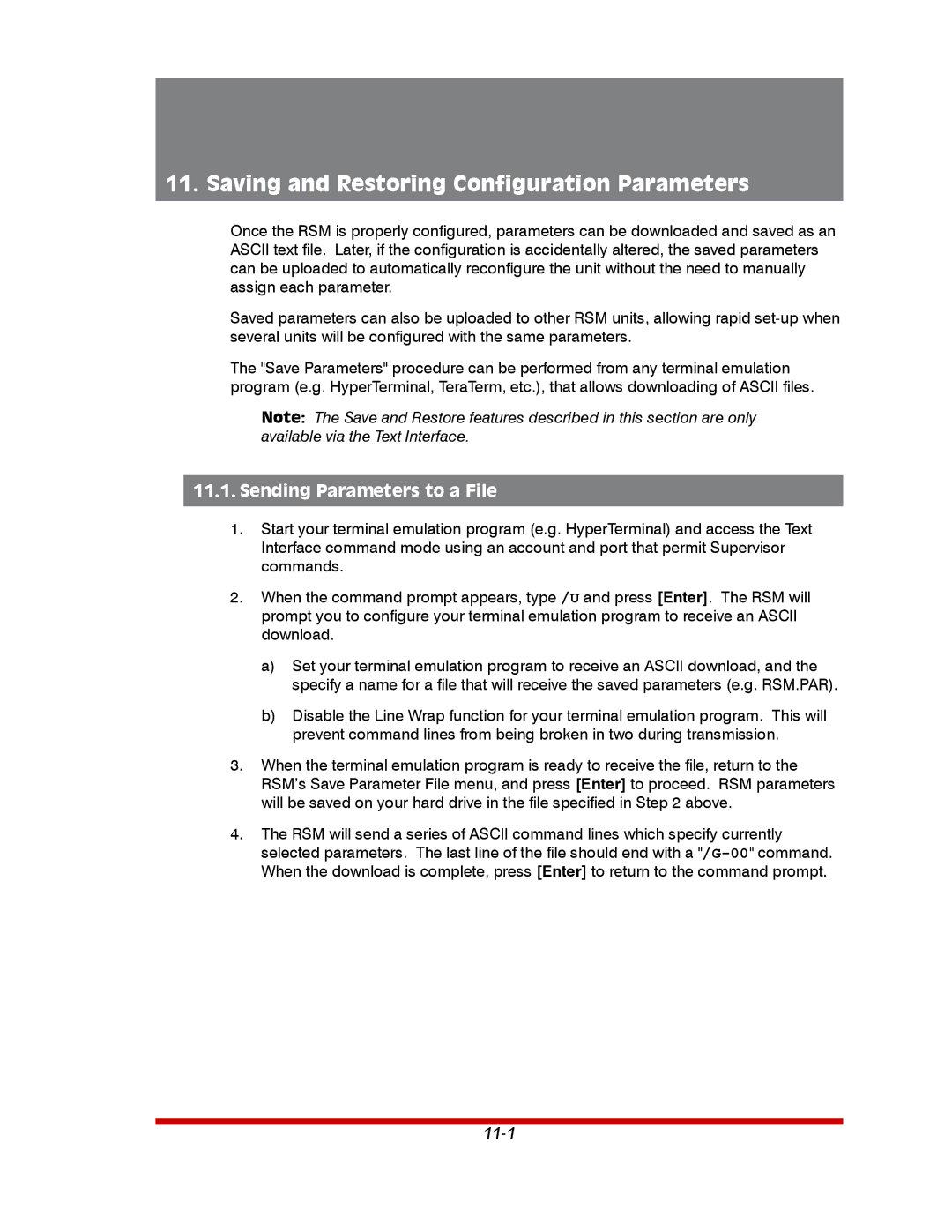11. Saving and Restoring Configuration Parameters
Once the RSM is properly configured, parameters can be downloaded and saved as an ASCII text file. Later, if the configuration is accidentally altered, the saved parameters can be uploaded to automatically reconfigure the unit without the need to manually assign each parameter.
Saved parameters can also be uploaded to other RSM units, allowing rapid
The "Save Parameters" procedure can be performed from any terminal emulation program (e.g. HyperTerminal, TeraTerm, etc.), that allows downloading of ASCII files.
Note: The Save and Restore features described in this section are only available via the Text Interface.
11.1.Sending Parameters to a File
1.Start your terminal emulation program (e.g. HyperTerminal) and access the Text Interface command mode using an account and port that permit Supervisor commands.
2.When the command prompt appears, type /U and press [Enter]. The RSM will prompt you to configure your terminal emulation program to receive an ASCII download.
a)Set your terminal emulation program to receive an ASCII download, and the specify a name for a file that will receive the saved parameters (e.g. RSM.PAR).
b)Disable the Line Wrap function for your terminal emulation program. This will prevent command lines from being broken in two during transmission.
3.When the terminal emulation program is ready to receive the file, return to the RSM’s Save Parameter File menu, and press [Enter] to proceed. RSM parameters will be saved on your hard drive in the file specified in Step 2 above.
4.The RSM will send a series of ASCII command lines which specify currently selected parameters. The last line of the file should end with a