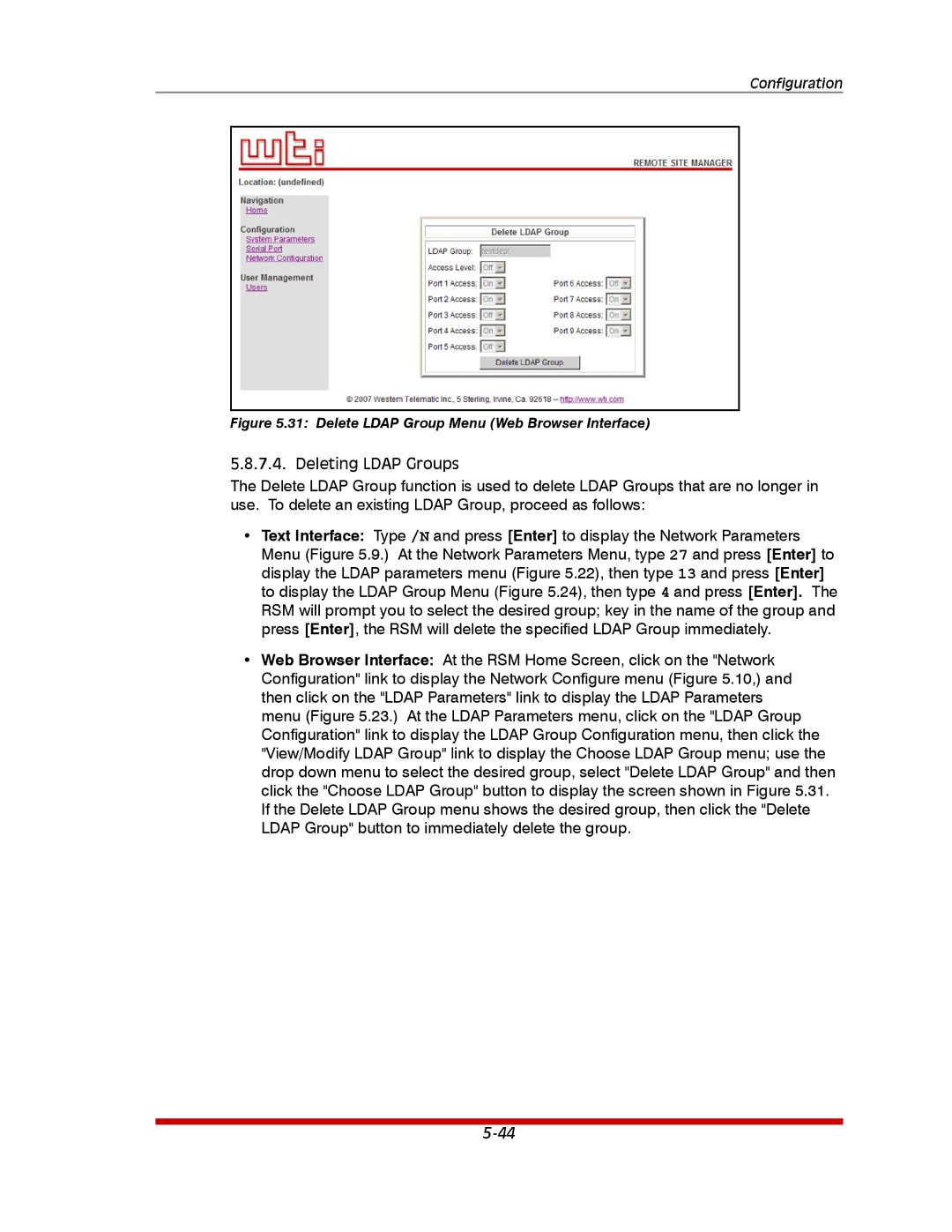Configuration
Figure 5.31: Delete LDAP Group Menu (Web Browser Interface)
5.8.7.4. Deleting LDAP Groups
The Delete LDAP Group function is used to delete LDAP Groups that are no longer in use. To delete an existing LDAP Group, proceed as follows:
•Text Interface: Type /N and press [Enter] to display the Network Parameters Menu (Figure 5.9.) At the Network Parameters Menu, type 27 and press [Enter] to display the LDAP parameters menu (Figure 5.22), then type 13 and press [Enter] to display the LDAP Group Menu (Figure 5.24), then type 4 and press [Enter]. The RSM will prompt you to select the desired group; key in the name of the group and press [Enter], the RSM will delete the specified LDAP Group immediately.
•Web Browser Interface: At the RSM Home Screen, click on the "Network Configuration" link to display the Network Configure menu (Figure 5.10,) and then click on the "LDAP Parameters" link to display the LDAP Parameters menu (Figure 5.23.) At the LDAP Parameters menu, click on the "LDAP Group Configuration" link to display the LDAP Group Configuration menu, then click the "View/Modify LDAP Group" link to display the Choose LDAP Group menu; use the drop down menu to select the desired group, select "Delete LDAP Group" and then click the "Choose LDAP Group" button to display the screen shown in Figure 5.31. If the Delete LDAP Group menu shows the desired group, then click the "Delete LDAP Group" button to immediately delete the group.