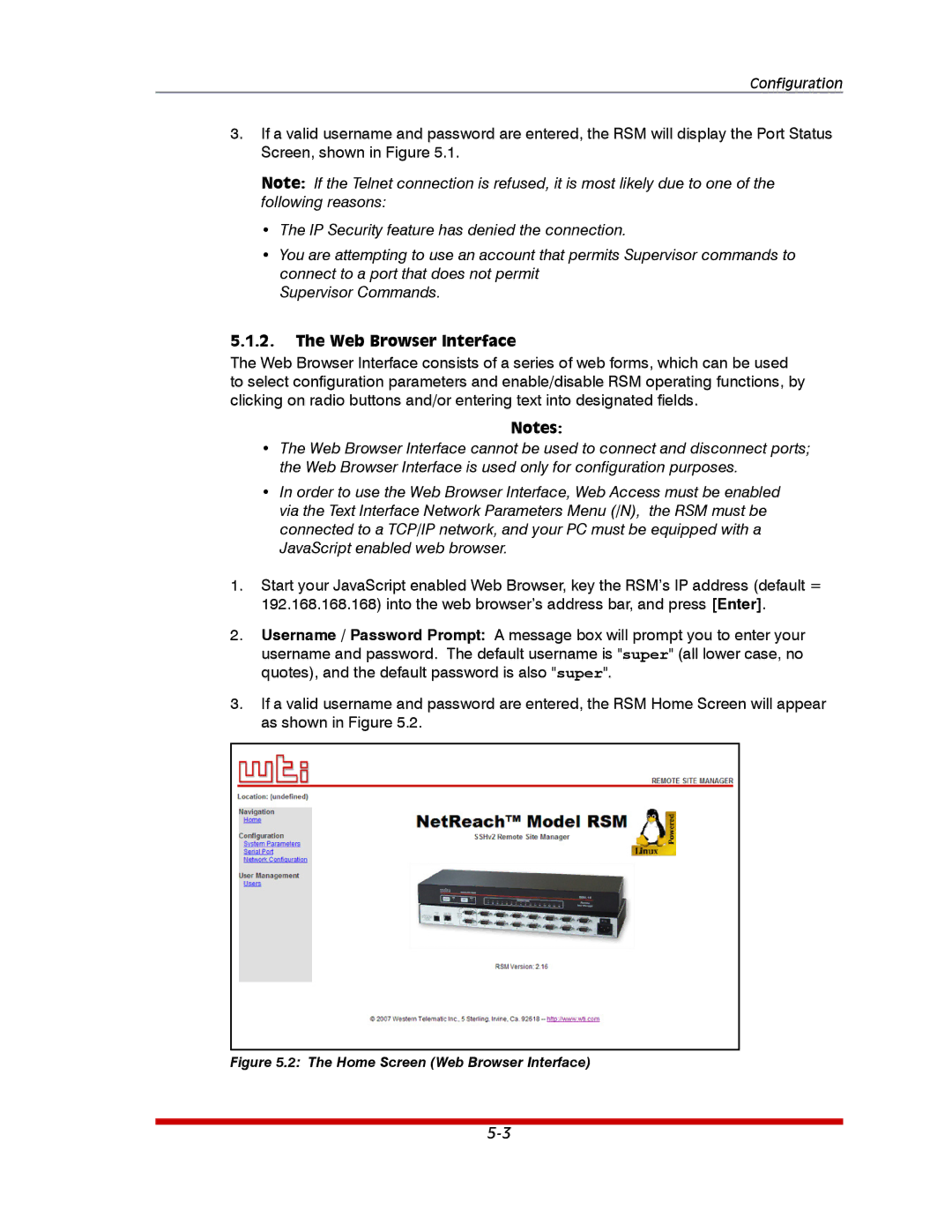Configuration
3.If a valid username and password are entered, the RSM will display the Port Status Screen, shown in Figure 5.1.
Note: If the Telnet connection is refused, it is most likely due to one of the following reasons:
•The IP Security feature has denied the connection.
•You are attempting to use an account that permits Supervisor commands to connect to a port that does not permit
Supervisor Commands.
5.1.2.The Web Browser Interface
The Web Browser Interface consists of a series of web forms, which can be used to select configuration parameters and enable/disable RSM operating functions, by clicking on radio buttons and/or entering text into designated fields.
Notes:
•The Web Browser Interface cannot be used to connect and disconnect ports; the Web Browser Interface is used only for configuration purposes.
•In order to use the Web Browser Interface, Web Access must be enabled via the Text Interface Network Parameters Menu (/N), the RSM must be connected to a TCP/IP network, and your PC must be equipped with a JavaScript enabled web browser.
1.Start your JavaScript enabled Web Browser, key the RSM’s IP address (default = 192.168.168.168) into the web browser’s address bar, and press [Enter].
2.Username / Password Prompt: A message box will prompt you to enter your username and password. The default username is "super" (all lower case, no quotes), and the default password is also "super".
3.If a valid username and password are entered, the RSM Home Screen will appear as shown in Figure 5.2.