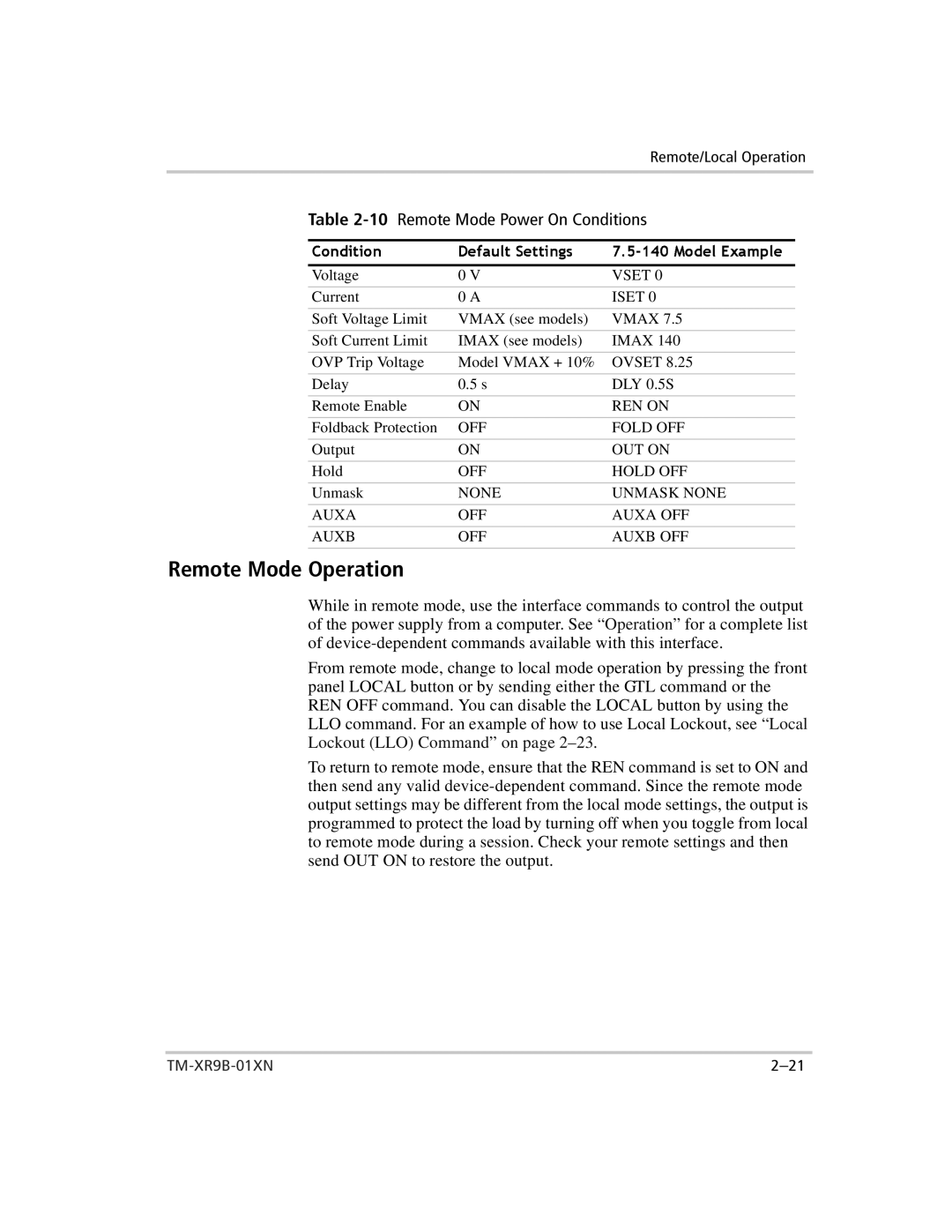Remote/Local Operation
Table
VoltageCondition | Default0 V |
| |
Current | 0 A |
| ISET |
|
|
| |
Soft Voltage Limit | VMAX (see models) | VMAX 7.5 | |
|
|
| |
Soft Current Limit | IMAX (see models) | IMAX 140 | |
|
|
| |
OVP Trip Voltage | Model VMAX + 10% | OVSET 8.25 | |
|
|
|
|
Delay | 0.5 s |
| DLY .5S |
|
|
|
|
Remote Enable | ON |
| REN ON |
|
|
|
|
Foldback Protection | OFF |
| FOLD OFF |
|
|
|
|
Output | ON |
| OUT ON |
|
|
|
|
Hold | OFF |
| HOLD OFF |
|
|
|
|
Unmask | NONE |
| UNMASK NONE |
|
|
|
|
AUXA | OFF |
| AUXA OFF |
|
|
|
|
AUXB | OFF |
| AUXB OFF |
|
|
|
|
Remote Mode Operation
While in remote mode, use the interface commands to control the output of the power supply from computer. See “Operation” for a complete list of
From remote mode, change to local mode operation by pressing the front panel LOCAL button or by sending either the GTL command or the REN OFF command. You can disable the LOCAL button by using the LLO command. For an example of how to use Local Lockout, see “Local Lockout (LLO) Command” on page
To return to remote mode, ensure that the REN command is set to ON and then send any valid