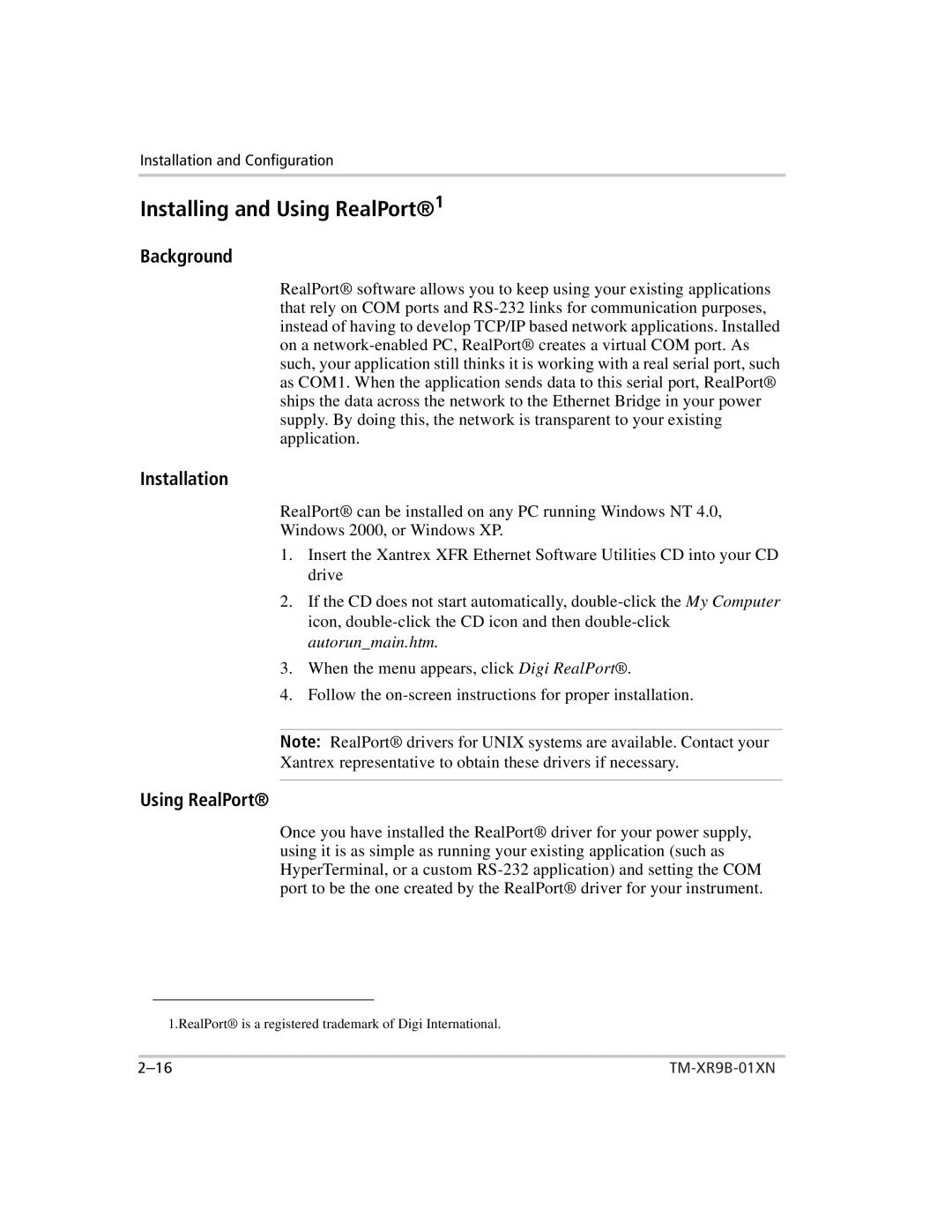Installation and Configuration
Installing and Using RealPort®1
Background
RealPort® software allows you to keep using your existing applications that rely on COM ports and
Installation
RealPort® can be installed on any PC running Windows NT 4.0,
Windows 2000, or Windows XP.
1.Insert the Xantrex XFR Ethernet Software Utilities CD into your CD drive
2.If the CD does not start automatically,
3.When the menu appears, click Digi RealPort®.
4.Follow the
Note: RealPort® drivers for UNIX systems are available. Contact your Xantrex representative to obtain these drivers if necessary.
Using RealPort®
Once you have installed the RealPort® driver for your power supply, using it is as simple as running your existing application (such as HyperTerminal, or a custom
1.RealPort® is a registered trademark of Digi International.