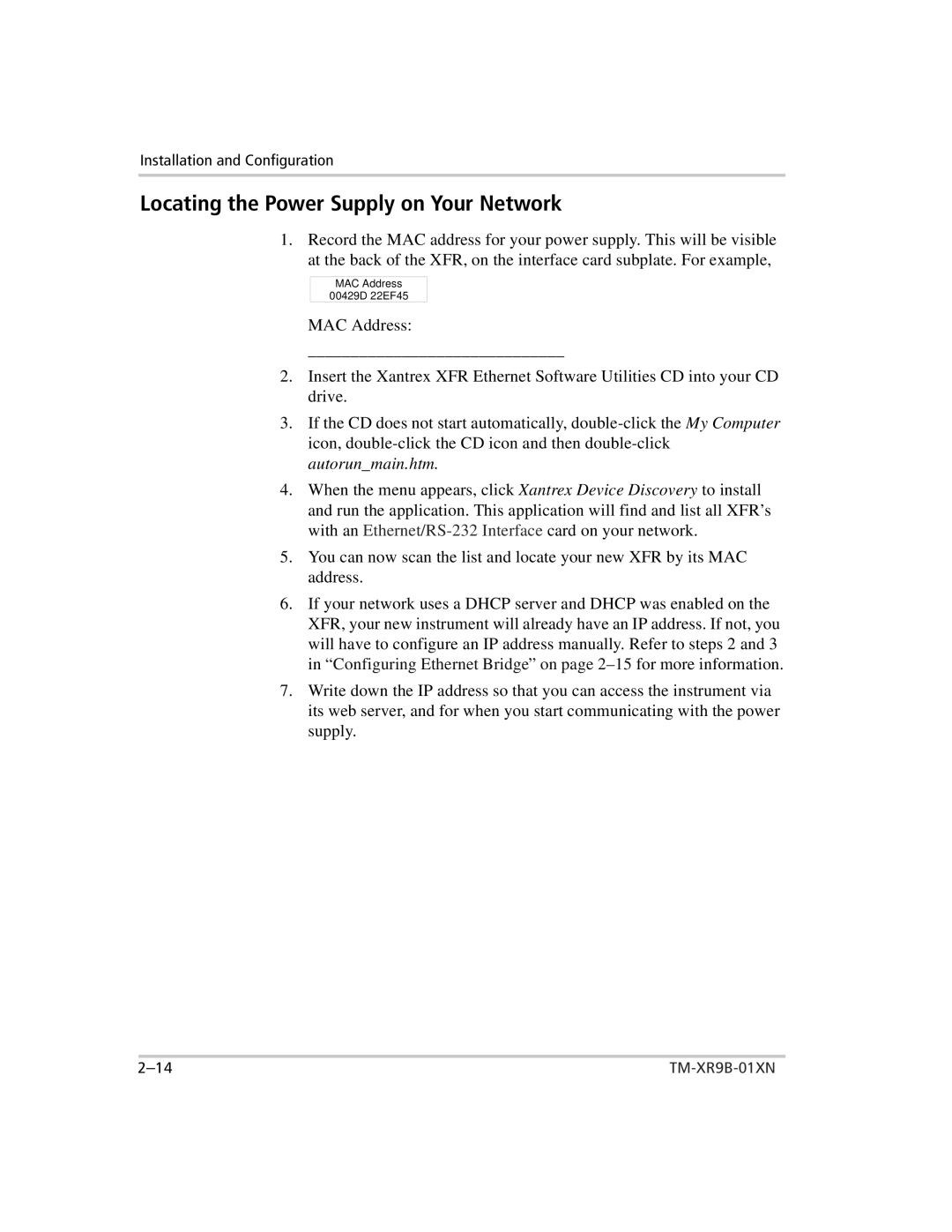Installation and Configuration
Locating the Power Supply on Your Network
1.Record the MAC address for your power supply. This will be visible at the back of the XFR, on the interface card subplate. For example,
MAC Address
00429D 22EF45
MAC Address:
______________________________
2.Insert the Xantrex XFR Ethernet Software Utilities CD into your CD drive.
3.If the CD does not start automatically,
4.When the menu appears, click Xantrex Device Discovery to install and run the application. This application will find and list all XFR’s with an
5.You can now scan the list and locate your new XFR by its MAC address.
6.If your network uses a DHCP server and DHCP was enabled on the XFR, your new instrument will already have an IP address. If not, you will have to configure an IP address manually. Refer to steps 2 and 3 in “Configuring Ethernet Bridge” on page
7.Write down the IP address so that you can access the instrument via its web server, and for when you start communicating with the power supply.